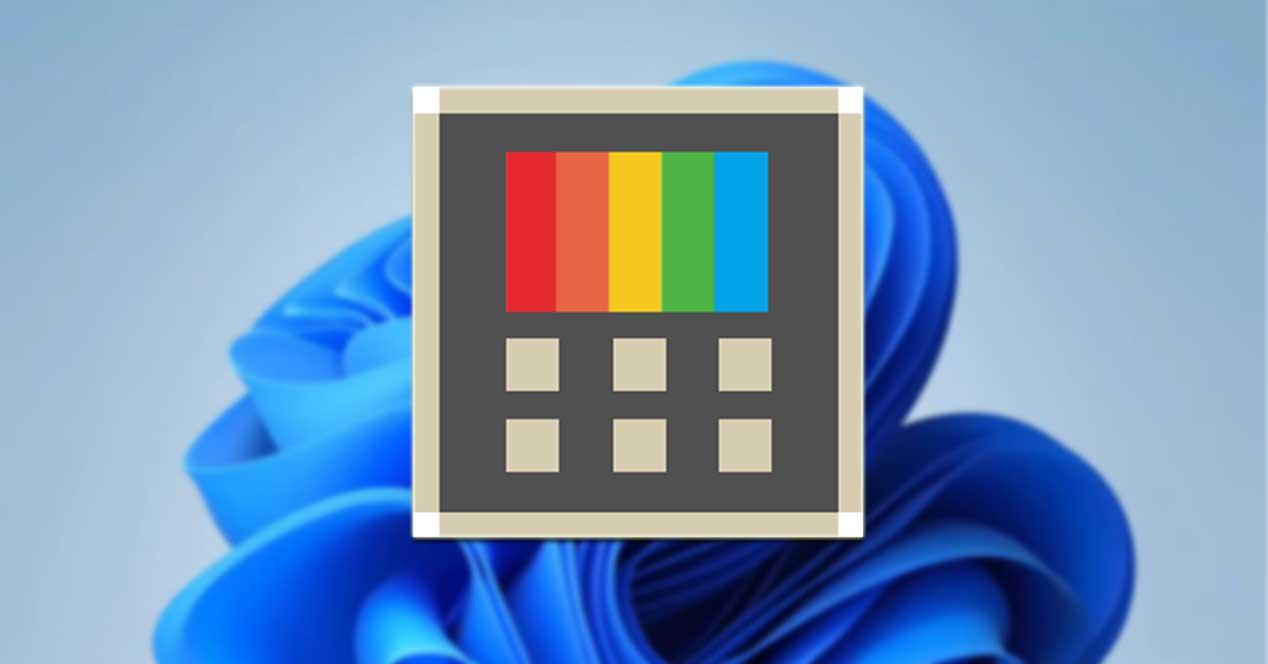
PowerToys is an application that any average Windows user should install on their computer if they want to perform many of the tasks they usually do, in much less time and in a more comfortable way. This application, created and maintained by Microsoft, adds additional functions to Windows, functions that, for an unknown reason, are not available in Windows.
If you want to get the most out of PowerToys, an application that we can download for free from Microsoft servers by clicking on this linkthen we show you a list of 10 things that we can do with PowerToys in a much easier and faster way than with Windows.
Rename multiple files
Renaming files together in Windows is a very simple process, as long as we don’t want to change the full name. If we want to keep part of a file name, such as the date, through PowerToys we can keep that information and modify the rest in sets of files in a very simple way.
Preview of the files
When we are looking for files and the file name does not help us, opening the documents is the best way to do it, however, it takes a lot of time. With this PowerToys application, we can see a preview of the files without having to open them.
Resize images
If we usually work with the same image size, we can use the Image Resize function to create a rule and apply it, with the right mouse button, to the images we want.
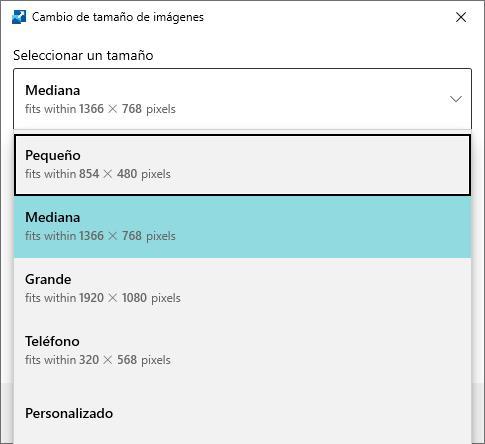
Foreground apps
When we work with several applications on the same desktop, one will always be the main one and we always want it to be in the foreground so it doesn’t hide with the rest. PowerToys Always On Top feature is the solution. This feature sets the app to the foreground which we don’t want to hide behind other apps.
Create keyboard shortcuts
The Keyboard Manager section allows us to change the operation of certain keys so that they perform a different function from the one assigned by the system and thus be able to easily automate functions that we usually do.
Extract text from images and videos
The Text Extractor function is capable of recognizing any text that is displayed on the screen, regardless of whether it is an image or video, text that we can copy to the clipboard and paste into other applications.
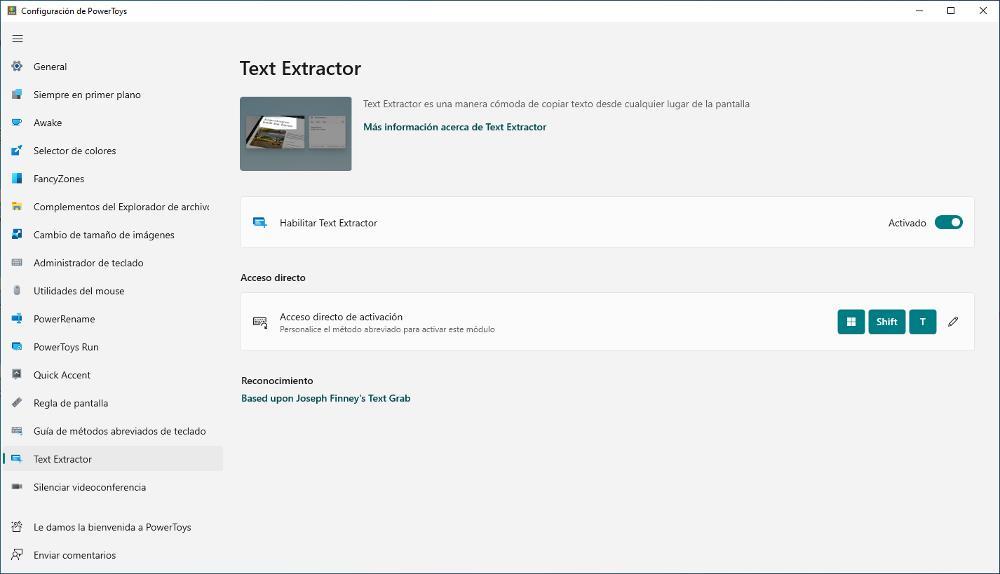
The PC does not turn off
Another interesting function that PowerToys offers us allows us to deactivate the energy saving function and thus prevent the equipment from turning off when we are not using it.
Measure the size in pixels
Thanks to the On-Screen Ruler function, PowerToys allows us to measure the size of any image displayed on our monitor in pixels.
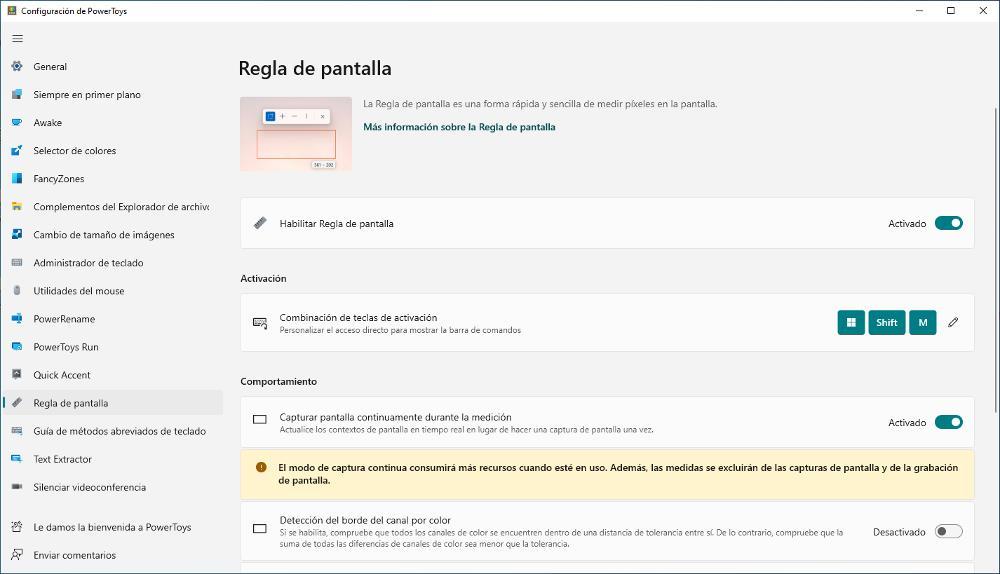
Identify a color code
If we need to know the color code of an image or an element that is displayed on the screen, we can also do it through PowerToys using the Color Picker function.
find the mouse
If we often lose sight of the mouse, PowerToys also helps us find it, darkening the screen and showing a circle where the pointer is.