
If we want to enjoy the best video quality in both series and movies, the format we are looking for is 4K. It is also the best format if we want to record videos in the highest possible resolution. Although it is true that the 8K format will be the future, at present, we can hardly find content in that resolution, much less on streaming video platforms.
Videos in 4K format occupy several tens of GB and to be able to play them easily, we need a moderately powerful computer. However, this is not always the case, since we can make a few changes in Windows to make the playback much more fluid, without annoying cuts or jumps.
Update graphics card drivers
The first thing we should do when we have a problem playing any type of content on our PC is to check if we have any updates pending. Graphics updates, like Windows updates, are focused on improving hardware performance, so we must install them as soon as possible. To update the graphics drivers, we must access the Device Manager if it is an integrated graphics card or directly through the graphics application.
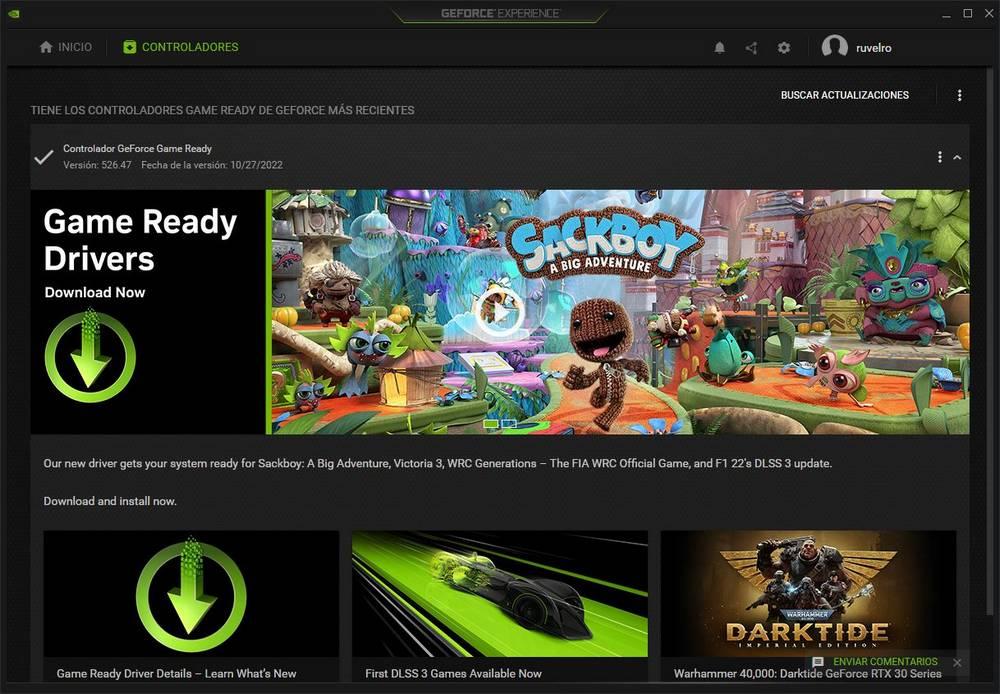
use vlc
The Windows player is fine, however, it is not the best option when it comes to playing any type of file in audio or video format. In this sense, the best option that we currently have on the market is to use VLC, the open source and completely free player that is compatible with each and every one of the audio and video formats on the market.
Modify the appropriate power plan
Whether we use a laptop or if our equipment is a desktop one, to get the most out of all the power of our equipment, we must modify the different power plans that it offers us. Each power plan has a different purpose. As a general rule, the plan that Windows uses is Balanced, a plan that allows you to enjoy the power of your computer without consuming a large amount of energy.
But, if we want to get the most out of our PC, we must use the High Performance plan, a plan that allows us to get all the power out of the processor to play 4K videos without jumps or cuts. Power plans are found within the Control Panel, under System and Security > Power Options.
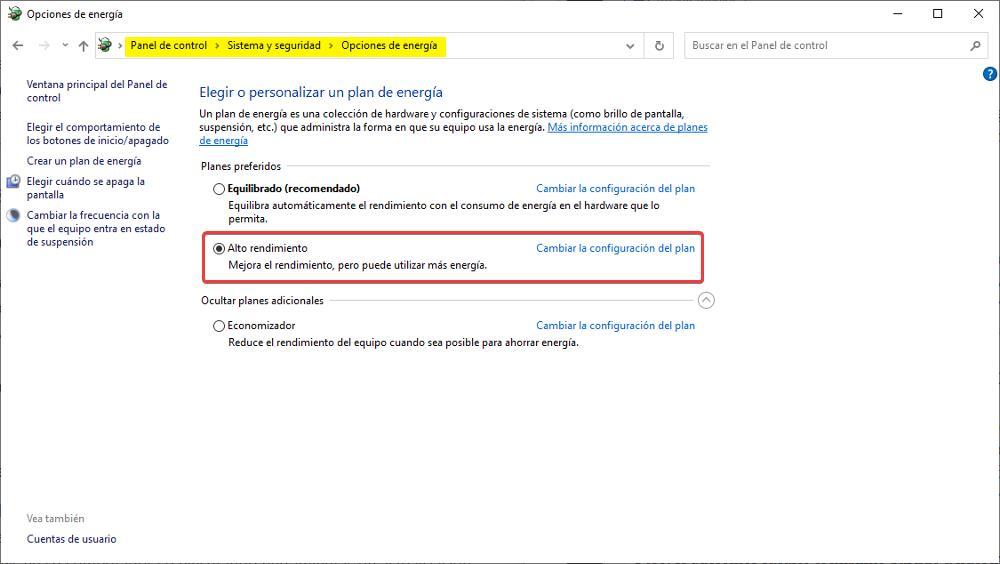
Use an ethernet cable
If we are trying to play a video in 4K format from our PC on other devices, we must make sure that it is connected via an ethernet cable, otherwise the data transfer speed will not be the best, even if we are using a 5GHz network.
Reduce the size
If after making these changes, we cannot get the video to display correctly, we must choose to play it in a lower quality. If we only have the file in this format, we can reduce its size using the VLC application, however, the number of options is very small. The best application to reduce the size of a video is Handbrake, a completely free and with a large number of options.