
Kodi is a completely free and open source media playback software. We already know that the possibilities of Kodi, one of the most famous media players, are almost endless. Part of its fame comes from the fact that it can become an IPTV player with which not only play content, but also record said content.
Through a combination of add-ons, Kodi will not only be able to open and manage IPTV lists, but we will also be able to record content and even schedule these recordings of sports, movies, or series.
How to manage IPTV lists
To be able to see the channels from IPTV lists, the first thing we have to do in Kodi is install an add-on that allows us to manage these lists. The best known, famous and used, in addition to being found in the official Kodi repository, is PVR IPTV Simple Client.
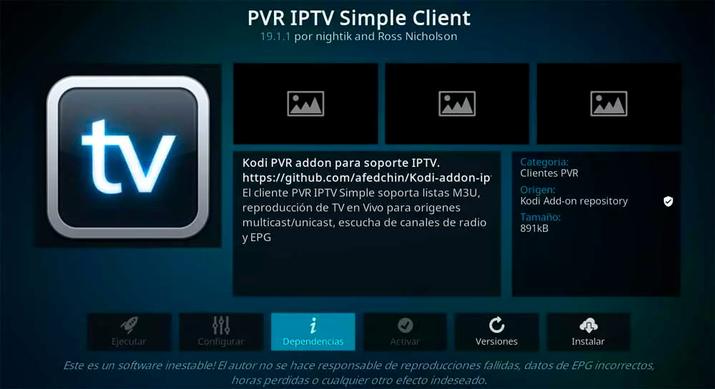
To install it, we have to open Kodi, select the “Add-ons” option from the side menu, and we go to “Download” when we locate it. This complement will allow us to load all kinds of M3U lists, which are the ones used to load the channel lists.
In this way we can load them directly in the multimedia center, using the “Configure” option before running the add-on, replacing the “M3U playlist URL” section with the address of the IPTV list that we have obtained. For example, that of TDT Channels to watch DTT.
Record channels on Kodi
For the recording process, PVR IPTV Simple Client will not work, but we will need to install another add-on called IPTV Recorder, which is combined with the previous one and will allow us to record the channels. First of all, we will need to download and install the FFMPEG codecs in their latest versionunzip them in a path that we are going to remember and we will be able to download IPTV Recorder.
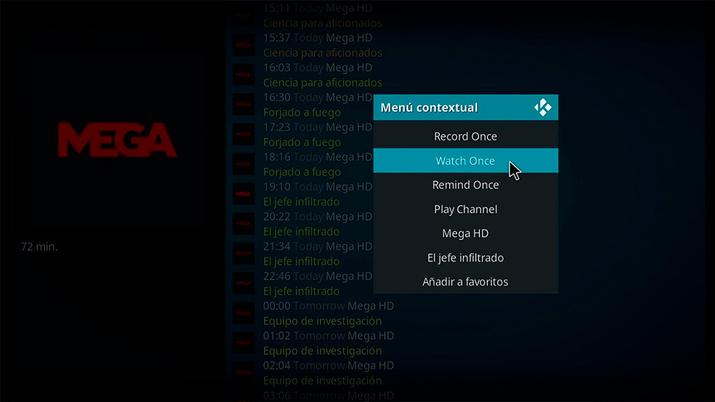
This second add-on is not part of the official Kodi repository, so we will need to enable permissions to manually activate the repository. In this case, we will have to activate the unknown sources so that it allows us to import this file and thus install the add-ons in Kodi.
- Open Kodi on your computer
- Access the settings in the gear icon
- Open system settings
- Look for Add-ons in the menu on the left
- Activate the switch that you will see in Unknown sources
We go to “Add-ons”, “Add-on browser” and select the “Install from Zip file” section. Here we will select the file that we have downloaded and that contains IPTV Recorder. Finally, once the add-on is installed, we configure the path where the FFMPEG codecs are going to be located and everything is ready to start recording your channels, since the option to record will appear in the contextual menu when selecting a channel.
Kodi as a player is and remains legal, since by default it does not include add-ons or content that infringes copyright. Among its uses, for example, is that of official add-ons such as Pluto TV or YouTube and, if used to play IPTV lists, it is the content that can cross the limits of copyright, and not the tool itself. .