
When it comes to having an email service, one of the most common options since the popularization of the Internet has always been Hotmail. Although today the Hotmail website no longer exists as such, but now Microsoft has changed its name to Outlook, the truth is that it is still possible to create an account with the Hotmail.com domain. Today we are going to see the steps that we must take in order to create it.
Microsoft decided in 2013 to integrate all Hotmail accounts into a new service called Outlook. Despite the change, the service is still completely free and the only thing we are going to notice is that from the same page we are going to be able to log in with our Hotmail or Outlook account indifferently. In case we like the Hotmail domain more than Outlook, we will be able to continue creating a new Hotmail account.
Hotmail and Outlook, is it the same?
Of all the services that Microsoft offers to its users, there are two that users often get confused with: Hotmail and Outlook. Hotmail was founded in 1996 and was considered one of the best webmail services in the world. Later, in 1997 Microsoft acquired it and launched it as MSN Hotmail.com, until finally in 2013 it was replaced by Outlook.com. On the other hand, we have Outlook, which is Microsoft’s email client.
Hotmail is the second most used email service, behind Google’s Gmail with more than 500 million users worldwide. Since 2013 Microsoft turned it into Outlook.com, a rebranded and easier to use service, but in essence they are the same thing.
This change has confused many users, as it is possible to keep our Hotmail account as @hotmail.com, even though we are using the Outlook service instead. New users can create either an @outlook.com, @outlook.es or @hotmail.com account. Therefore, Outlook and Hotmail are the same email service, but with a different name.
Steps to create a Hotmail account
If we want to register a new Hotmail email account for free, we just have to follow a few simple steps. The first thing we must do is access Outlook web and click on the Create free account button.
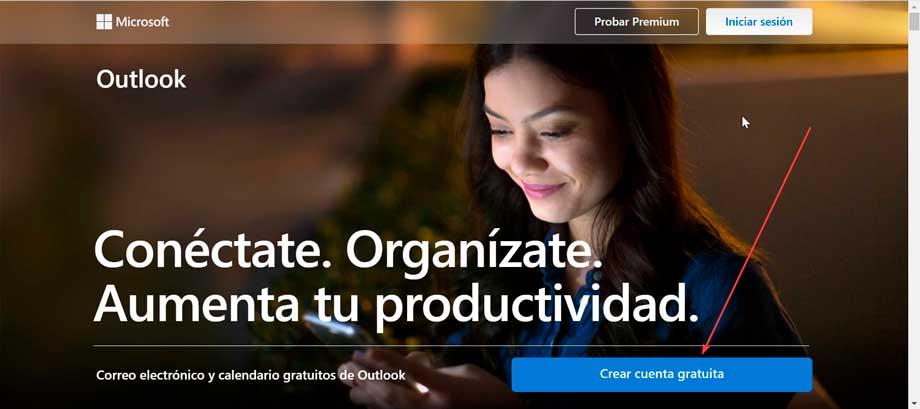
On the next page we must enter the name of our, always bearing in mind that it must be unique, without spaces and without special characters such as (@,#,¬,& etc) and being able to use numbers, letters and numbers, as well as choose The Dominion. By default, @outlook.es appears on the right side, although if we display it, we have the option to choose @outlook.com, or the one that interests us in this case @hotmail.com. Once selected, click Next.
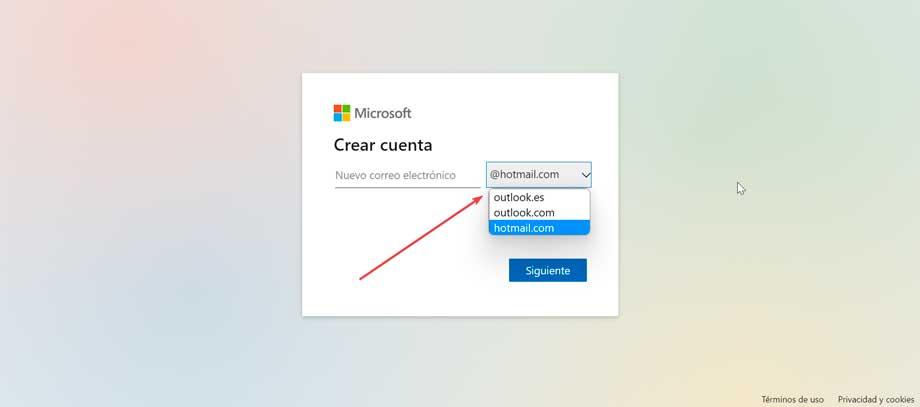
Next, we must enter a password with a minimum of 8 characters that we will use later to access our email account. This must be as secure as possible and it is advisable to mix the use of letters, numbers, uppercase, lowercase and even special characters. If we do not want to receive advertising from Microsoft, leave the box “I would like to receive information, suggestions and offers on Microsoft products and services” unchecked and click Next to continue.
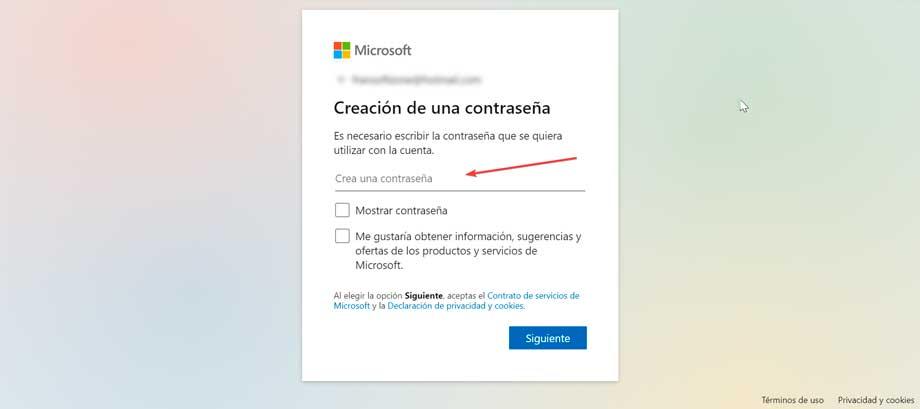
In the new screen, we must enter our Name and Surname. Although we are going to be able to put what we want since Microsoft is not going to be in charge of checking if these data are true or not, it is recommended that they be truthful data, especially if we want to use it professionally. Once finished, click Next.
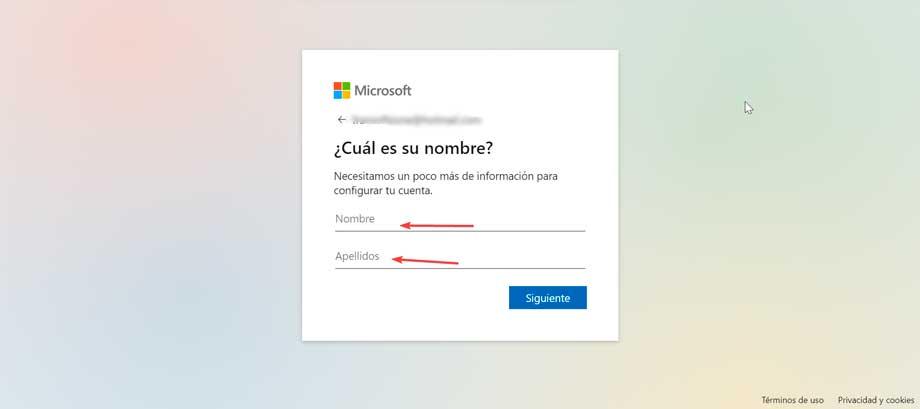
Next, we are asked for a little more information to configure our account. We must enter our date of birth, which will help Microsoft to provide us with the appropriate settings for our age. In the case of minors under 13 years of age, it will be necessary for the parents or guardians to verify and give consent to the account.
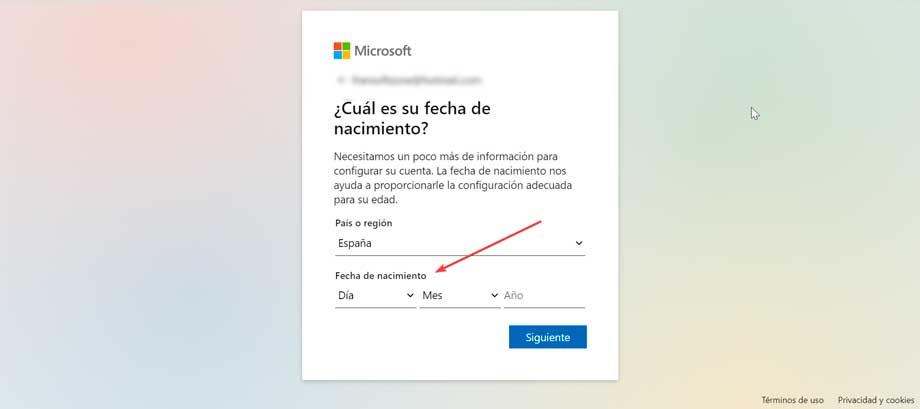
Now and to avoid the automatic creation of accounts by bots, we must solve a catpcha or audio challenge, so that we can verify that we are not a robot.
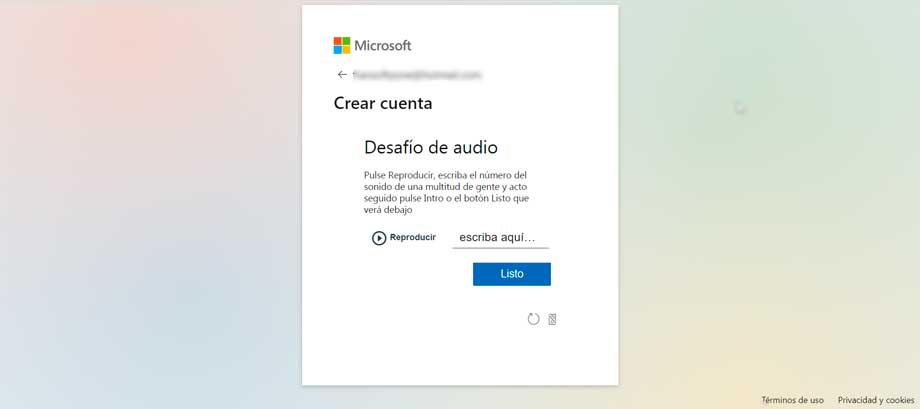
Finally, the service will ask us if we want to keep the session started so as not to have to start again the next time. This is useful if we are going to use this account frequently and we do not want to be logging in every time. Otherwise, if we have several accounts that we use regularly, we can mark No. If we are going to mark Yes, it is important that we do it on our main computer where no one else has access.
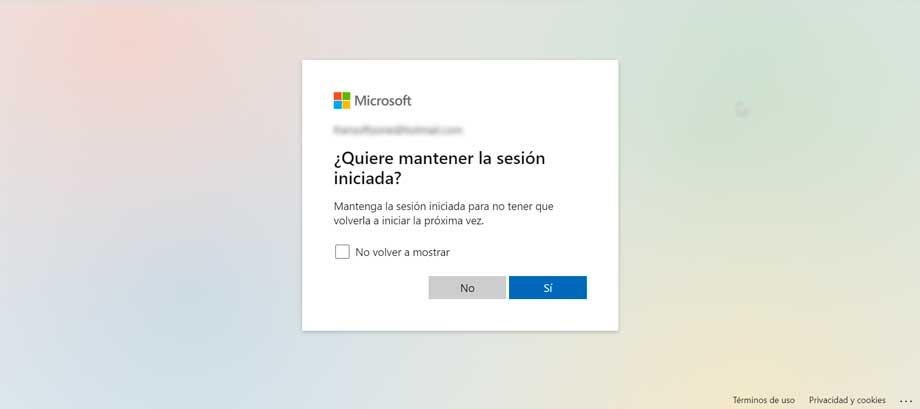
Finally, we already have our account created and it will appear on the screen. Now we must choose the Outlook design that we want to use. We can choose the ad experience so that it is read in the most appropriate way, something that we can change later from the Configuration section. We can choose the Default (recommended) or Banner form. Once selected we can start operating with our account.
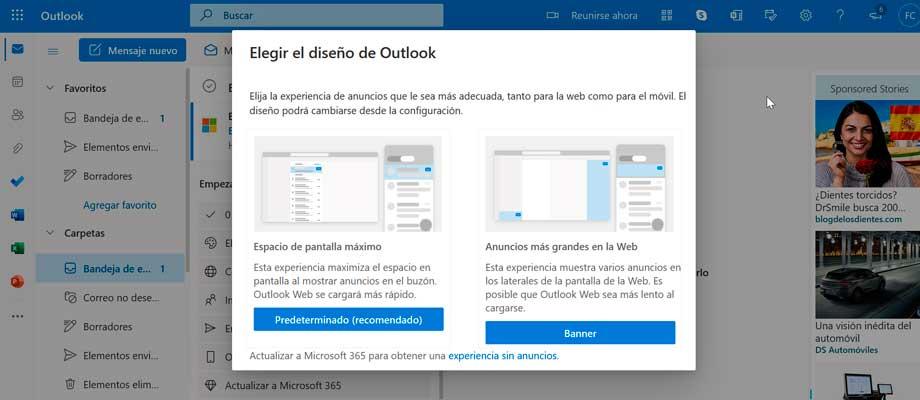
Ways to sign in to Windows
Once we have our Hotmail account, we now have different methods to be able to log in from Windows, either from the Outlook web, from its desktop application or through the use of other third-party clients.
From Outlook web
The easiest way to access our email account from any device is by going to Outlook web. From here, just click on Start session and enter our data, email address and password. In this way we can access from any web browser without having to download any type of application to our computer. Without a doubt, it is the best option if we occasionally check our mail or access it from a computer that is not the one we use regularly.
With the Outlook app
Microsoft has its own Outlook application for Windows. This software is part of the Microsoft Office or Microsoft 365 office suite, although it can be used as a stand-alone tool. By accessing and configuring our account with our email address and password, we can always have direct access to all our mail, and even receive notifications every time we receive a new one. It is recommended in the event that we make intense use of our mail.
With third party clients
If we don’t want to use the Outlook web or app, we can also access our account through various third-party email clients that support Microsoft accounts.
Mail and calendar
Both Windows 10 and Windows 11 have their own email manager, designed for both personal and professional use. This is compatible with Office 365, Exchange, Outlook.com, Gmail and Yahoo! among others, so we can use both our Hotmail and Outlook accounts without problems, just by configuring ours with our username and password. To start the application, simply use the Start menu search engine and write mail and select it. In case we do not have it installed we can download it for free from the Microsoft Store.
mozilla thunderbird
We are talking about an email manager that is characterized by being free, open source, multiplatform and, of course, free. This client gives us the same features as Outlook and is more customizable, has themes and extensions to use and is very intuitive. To start using it, simply download it directly from your official website. Once installed, we only have to configure our account, entering our email address and password.
Claw’s Mail
It is a free and open source application that acts as both an email manager and a news reader, being compatible with Outlook and Hotmail emails and passwords. Mail can be stored in MH mailbox format and also in Mbox format by using a plugin. In addition, it has an RSS aggregator, calendar, Anti-spam and has the ability to easily import and export emails. We can download from their website.