
Most of us want our Windows-based computer to run as smoothly as possible. Here many factors come into play that directly influence all of this. There are certain programs that help us carry out maintenance on the Microsoft operating system, as is the case with CCleaner.
This is software that is possibly more than familiar to many of you, for various reasons, and that focuses on cleaning and optimizing the system that we are talking about. And for this, it offers us a series of interesting functions and characteristics that we can make use of. CCleaner It is an application that has been offering its services for a long time and that has not stopped improving based on updates.
But its usefulness goes a little further than optimizing and improving the way Windows works when we’re working. In the same way, it will help us to free up space on the disk drives, clean the registry, update drivers, and much more. Of course, we must take into consideration that to take advantage of all these functions we must purchase the paid version of the program. At the same time, we also try to make our PC boot up as quickly as possible.
This is something in which the application that we are commenting on will also help us, as we will see below. We must bear in mind that the Microsoft operating system by default loads a multitude of software elements when the PC starts up. To all this we must add the programs that we install ourselves and that are also configured, either manually or automatically, to start from the beginning. But this is something that we can customize and modify thanks to applications like CCleaner.
Improve the startup of your computer thanks to CCleaner
In order to benefit from this functionality that we are mentioning, all we have to do is open the program and configure it properly. In the left panel that we see on the screen, we click on the Tools section in order to access various CCleaner configuration options. Within the aforementioned Tools window, we precisely find a section called Start.
Here we will see several tabs that allow us to manage the elements that start automatically when we turn on the PC in Windows. As we have told you before, here they affect elements of both the operating system itself and others that we have added later. Therefore, at this point we will only have to move through the aforementioned tabs to see the software components that start automatically.
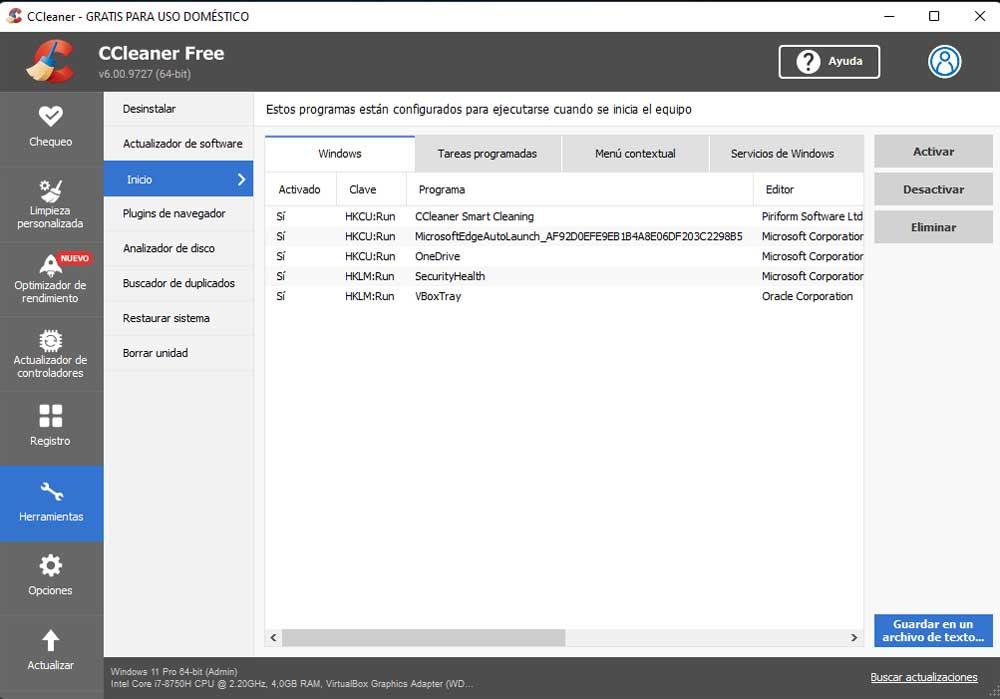
This will give us the possibility to interact with these autostart entries at PC startup. Thus, CCleaner itself offers us three possibilities with each of these elements to try to improve and optimize the startup of the computer. We will have the possibility to activate, deactivate, or completely eliminate each of these software components. Here we must bear in mind that the elimination of certain elements could negatively affect the operation of Windows or one of our programs.
What we want to tell you with this is that you must know very well what you are doing when deleting entries from the Windows startup. Perhaps the most advisable thing at first would be to deactivate what we think is negatively affecting the startup and that it would not affect our user experience.