
Heat and electronic components do not mix well. If we want an electronic device not to give us operating problems, as far as possible, we must prevent it from being exposed to the sun or environments with high temperatures. If we talk about computers, we must know that they manage the temperature inside through fans that are responsible for regulating the flow of air inside.
If the ventilation grills of our equipment are obstructed by some object, even if it is a simple piece of paper, the heat generated in the processor will not be expelled to the outside, increasing the temperature, not only of the processor or graphics card, but also of the rest. of the components that make it up. In a desktop computer, we can easily replace any component, something that we cannot do in laptops, so controlling both the temperature and modifying, if necessary, the speed of the fans is mandatory, especially in summer.
There are many applications to measure the speed of the fans, however, not all of them allow us to modify the operation of these to add extra power that helps to more quickly dissipate the heat that is being generated inside. One of the most complete applications that we can find on the market in FanCtrl, an application that we can download for free via the developer page on GitHub.
What can we do with FanCtrl
FanCtrl is a small application with a very simple interface and no complications or cosmetic decorations that are only useful for subtracting functionality. As soon as you run the application, the main screen is displayed, the main screen divided into 3 sections.
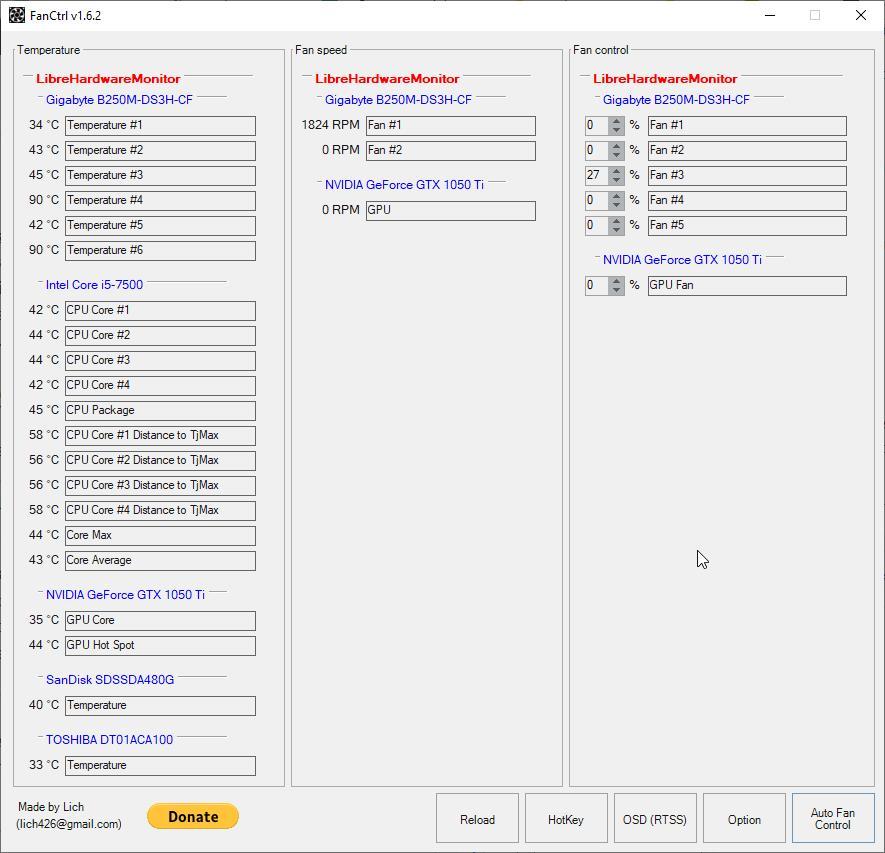
-
temperature. This section shows us the temperature of each of the cores of our processor, the motherboard, the graphics card and the storage units.
-
Fanspeed. Indicates the speed of the processor fan(s).
-
Fan control. It allows us to manage the operation of the fans so that they increase or reduce their workload based on percentages.
If we click on the AutoFan Control section, we can manually manage the fans of our PC so that they work normally (as managed by Windows) in silent mode (lowering speed) or in performance and game modes, modes that put the fans on at its maximum speed since it is when the processor and the plate experience a greater rise in temperature.
If the room where we have the computer does not have air conditioning and/or we do not want the temperature of the components of our PC to be above normal, we can activate either the Performance or Game mode to increase the capacity of the fans to dissipate the hot air that is generated inside the equipment.
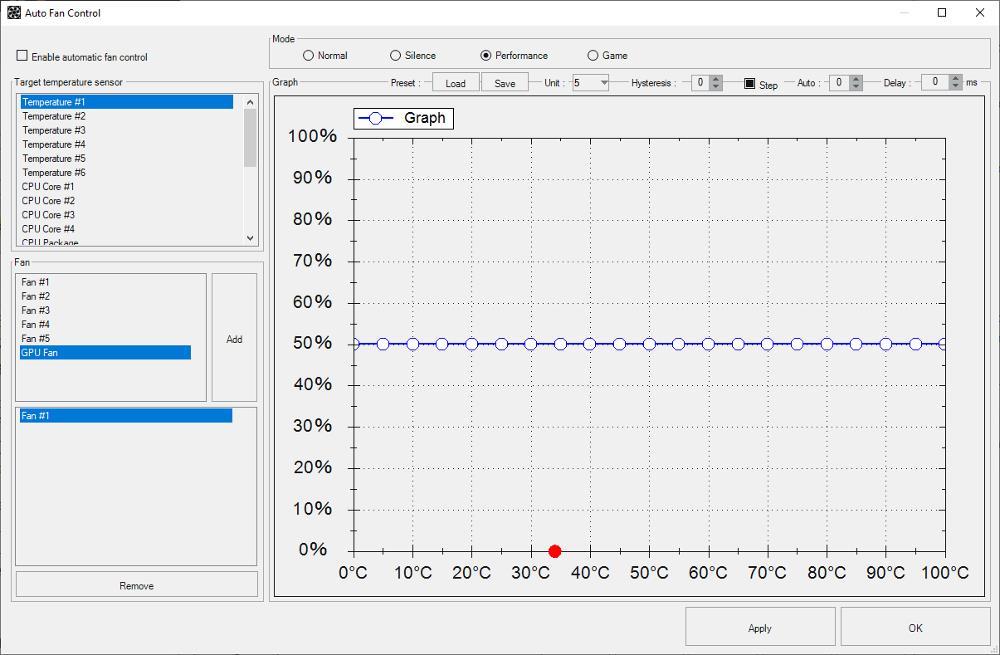
In order to use this application, it is necessary to have the .NET Framework 4.6 installed, a process that the application is responsible for creating if it verifies that we do not have it on the computer.