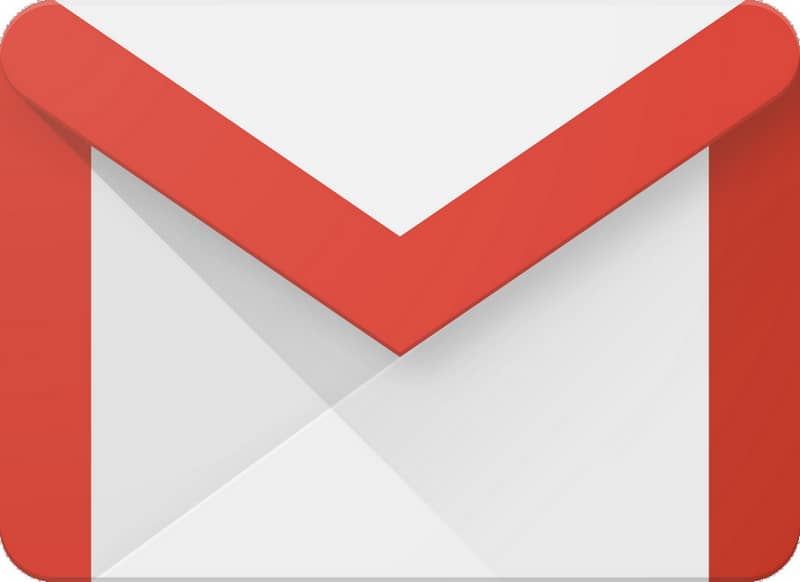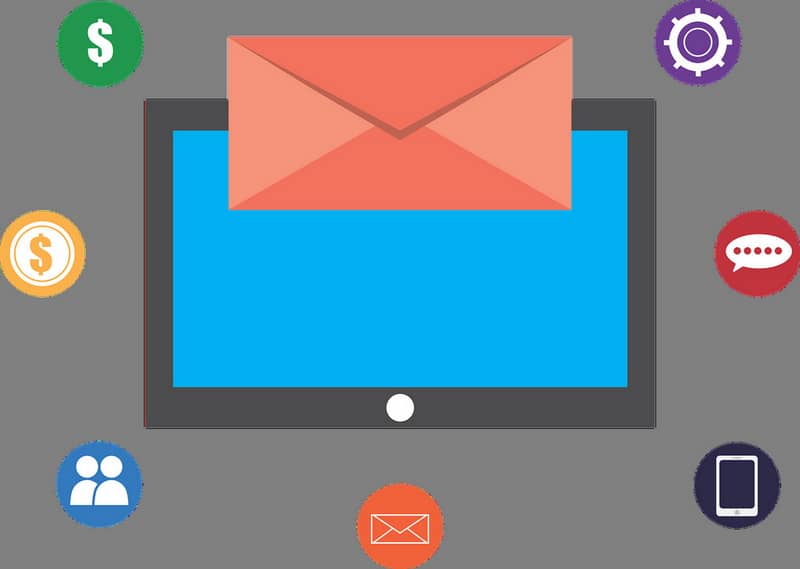
Today everyone uses emails, they are an essential tool for academic and work issues. It is for this reason that it is convenient for you to know how I can create an email signature for Gmail, something that we will teach you here in a very simple way.
The use of a signature within our emails has many advantages, allowing us to offer relevant information to each of our recipients. It is also something basic that can be done very simply without major inconvenience.
Email signatures in Gmail
As we pointed out, applying a signature to our emails is very useful. In any case, many people are not aware of what email signatures are, therefore they are not aware of the possibilities that they allow us as users.
What is an email signature?
Signatures within emails are described as user-provided information, which will be sent by default in any email. Signatures can contain information such as the name of the sender and even more specific content.
In fact, signatures are capable of containing images, in other words you can create an image email signature as a hyperlink, to enhance the appearance of your emails.

What can we put in our Gmail signatures?
As you can imagine, providing a signature offers great possibilities, since it is not an exclusive space for your name. In fact, you can provide practically any information you want, so it can be very useful.
In your signature you can add:
- Your full name.
- Academic and labor information.
-
Contact information, such as your cell phone number, office number or WhatsApp.
- Website, in case you have one.
The above aspects are just some of those that you can point out in your signature, but there is no limit. You can also customize your signatures in a way that represents your personality and your aspirations. Learn how to perform this procedure with the following tutorial.
How can I create an email signature for Gmail
The procedure to put a signature within Google (Gmail) is quite simple, just go to the configuration options and follow certain steps. In any case, if you have doubts, do not worry, here we will show you how to put a signature on your email:
- The first step is precisely to open our Gmail account. Log in as normal, like you always do.
- Once you are inside your email, go to the configuration options, which you can access through the gear located in the upper right area of your email. Locate the Settings tab and click on it.
- All the Gmail configuration options are displayed on the screen, you must position yourself in the General tab, almost at the end you will find the Signature option.
- By default it will be marked Without signature. Enable the bottom option, which appears next to “(appends to the bottom of all sent messages)”.
- Once you click on this option you can edit the fields of your signature, then configure it to your liking.
You can also make an image signature in Gmail, something that helps improve the appearance of your signature in this mail application.
Customize your email with all the options provided by Google
The configuration options that Google presents us to change our signature are very diverse. You will find practically all the possibilities to edit your signature completely to your liking, being able to change the color, the size, the font, among other factors to suitably personalize the signature of your email.
In the same way it is possible to add images, so that you can upload a photo or any other visual content, such as adding an HTML code in a signature that serves as a presentation for your recipients.
Finally, the use of signatures denotes a sense of perfection and aesthetics, something highly appreciated and useful for work and academic questions, you can also add valuable contact information. Then start using a signature in your email to improve the aesthetics and expand your possibilities.