
Today we are going to see how to activate reading mode in Google Chrome in a very simple and, above all, fast way. This mode will make our life much easier when browsing different websites. You should also consider turning on dark mode with Chrome.
What exactly does reading mode do? Basically what it does is remove any kind of content that could become annoying, leaving only the text. It is ideal for when we visit a website that is full of annoying advertising, for example.
In this way we can focus solely on the content, enjoying reading it without having to deal with other distractions. It is quite useful for reading tutorials, guides, news, articles of interest, etc. In addition to this, it is worth knowing the best useful extensions for Google Chrome, which will help you fully customize the browser.
Next, we will see in detail how we can activate reading mode in Google Chrome. It is something that will take you a few seconds and you will be able to enjoy this interesting way which can make our browsing experience improve considerably.
We will go into details a little further down, follow this tutorial to the letter and you will not have any kind of problem.

Activate reading mode in Google Chrome
It is not necessary to install any extension, what you should do is open the “Experimental functions” section in Chrome. Here you will find functions that are still being tested, so some may pose a problem for its stability. However, if something strange happens, just come back here and disable the feature.
To be able to do it you will have to open a new tab in Chrome and write chrome://flags then you hit enter and you will be able to immediately enter a fairly extensive list of functions.
To find the one that interests us, what we must do is press “Ctrl + F” to open the search drawer and write “Reader Mode”. After this, if you look to the right it says “Default” press and change to “Enable”. Now restart Chrome and you can enjoy this mode.
How to use reading mode in Chrome
Now you will be able to see a button that has three horizontal lines in the upper right part of the screen, right next to the address bar. This gives us access to reading mode.
We cannot deny that this reading mode still needs a lot of work. But now you can try it out and enjoy its features in Chrome without having to install anything from third parties.
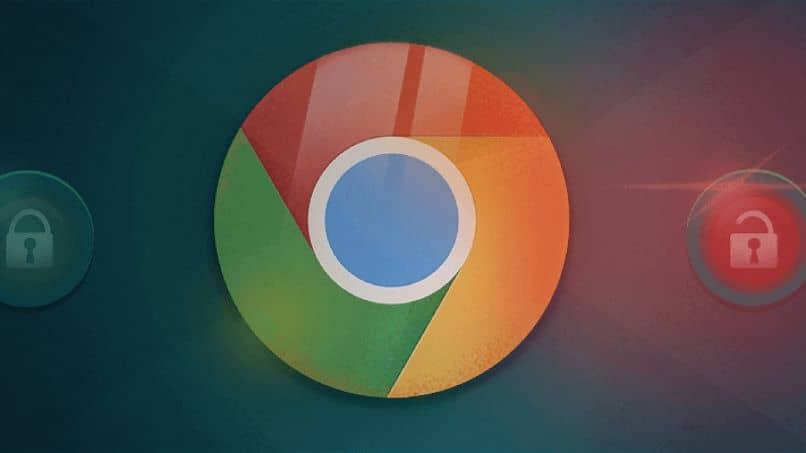
Turn on reading mode in Chrome for Android
In case you want to activate this mode, but for Android. Actually, you are going to have to do the same thing that we mentioned before. Everything works the same way. You go to chrome://flags and activate “Reader Mode”, restart the browser and you will be able to see the option at the top of it.
As you can see, it is quite easy to activate reading mode in Google Chrome. Although it still lacks a lot of development to catch up with Edge Dev. However, it is a good first step and it never hurts to have this option in the most popular browser of the moment.
Remember that reading mode is found in the experimental features of Chrome. Which means it’s not stable, it’s not perfect and it can bug, it’s not common but it can happen.
In case you experience any kind of problem, it would be advisable to disable this feature and test how the browser works.
Remember that through chrome://flags you can find experimental functions which have not been released and are in beta (and many will never be) since they are in testing phases, so you should be careful when time to activate them.
On the other hand, keep in mind that you can download, change or remove Chrome themes to fully customize the browser.