
Without a doubt, emails have been the best form of communication for years. And even with the appearance of social networks, these continue to be so common and popular. Since through them it is possible to send messages and different files. This being very useful especially for companies.
This service works through the Internet connection and it should be mentioned that there are a wide variety of emails, among which Gmail and Outlook stand out.
Jointly it is important to know how to organize and put the emails with high priority, in this way you will have a better organization. You can also have the messages that interest you at hand so that they are not lost among the diversity of messages that you can have in your inbox. You can also create folders to save the emails.
For this reason we explain what are the steps to follow to be able to configure both emails in an easy and simple way. You just have to understand how to set the priority levels in both cases.
Steps to put a Gmail email with high priority
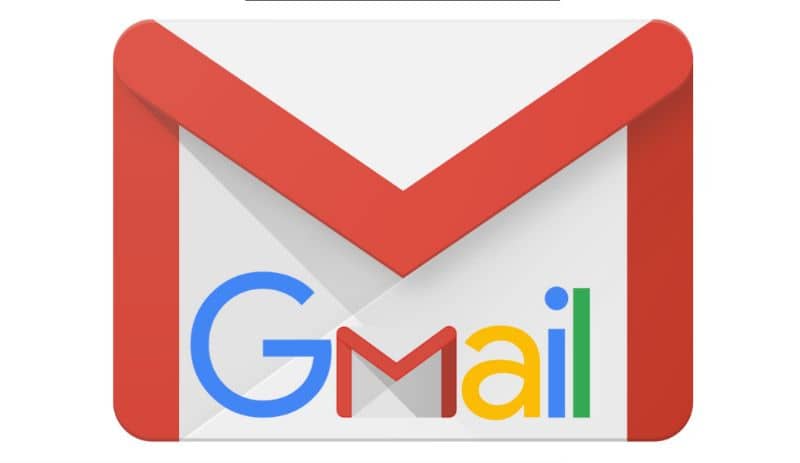
Initially, in order to configure priority emails, you must first enter Gmail and then locate and click on the “settings” icon located in the upper right part of the window. Then you can click on the “view all settings” option.
Later, when a new window opens, you will see several options, but you must go to the top menu and click on the “received” option. Once you are inside, you can select the “priority inbox” option in the “inbox type” drop-down menu.
Together in the section below which is “received sections” you must configure “important” in number three which corresponds to “without anything”. So you must click on the drop-down menu and select “more options”, then a new window will open where you will have to select, for example: “important”.
Finally you must click on “save changes” at the bottom of the screen, then you can see that the emails have been divided into sections. Which are: important and unread, highlights, all important messages and finally everything else. So Google uses a variety of tools to be able to determine which email should appear in which section.
In turn, to place an email in another section, you must mark the email and then click on “more” and then you can choose one of the options. For example you can select mark as irrelevant.
So then you can see that that email you selected as irrelevant is in the everything else section. Also, to be able to mark an email as important, you just have to select the message and click on the star symbol.
How to add priority email in Outlook?
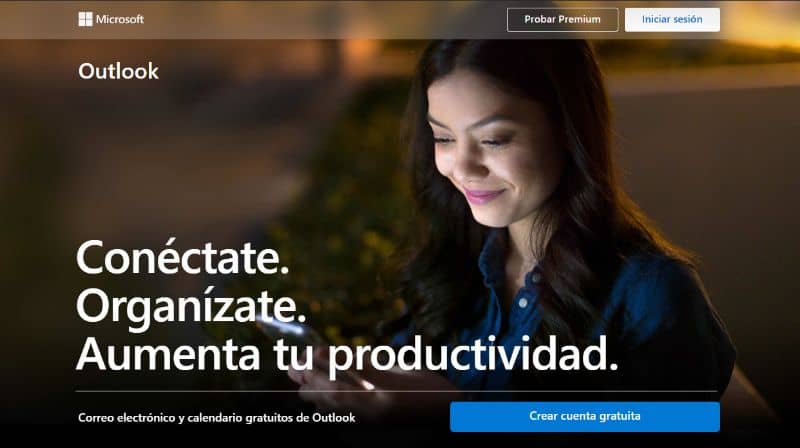
Initially, to be able to configure a priority mail in Outlook, you can do it by creating a new message or directly from the configuration.
So first you must open the mail and go to the left panel and select the “new message” option. Then, when the compose window opens, you can modify the importance of the message.
You just have to click on the three points that appear in the upper menu which will display a new window where you can see the option “establish importance”. You can also select “high” in this way you will be selecting that this email contains a high importance.
Together, if you want to organize the inbox into two sections so that the “important” messages are separated from those of “others”, you can achieve it. You can also change and organize Outlook folder list
It should be noted that you should only locate yourself in the upper right menu and click on “settings”. Likewise, a menu will be displayed in which you can see the option of “priority inbox” in which you only have to activate the option and that’s it.
We teach you the best tricks and tips to use Microsoft Outlook.
In this way you can easily organize and have high priority emails in a single section. Bearing in mind that although this is a simple process, it can really be significant. Since you can have each email at hand in case you need it.