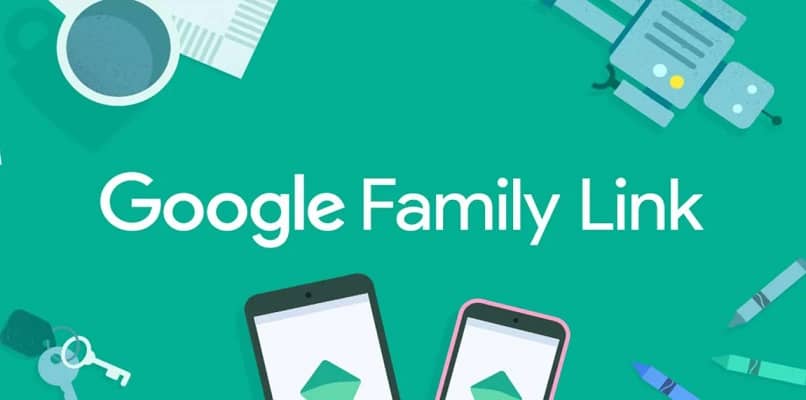
Through Google Family, an application developed by the Google company, parents can prevent their children from viewing certain types of explicit content, using applications with violent content or doing any other inappropriate thing with their cell phone. In order to access everything your child does from the Google Family Link app, it’s important that you add the app to your child’s school account.
If you have never used Family Link, it is normal that you do not know how to add your children’s school account. Don’t worry though, as below we will explain how to set up your adult account to manage your child’s device, how to sync your child’s account with your Google Family account. And how to add a new school account with Family link.
What do you need to do to set up your adult account to manage your child’s device?
Every time Google updates the Family Link app, the procedure for setting up your account as an adult changes a bit. However, the only thing we can show you here is the way in which you can go on to configure the data that your Google Family account will contain.
- Go to the Family Link app
- Look for an option called ‘Manage settings’
- Then go to the ‘Privacy Settings’ section
- Then go to ‘Account details’
- When you get there, you will have to follow each of the instructions that the application gives you to adjust the data of your account

That would be the whole procedure to configure your account data. Now, if you want to enjoy all the new features of this great parental control app, you would have to go to the Play Store to update it.
What is the procedure to link your child’s account to your Google Family Link profile?
The previous paragraph explained the procedure to use to configure your Google Family account and thus be able to manage your child’s mobile device. Now, it is important that you know the procedure to link your adult account with your child’s Google Family Link profile.
- take your phone
- Enter the mobile settings
- Go to the ‘Account’ section
- Press the ‘Add account’ option
- Enter your child’s Google account
- Indicate that you are their mom or dad
- Finally, follow exactly all the instructions that Google will give you to configure that device in Family Link
Once you have your account set up, you can start by turning parental controls on or off from Google Play and then try your other apps. When you know how to block access to applications, you can also try it with content from streaming platforms such as Disney +, Netflix, etc.
How can you add a new school account with Google Family Link?

Whenever you want to add a new school account with Google Family Link to be aware of which applications your child will be able to use, you will have to do the following:
- Take your son’s mobile
- Download the Family Link app
- choose your son
- Press the icon of the three lines lying down
- Choose the option ‘Add school account’
- Sign in to the parent account which you always use with the Google Family app
- Enter the email used by the educational institution that was provided to your son or daughter and also enter the password
- Follow all the instructions in the application to the letter and finish adding your son or daughter’s school account
It should be noted that apart from unblocking violent applications, it is very necessary that you learn to block pages with adult content on your child’s mobile. This is something that is always often overlooked by parents. Since you cannot block Google Chrome, because from there they carry out searches for school assignments. With the browser you can access adult pages and if you block them in advance you will not have complications.
How can you add your Google Family Link account to Classroom?
The method to add your Google Family Link account to Classroom has been explained in the previous subtopic. You must take your child’s mobile phone with the Family Link app and choose your child:
- Add a new school account
- Start the parent account you use
- Enter the email and password of the educational institution in which your son or daughter studies
- Finish following the instructions indicated by the application

Why can’t Family Link account be added to your child’s account and how to fix it?
Many times when you try to add your Family Link account to your child’s phone in order to manage their apps, you will run into problems. The moment this happens to you you should try at least three things:
- Check your internet connection
- You have the latest version of Google Family Link
- Make sure you put all the data properly