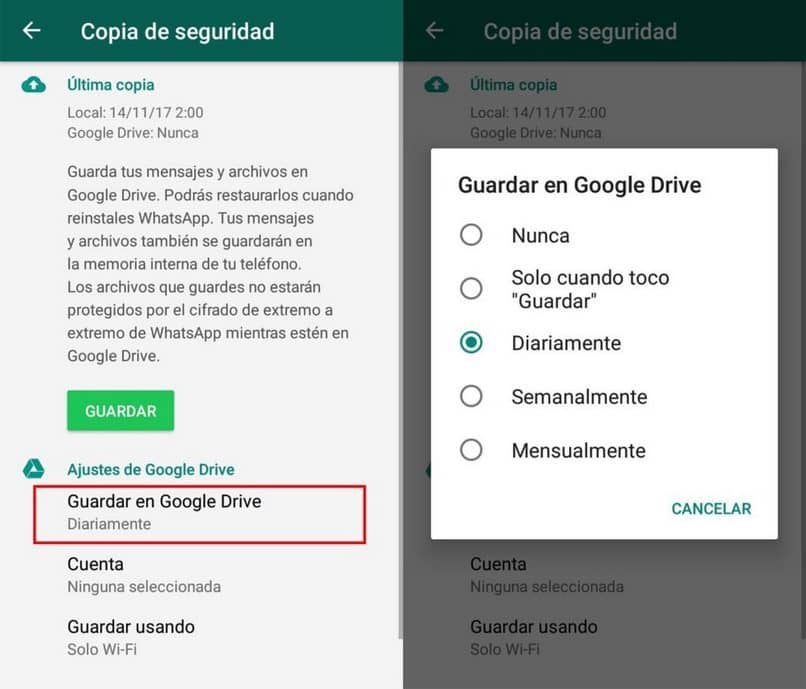
Do you change mobile? Have you reinstalled WhatsApp from the Play Store? Surely you are thinking and my conversation history as I saved it from not losing you after any update or change of mobile, remember that WhatsApp acts by validation with the mobile phone number and not on the device.
That is why when migrating a WhatsApp from one mobile device to another we do not necessarily have to lose everything, we will tell you how to create a backup and recover WhatsApp messages efficiently and quickly without dying trying, reminding you that when you change mobile it is also important to transfer your contacts from one cell phone to another, and thus have both the complete WhatsApp chats and your contacts added to your new device.
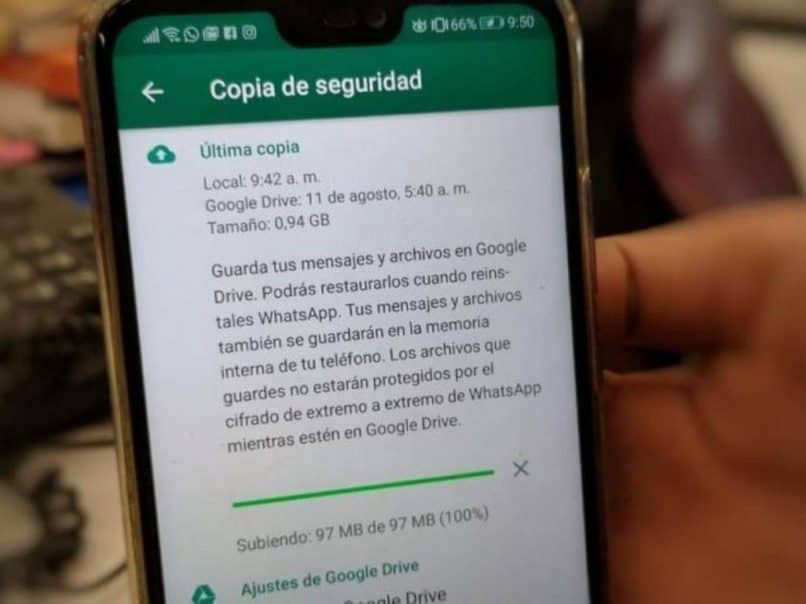
How to Make a Backup in WhatsApp?
In principle we have to be sure that if what we are doing is a change of mobile, we must synchronize the contacts to our Google Gmail and in this way we will not lose contacts in the middle of our migration, because WhatsApp re-synchronizes contacts from the account of Gmail linked to our mobile device. It is very important that you migrate and upload everything to the Google cloud so as not to lose this data, which is difficult to recover later.
I clarify the previous point I can explain to you how to make a backup copy in WhatsApp, we will go to our application and when we open it in the lower right corner of the screen we will see 3 points vertically, on these points we will press and we will find a menu displayed in the Same corner where there are menu options. Among these will be the “Settings” option and there you can access all WhatsApp settings.
We check the “Chats” option and it will open a tab that contains settings to modify our chats on WhatsApp, first you will find the backup, it is important that this backup is made just before migrating the application to the new mobile, since if they make the backup and then they let 1 or 2 days go by to do the migration.
The conversations that you had for 1 or 2 days after the backup will not be saved and you will lose those new histories, pay attention to that point as it is very important to save as much data as possible from your chat histories.
Once this backup is active, they have clicked on where the “Save” option shows us within the backup menu and it is ready, they can proceed to migrate WhatsApp to another mobile device, you can do this even from an Android to an iPhone device or vice versa.
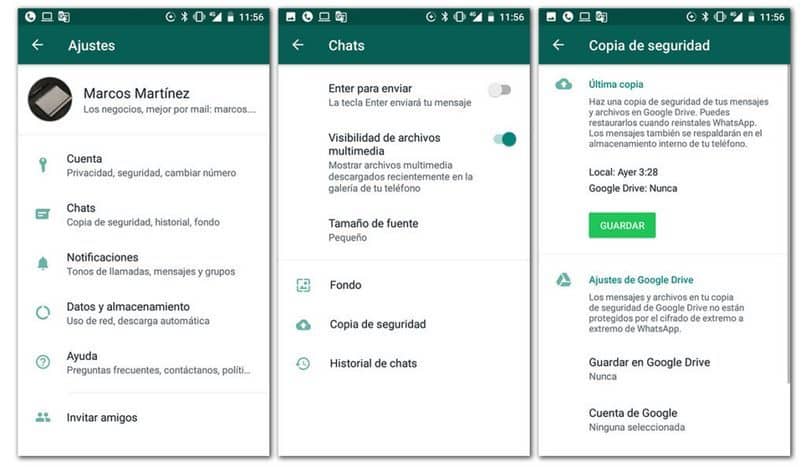
Can I Schedule an Automatic Backup in WhatsApp?
Of course you can, you must enter the settings menu in WhatsApp, from there where it says “Chats” and here inside will be the option “Settings in Google Drive” where it will ask you to choose the most comfortable option to save your WhatsApp histories in the Google cloud. You can select between the options “monthly”, “weekly”, “daily” and even just schedule it to make the backup only when we click on “Save”.
It gives you the option to save only using mobile data or using a Wi-Fi network, which is the most recommended since you will have less chance of errors in the backup process due to lack of internet connection. And finally, you also agree to check it if you want to include videos in the backup, taking into account that the process will take longer and it will take a little longer to make the WhatsApp backup
They can coordinate a time in which the backup is not annoying for the use of the application, for example: at dawn, a certain time in the morning or at night where they know that they will not be using the application, since when they perform the backup is impossible to use. Having everything configured to your liking, you will be able to download the backup copy of your WhatsApp from Google drive on any device where you start your WhatsApp with your phone number, and thus enjoy all your messages and gallery as if you had never changed your mobile.