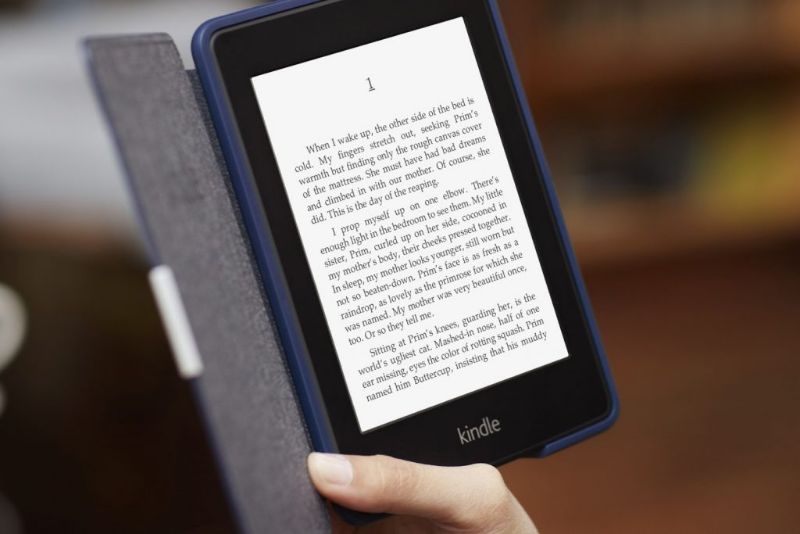
If you are a lover of reading, surely you have a Kindle: an Amazon e-book reader. There are many things you can configure on this device to personalize your reading; one of them in screen orientation.
So here’s how to change the orientation or rotate the screen when reading on a Kindle. Then we will give you some tips to get the most out of your device.
Without a doubt, this Amazon tool has revolutionized the world of digital reading, since it has a lot of functions that are very useful for us. For example, it allows us to share books with our relatives quickly and easily without them having to buy the same book.
We should also point out that Kindle devices are very customizable, since it gives us the option to install different backgrounds or screensavers for free, which is an important detail.
Finally, we can also use the Amazon Kindle to convert the text to speech and in this way you can listen to the narration of the book while doing any other activity.
How to Change the Orientation or Rotate the Screen When Reading on a Kindle
If you’re reading a book on an older Amazon Kindle and want to change the screen orientation, follow these easy steps:
- Open any book. This is so because the option to rotate the screen only appears when viewing a text.
- Press the text key button. This is the one with the “Aa” icon.
- Among the options that are displayed on the toolbar, select the one that says “Screen rotation”.
- Choose one of the 4 orientations that you prefer and that best suits your needs.
That way you can read a book vertically or horizontally on your Kindle. It should be noted that with the passing of the versions, physical buttons have been eliminated. Therefore, here is the process to change the orientation in the latest models.
How to change the orientation or rotate the screen when reading on a Kindle Touch or newer versions
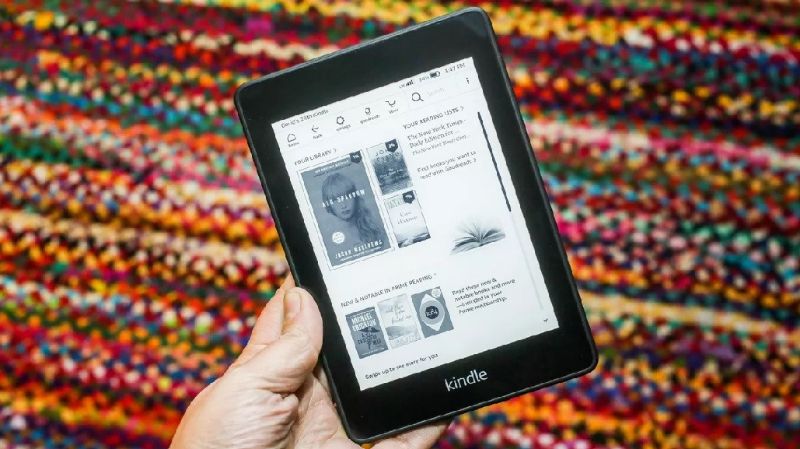
Before we get started, we’d like to clarify a couple of things. First, unlike the Kindle DX, the Touch version doesn’t have the option to set the screen to auto-rotate. Second, unlike other versions, the Kindle Touch only has 2 orientation options, namely portrait and landscape.
In other models it is possible to choose between 4 orientations: horizontal to the left, horizontal to the right, vertical upwards and vertical downwards.
- Touch the top of the screen. A secondary toolbar will appear.
- Within this section, press the “Aa” option.
- Now select the “Page” option and then “Orientation”.
- Choose the orientation you want, either vertical or horizontal. They will be represented by two icons.
That’s how easy it is to rotate the screen when reading on a Kindle. We hope that this tutorial has helped you to solve your problem.
Keep this in mind when changing the orientation or rotating the screen when reading on a Kindle
- On most models, the orientation is maintained across all applications that are used. That way, if you rotate the screen while reading a book, when you return to the main menu the orientation will stay the same.
- Changing the orientation does not affect games. Regardless of which position you have chosen, when running a game, it will always be displayed vertically.
Get more out of your Kindle
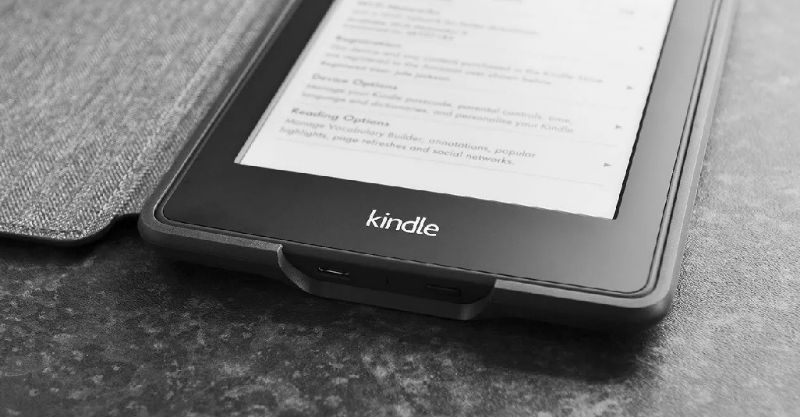
If you are an avid reader of books in electronic format, now we want to give you some tips so that you understand how Amazon Kindle works and get the most out of this useful device
Get the definition of a word with a single touch
If you press and hold a word while reading, Kindle will show you its definition. In addition, all the words you search for will be saved so that you can consult them whenever you want. To do this, click on the three points in the upper right corner and select the option «Review vocabulary».
Read articles from any web page
To do this, you must first install an extension in your browser, be it Chrome or Firefox, and configure it. At the end of this simple process, just click on the “Send to Kindle” option and voila, enjoy reading. The advantage is that the page in question will appear in your library as a document and you can even highlight on it.
Optimize battery performance
Kindle battery performance is good. However, you can extend its duration much more by implementing these tips:
-
Turn off Wi-fi if you’re not using it.
- Lowers brightness in low light situations. If possible, keep it to a minimum.
- If you pause, instead of activating the screen saver, turn off the device. To do this, press and hold the power button and press “Turn off screen”.