Learning how to change my Outlook account profile name can be very helpful in case you want to add different profiles to your account.
The data that appears in the Microsoft Outlook profile is what the application uses to remember the personalized settings that you see fit.
Your Outlook account can also store your email information, such as messages, but freeing up space is always important.
Initially, your Outlook profile picture can have pragmatic names that can represent your account, such as the first initial of your first name followed by your last name.
However, if you create multiple accounts it is more useful to modify the profiles with a name that points to their uses.
Such as “Office Email” or “Home Email”. Next I will show you how to change the profile name of my Outlook account.
Change the profile name of your account in Outlook
The account you have with Microsoft has its own database, where a lot of information can be stored, such as your first and last name.
You can change the profile name of my Outlook account directly from a Hotmail window on Outlook web by signing in to your account.
You can change your Microsoft account settings from Hotmail through the inbox or in any other window, do the following:
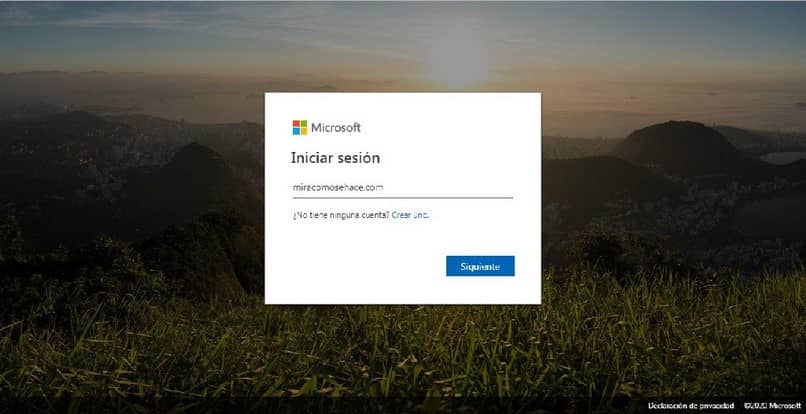
- Click on their username (top right).
- Now choose Account Settings. A new window will open, so make sure it’s not blocked by your popup blocker.
- On the Microsoft account page, select the “Payment and billing” link at the top, then add your password.
In case you have added two-factor authentication to your account, you will need to verify a code sent to your email.
You can also receive it at the phone number or even at a secondary address that you have added.
- Allow them to send the message, to do this you must click on “Send code” and confirm it.
- Now click on the sub-link called “Billing Information”.
- To finish, select the “Edit profile” link.
- Update your last name and/or first name, and click the “Save” button at the bottom.
Rename a profile in Windows 10
Another way to be able to change the profile name of my Outlook account is through the configuration that the Windows 10 operating system has.
Outlook profiles have details that are used to make the connection to the mailbox.
At the moment when a profile is created, its name cannot be directly modified.
But, you can effectively rename a profile using alternative options that the page has.

You can make the duplicate of the existing Outlook profile, put a new name and then delete the old record.
The original setting configuration of the profile is saved and only the profile name is modified.
- Open the “Windows Start” screen, select the search box, and then type “Mail.”
- Select the “Settings” option and then select “Mail”.
- A mail configuration window will appear in which you must select “Show profiles”.
- A list of profiles that exist in Outlook now appears. You must choose the profile you want to rename and select “Copy”.
- You’re going to put the new profile name in the field called “New Profile Name,” then click “Ok.”
- You must select the old profile that is in the list. Select “Delete”, the profile will be changed effectively, and you can now use the new profile.
I hope this article has been of great help to you and that you finally manage to change the profile name of your Outlook account.
For more similar articles, curiosities, tips and more visit our website and stay informed.