
One of the largest Internet service providers in terms of monetary transactions is the PayPal company, which offers its hundreds of online users the possibility of having different types of accounts and even without the need to have a card. of credit, to be able to be used all over the world.
With this in mind, another benefit of these accounts is the fact that they have the ability to send and receive money from other users around the world.
Just as it is possible to have a personal account, the platform allows users the possibility of benefiting through a business account, which is specifically designed for this group of people, who wish to receive money in this way and who are justified by a business whether virtual or physical.
With this in mind, it is important that you know that once you start receiving payments from your customers, regardless of whether they are through a credit card or, failing that, through their personal PayPal accounts, they they will be able to visualize your name within the transaction they make.
Similarly, this will remain in your records, and monthly billings, so it is important that you have a professional name within your profile. For this reason, within this tutorial, we will teach you the correct way with which you can configure your PayPal account, so that it can display your business name.

Set up your PayPal account
- To start you must access your PayPal business account and proceed to enter your “Profile” which you will find in the “My account” tab.
- Once inside said tab, you must proceed to enter the “More options” tab that you will see within the drop-down menu that will appear below.
- You will see that a series of options will appear among which you must proceed to scroll right to the section that says “Business information”, and then proceed to press on the “Update” link that you will see in the final part just to the right of said row .
- Once inside this option, you must proceed to enter the “Change name” option that you will see next to the name “Business contact”.
- Click on the button “Change business name (the business name you want to place)” and then click on “Continue”
- Here you must proceed to enter the new commercial name that you want for your profile right in the field that is blank, and then proceed to press the “Continue” button.
In this way, you will see your new name appear immediately within your PayPal profile and in the same way it will be updated within the contact list of your contacts.
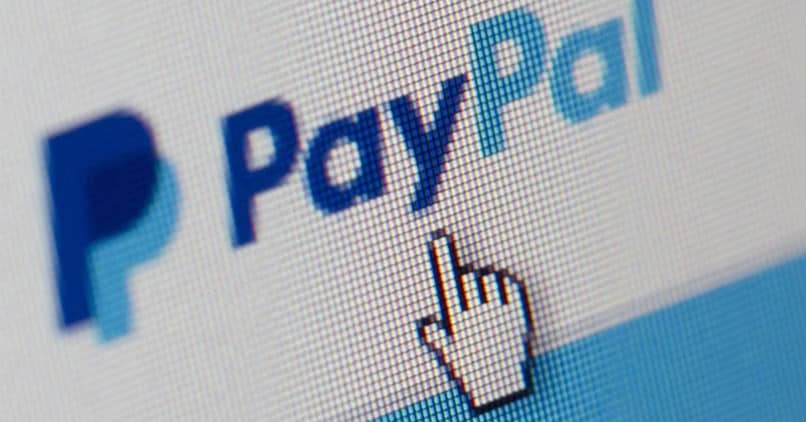
My PayPal account and bank account have different names, is this a problem?
It is important that each user knows that registration within this platform is something serious, so it is important that both the name that is registered and the one that is in your bank account, both must be the same.
This is because every time you make a transfer or operation within the platform, the PayPal platform includes the name with which your bank information is registered within the billing.
For those PayPal customers, who have a business account, what is done is an automatic verification in which the name of the company is included, which must also include the name of the company that matches the information that has been added to the account.