
Over time our computers fill up with junk and useless items that consume memory and take up storage space. It is for this reason that you have to learn How to properly install and use CCleaner to clean my PC.
CCleaner is one of the most recommended applications by experts for the correct care and maintenance of our computer. It is especially useful for those people who use their PC on a daily basis, using this powerful tool will ensure that it is always in the best possible state.
The truth is that the application has very interesting options, for example you can program CCleaner to clean the PC automatically, but first you need to start with the basics, that is, install the App, to do so follow the following guide.
How to correctly install and use CCleaner to clean my PC
CCleaner is an exceptional application with which you will be able to carry out an exhaustive cleaning of your system, something essential to maintain the health of your computer in perfect condition. It is a highly recommended tool for everyone who owns a PC.
Download the app
- The first step is to download the application, for this you must access the official CCleaner website, which you can access through the following link CCleaner.com
- There are two versions of CCleaner, one free and one paid, in this case we are interested in the free application, You can get it by clicking on the Download button under CCleaner Free.
- The system will take you to a download screen, again locate the CCleaner Free option and click on Download. The download should start automatically, you may be asked to select a location, if so choose it and click Save.
- The download process is usually quite fast, since the application weighs very little. Once finished, you must start the installation process, to do this click on the installer.
- During the installation you will not have to configure too much, so you can leave the default options. In any case, carefully read each of the steps at the time you are installing the software.
On the other hand, if you plan to use the application more extensively, you should learn how to use and configure CCleaner in an advanced way, in order to get the most out of it. Although it is best to start with the most basic, for this read on.

Use the CCleaner app
CCleaner is a fairly complete application with which you will be able to clean your computer very efficiently. In any case, it has many options that could confuse the inexperienced, it is for this reason that we will tell you what each of these options is about.
change the language
Also, a very important aspect that many users complain about is that the application is in a strange language or, failing that, in English. This can be changed very easily, to do so follow these steps:
- Open the application and click on the configuration options, which you will find in the gear-shaped icon.
- Click on the first tab located at the top of the screen, which in English is called Settings.
- And there, in the first tab, change the language to Spanish.
Cleaning
The cleaning section, which on many occasions appears as a personalized cleaning, is one of the strong points of the application, since with this tool you will be able to clean your system very quickly.
Within the multiple options present, you will be able to delete files both from the system and from browsers and there is even a section to clean certain applications. To carry out the cleaning, you only have to analyze the computer and then click on run the cleaner.
In any case, keep in mind to verify in advance everything that will be deleted from your system.
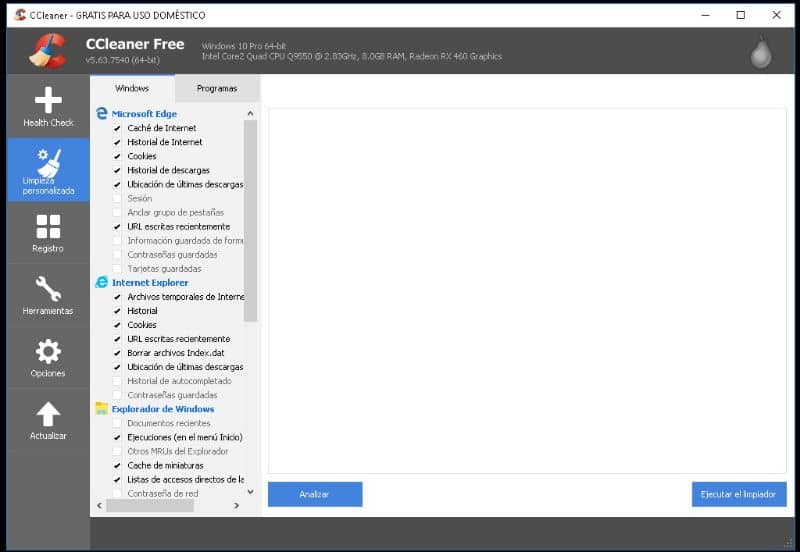
Record
Another interesting function that CCleaner has is that it allows you to clean the Windows system registry. For this, you just have to click on the option search for problems, and then click on repair selected problems.
Tools, options and update
The system provides various tools such as an uninstaller, software update help, duplicate search engine, among others. In the same way you can configure the application to your liking by entering the options section and in turn with the update tool you can have the latest versions of CCleaner.
CCleaner is a great application, but it is not for everyone, if in the end it did not convince you, you can opt for some of the best free alternatives to CCleaner for your PC, other programs that also do the job in an extraordinary way.