
Those known as “mirror storage space” are, as the name implies, storage spaces within 2 or more hard drives, with which the user can keep their data and system integrity intact.
This tool was included in Windows 8, however, it was not improved until the version of Windows 10, in which its operation has become optimal so that you can make several backup copies and protect your data. This function has been a huge help to the community that, over time, can present problems in their system and cause information loss, which the mirror storage system prevents from occurring.
What types of mirror spaces can we use in Windows?
When creating mirror storage spaces, you have the possibility to choose one of the three types of mirror spaces that best suits your needs, the same roles of RAID arrays are fulfilled by these types:
single space
This type of space is created to provide better performance to your computer system, however, it does not protect your files from drive problems. This type of space is recommended for temporary data storage such as image editors and intermediate compiler object files.
To make use of this type of space, you need to have at least two (2) units, so that it works optimally, because it only creates a backup, any error could mean losing all the data.
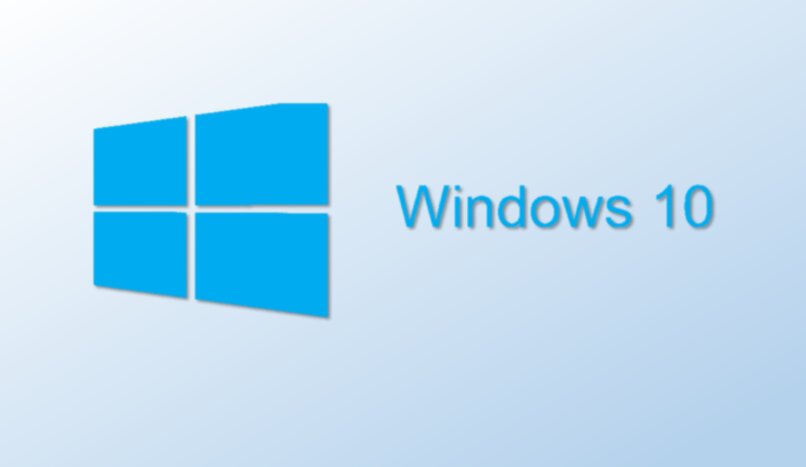
reflection space
On the other hand, the mirror space provides you with better performance on your computer and also protects your data and information by creating several backup copies. It even allows preserving the integrity of the data thanks to the fact that it performs formatting with the Resilient File System (ReFs).
There are two types of Reflex Space; the double mirror space, which requires two drives and creates two (2) backups. On the other hand, there is the triple mirror space, which needs 3 to 5 drives, for better performance and performs up to 3 backups.
parity space
In the same way, the parity space offers us a growth in storage efficiency, and, in addition, it effectively protects information and data thanks to the fact that it allows creating several backup copies.
This type of space is usually used for systems with data records or streaming transmission, however, it can be a little slower than the previous ones. In addition, to be able to use the parity space you need at least 3 units, in case of an error in one it will protect the data, and up to 7 units to protect the information in case of an error in two of them.
What is the procedure we must follow to create the storage space?
Before starting with the procedures to follow to create a mirrored storage space, we must take into account that, for this, you need to have at least 2 additional units.

You can make use of any type of additional drives, whether external or internal, SATA, USB and SAS drives; in addition to having the Windows 10 system installed on the main unit. After verifying that you have all the necessary requirements, you can continue with the creation of the storage space:
- Mainly, you need to connect or add the additional drives that you will use as storage space, you can add from 2 to 7 additional drives.
- Now, you must go to the taskbar and search for “Storage Spaces” and select it in the search results.
- Likewise, you must choose the option “Create new group and storage spaces”, select the units you want to add and press “Create group”.
- Continuing, you must choose the name and letter for each storage unit, followed by the design you prefer among those previously described, Simple Space, Reflection (double or triple) or Parity.
- Finally, you must set the maximum storage space that the unit can reach, and select the option “Create storage space”.
How can we access alternate storage space on our PC?
Accessing the new alternate storage space that we have created and added to our PC is very simple, you just have to go to “This computer” on your computer and select the drive you want.
You can see the created units with the name of “Storage Space” along with the letter you chose for it. Once the new storage pool is created, you can access it like any other drive in the system, and you can add information, data, and media content to it.
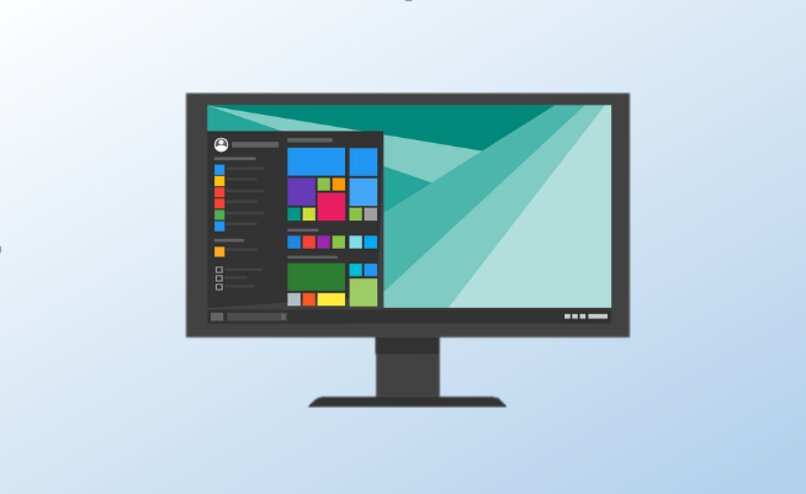
What are the actions that can be performed within the storage spaces?
Storage Spaces are just like any other system drive, where you can add and delete all the information, data, programs, and media you want. In addition, just by entering the Control Panel again, in the “System and security” and “Storage spaces” option, you can perform certain actions to better manage your storage system.
Create a storage space
With this option we can create storage spaces that we want to add to the system later, taking into account that to carry out these actions you must have Windows 10 on your computer.
add units
Also, if you want to optimize the operation of your space, you can add new units whenever you want. With this you can strengthen the integrity of your system and prevent problems if any of the other units suffer from an error.
Rename the group
This tool allows you to change the default name to each unit you own, and set a new custom one according to your preferences.
Optimize drive usage
Finally, this option executes an analysis of the operation of the storage unit and improve its performance, whenever you wish or it is presenting performance failures.