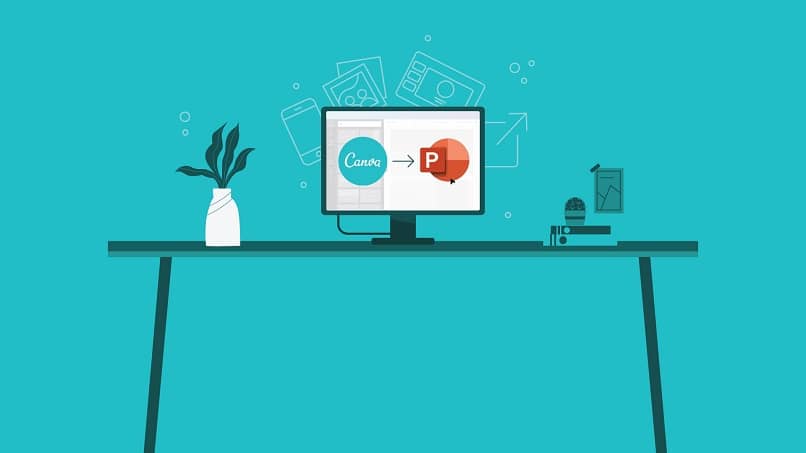
Has it ever happened to you that you are creating content and you just don’t have any more new ideas? Well, you shouldn’t worry about it anymore, in today’s article we will tell you how to create an image for Pinterest using Canva for free and online.
If you have a profile created on Pinterest and you use it as a commercial tool, you should know that the quality and originality of an image are key to better reaching your potential customers.
People who work in digital marketing, which is so important today, know that Pinterest is a platform that generates a lot of traffic. That is why it is important that you know how to master this tool well in order to get the most out of it
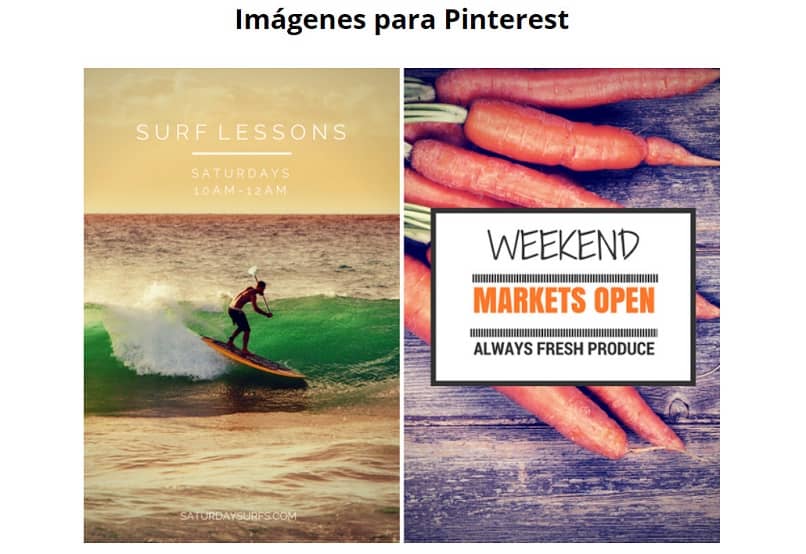
How to create a Pinterest profile in a few steps
Creating an image for Pinterest using Canva is very simple to do, and you only need to follow a few steps. Are you ready to start?
To start you must have a profile created in both accounts, that is, in Pinterest and in Canva, so first let’s see how to create a profile:
Create a profile on Pinterest
To create an account on Pinterest, you will be asked to sign in with your Google profile or your Facebook profile. If you continue to use any of them, you will be accepting Pinterest’s terms of service and privacy policies.
In the following box you must complete it with your age. Write it down and click on Continue. It will take you to a third box where you need to type a username.
Then you must click on Next. If you pay attention at the bottom of the box you have a legend where it informs you with which method you are being used and the name of the account that was used for it.
In the fourth box, it will ask you to determine your sex, that is, if you are a man or a woman. The next step is to complete your data with the language you speak and the country you belong to.
Finally, you must select at least five themes that interest you, such as makeup, fashion, decoration, dresses, dogs, pets, anime, etc. You have a huge selection of categories.
When you have selected at least five categories, click Done to start using it.
Create a Canva profile to get started
Creating a profile on Canva is much simpler. You can create a profile using your Google or Facebook account and you will not be asked to enter any other information. After you have created your profile it will take you to a new screen to create an image.
Having a profile on Canva is free, but you can access its paid version for better quality and variety in the images it offers you. You can create an immense number of designs, since Canva offers you more than 100 (one hundred) templates to design whatever you want.
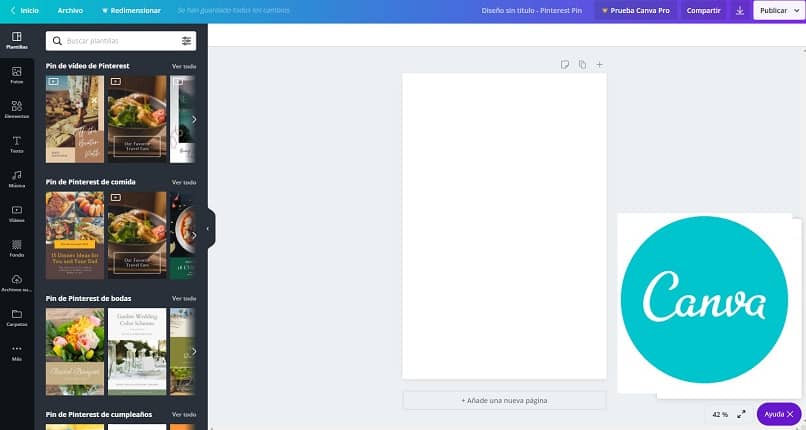
How to create an image for Pinterest with Canva easily and quickly
Access Canva from a mobile device or from a computer. We recommend that you do this from the browser on your computer, as editing will be considerably easier on a larger screen.
Sign in if you haven’t already. On the left of the screen you have a menu of options. Let’s select the first one from the Create a layout list and then choose Pinterest from the dropdown list.
Or you can do it from the main Pinterest page by clicking Design a new image for Pinterest.
Either option will take you to the same screen. If you pay attention, on the left of the screen you have different sections to choose the type of pin you want to design:
- Video
- Food
- Wedding
- Birthday
- all results
You can also add photos that are trending on Pinterest for you to edit, elements such as emoticons, frames, animations on photographs, text for you to create one and below ideas on how to combine fonts with letter sizes, music classified by styles, default videos, borders of colors, upload files from your gallery such as images or videos, etc.
In the center of the screen you can see that you have icons on each page you create to copy it, delete it, add notes or a title.
You just have to let your imagination run wild, the template editor is extremely easy to use and instinctive. Now design your own pin. You can then upload the image or video to Pinterest from any device.