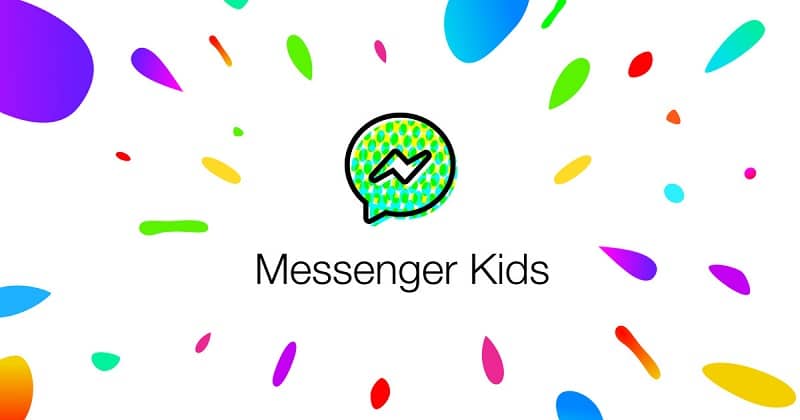
Welcome back! In case you don’t know, the social network Facebook has a version aimed at children under 13 years of age. In this way, parents will be able to monitor their children’s activity on this platform to keep them away from malicious people who want to reach them. Here we will show you how to create and set up a Facebook Messenger Kids account.
Steps to follow to create a Facebook Kids account
In this first section we will briefly talk about the entire process you must go through to learn how to create a Facebook Kids account for the little ones in the house. As you can see, it will not take much time, since the procedure to be carried out is quite simple. Keep reading!
- To get started, you need to go to the app store on your child’s mobile device to download Messenger Kids. We remind you that this app can be downloaded from the App Store, Amazon Appstore or Google Play Store, and the latter can be downloaded on any mobile.
- After both the download and installation process have finished, you have to click on the app icon and click on the button that says “Next”
- In this step you have to enter the data to log in with your Facebook account and then press the option “Authorize device”
- Now you have to write the name of your child in the corresponding field and press the option “Continue”

- Then you must select the “Create account” option and proceed to enter your child’s information to create their account.
- Once you have finished filling in the fields with your child’s data, then proceed to accept the access permissions to publications, photos, videos, camera and microphone. We recommend that you keep your Facebook Messenger app up to date to make this process as quick and easy as possible.
- Now all that remains is to configure a few last details of the Facebook Kids account, but don’t worry, we will explain that in the next section. Let’s get to it!
Facebook Kids account settings
In this case, your child will be in charge of customizing their profile as they prefer. The first thing will be to choose a profile picture and then you can customize the color of the application and change the language from English to Spanish.
Upon completion, you will receive a notification on your Facebook account that will allow you to access your child’s account. After a few days it will not be necessary to click on this notification to take a look at the account we just created. We can access it from the app or the desktop version quickly and easily.
If you are inside the app, then you must press the button that has the shape of a hamburger and then select the option that says “Messenger Kids”.
On the other hand, if you enter Facebook from the computer, you must click on the “Explore” option that is located on the left side of the screen. Then, you simply have to click on the “Messenger Kids” option to manage your child’s account.

When you have entered the profile, you can add new contacts. In fact, this app makes us suggestions about friends or relatives who also have a profile in this app.
Once you decide to add someone new, a request will be sent to them which must be accepted by their parent. In the event that you have inadvertently sent someone a request, you can easily undo this action. However, you can also send messages to someone who is not your friend on Facebook Messenger.
Once you have finished setting up the profile, our children will be able to use Messenger Kids chat to talk with their friends in their free time. Fortunately, this app has a simple interface, so the smallest of the house will be able to master it in no time.
On the other hand, so that parents can rest easy, this app has options to report people who harass our children. We may also report offensive or inappropriate messages. As a last resort we can also block people who have inappropriate behavior with our children.
That’s all for today! If this information has been useful to you, remember to share it with all your friends who have children so that they learn to use this app correctly. See you in the next post!