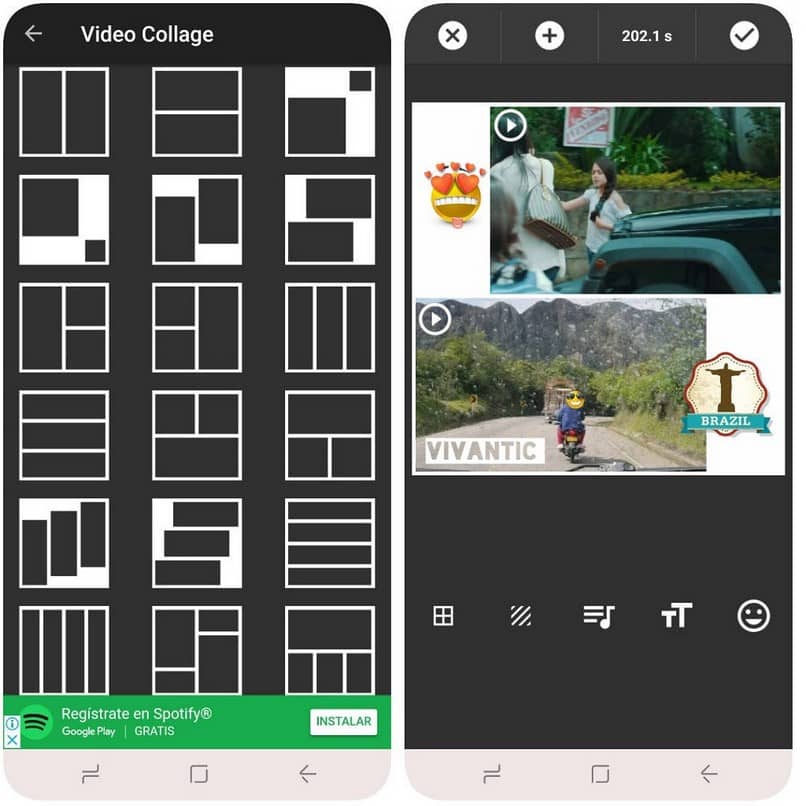
Before learning how to create a video mosaic, you should know that a mosaic is an image made up of many photos and even with the same tile-style image (like the ones in the bathroom).
This article is about how to mosaic videos. It mainly focuses on the combination of technology and creativity.
It demonstrates the possibilities of combining different programs, to create photo mosaics in videos.
Making a mosaic requires many images. The images you can use in your project can be from your photo collection.
You can use computer programs such as Word, or others that provide you with images or downloads from the Internet.
Creating mosaics in videos is one of the most creative ways to use in an introduction, to make a gift or simply to learn more about the subject.
Wondershare apps to make mosaics
Do you want to create a mosaic on videos that you have taken with your camera or that you have downloaded from the internet? You just need to learn this intuitive which is easy to use, it is Filmora9 video mosaic maker.
With this application, you will be able to make a mosaic to hide improper or private messages. It is a simple and very pleasant technique.
Really easy, even for those who have no knowledge. Next I will teach you how to make the mosaic step by step, so that you can make yours without problems.
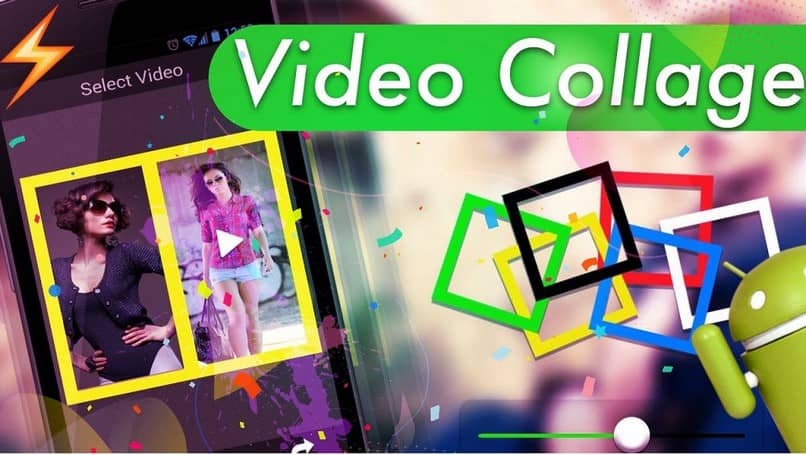
You must upload the multimedia files
Run this application to start making your video mosaic, to do this you must click on New Project and you will start exploring.
To add a video or add the original images, you need to click Import to browse the file folder or directly drag them to the main window.
Make a mosaic in a simple way
To start with, you need to drag the videos from the media library to the timeline one by one.
- Click on Video Effects (Clik Effects), then on Filters, now on Utility, and then on Mosaic.
- Drag the Mosaic onto the timeline. You can drag the edge of the mosaic clip to adjust its length.
In the preview window, click the tile to modify the tile’s area and size. You can also double-click the mosaic clip to change the mosaic type, amount of blur, and opacity.
Save the video of the mosaic you have created
Hit EXPORT to export the mosaic video you just created. In the output window, you can select the desired format to save it on your computer.
You can also click the share tab to add your creation to your favorite social network, such as YouTube or Vimeo.
Other online applications that are used to create your mosaic
In addition to the application mentioned above, you can also use other online applications that have almost the same features.
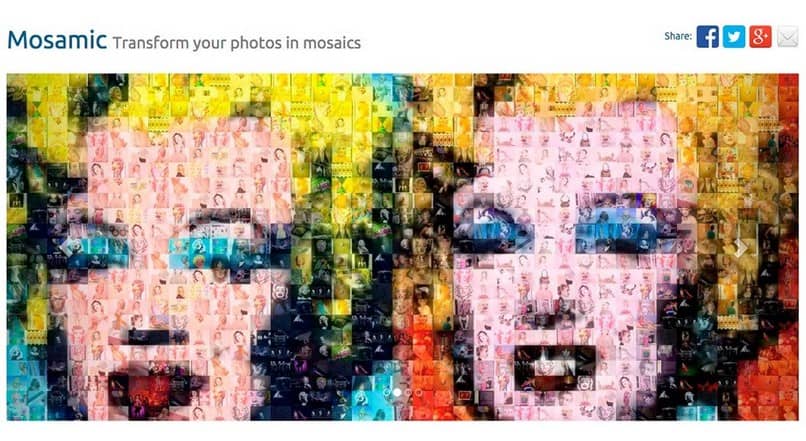
The way to create mosaic in videos and photos with these applications that I will name you next, is very intuitive and easy to do.
mosaically
This is a free online mosaic maker, with which you can use your photos or choose some from the public gallery.
Mosaically breaks down the process of creating a mosaic into three simple steps. First choose your large photo from the computer, Facebook, Instagram, etc.
Now you can upload some small photos (they don’t have to be big). And as a last step you just have to save the mosaic.
Before saving, users can customize the color and size of the title to make it high resolution and scalable.
easymoza
It is a great free online photo mosaic maker, which requires no installation or registration. Easymoza is also good to use for its easy to use interface along with tips for photo selection. It allows users to upload photos and also be able to save the results in just a few clicks.