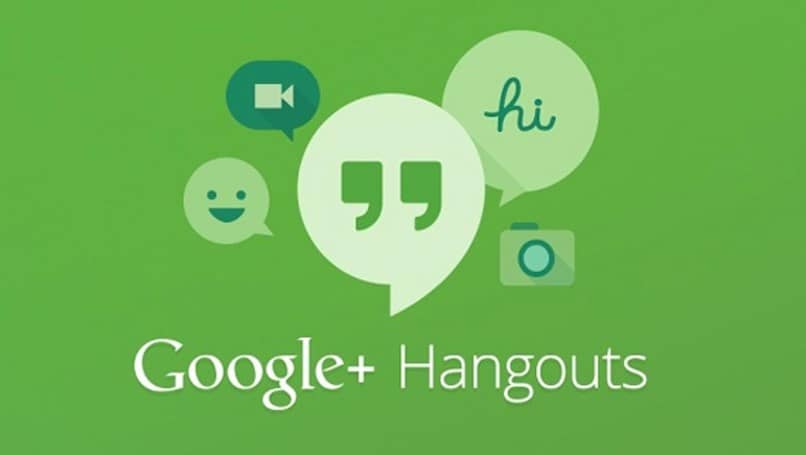
Being able to communicate with other people in writing who are thousands of kilometers away is one of the attractions of today’s mobile devices. Through a couple of movements of our fingers we can find ourselves talking to that relative who is living abroad, or we can join a company business conference such as Whatsapp Business or Facebook commercial pages.
These additions to mobile devices is what has made such a difference in today’s technological world. Much of this is done through different applications made specifically for these purposes. Many of them began as just instant messaging services, but little by little other services have been added, such as video calls.
This has created a great competition between the different applications to be the most accessible, safe and easy to use; and many have done an excellent job in this regard. But, among all these services, there is one that stands out: Google Hangouts.
Obvious by most, Google Hangouts is in fact a very decent messaging application if it is thought within the business aspects for which it was created. It is an application that is designed to be able to talk with your co-workers or your boss in a simple way and where all the relevant information is displayed.
It is quite simple to use and very to the point. But however we use it, we are likely to find ourselves having contacts that we simply don’t want to have anymore, so here’s how you can resolve this.
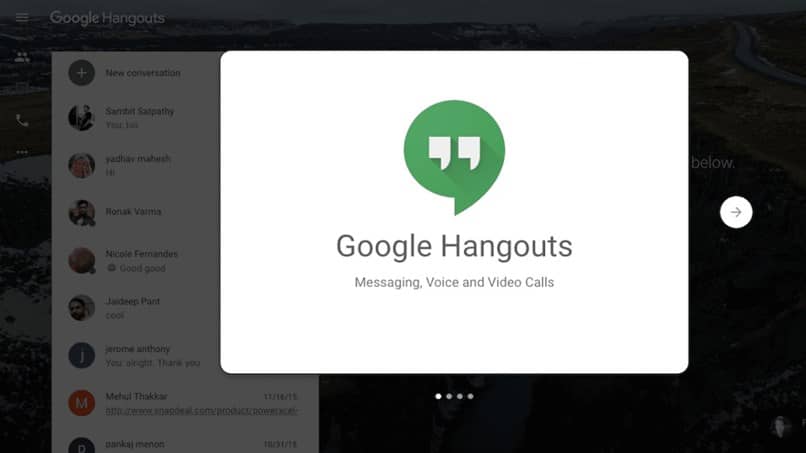
Deleting contacts in Google Hangouts
It is likely that over time your group of friends or Google Hangouts contacts has changed a lot, so you have wanted to clean it, and you have found that you do not know how to delete your contacts in Google Hangouts. This is because, as such, there is no way to “remove” people from Google Hangouts.
The best way to get rid of people is to block them, but in case you don’t want to remove them, you can always hide them. If you are on a computer, you must perform the following process:
- First, you’ll need to sign in to Hangouts through Google or Gmail.
- Once you have logged in and you are there, look for the person you want to hide in your contacts and you will see the “More” button in the form of three points next to the contact. Select it.
- Next, you must select the Hide button, in order to hide this user.
Keep in mind that this person will still be able to write to you and see if you are connected no matter what. Therefore, it is more recommended that you block that user, that although he can still see that whether you are online or not, he will not be able to write to you. We also advise you to be careful who you add to your Google Hangouts contacts.
On the other hand, if you are on a mobile device, and you want to carry out the same process of hiding the contact, enter the application and select the button to create a new conversation. Then just find the person you want to hide, tap and hold on the contact, and then select the option to hide.
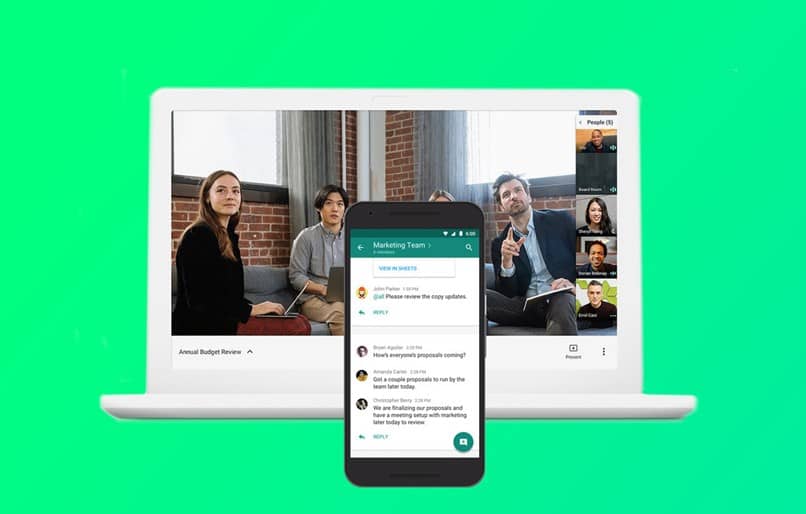
The future of Google Hangouts
If you use Hangouts, you may want to consider the imminent addition of HangoutsMeets and Hangouts Chat. Hangouts will be discontinued due to various reasons, which is why Google has wanted to focus its efforts on creating these two applications that complement each other in order to focus even more on the business aspect of using the application.