
The FTP protocol is one of the most widely used options for transferring files over the Internet between computers on a TCP/IP network. In this way you can get to share all kinds of files that are located in a safe place. Although for this it is necessary to be connected to a File Transfer Protocol (FTP) server. And among the different options available on the net to achieve this, we find FileZilla, which is free and easy to use.
Whether it is to upload or download files via FTP, the truth is that it is essential to have a program like FileZilla. Otherwise, we will not have this possibility. The good thing about this software is that it is free and does not have any mystery, since its interface is very simple. Therefore, we are going to explain how to download files via FTP with this particular program.
Get FileZilla for free
This open source program can be used to exchange files at high speed. And not only this, but it is also compatible with other protocols such as encrypted FTP, SFTP and FTPS. Among the main functions for which it stands out are: it allows you to create and store an FTP list, compare the contents of a local and remote directory, modify files or folders, as well as view the status of transfers.
And before starting to see how to download files by FTP with Filezilla, it’s time to learn how you can download this program for free. To start, you have to go to the official website of this software. In this way we will make sure to download this tool without malware, since it is the official source. When you are inside, tap on the green button that says ‘Download the FileZilla client’ and click on ‘Download’ in the first option, which is the free one.
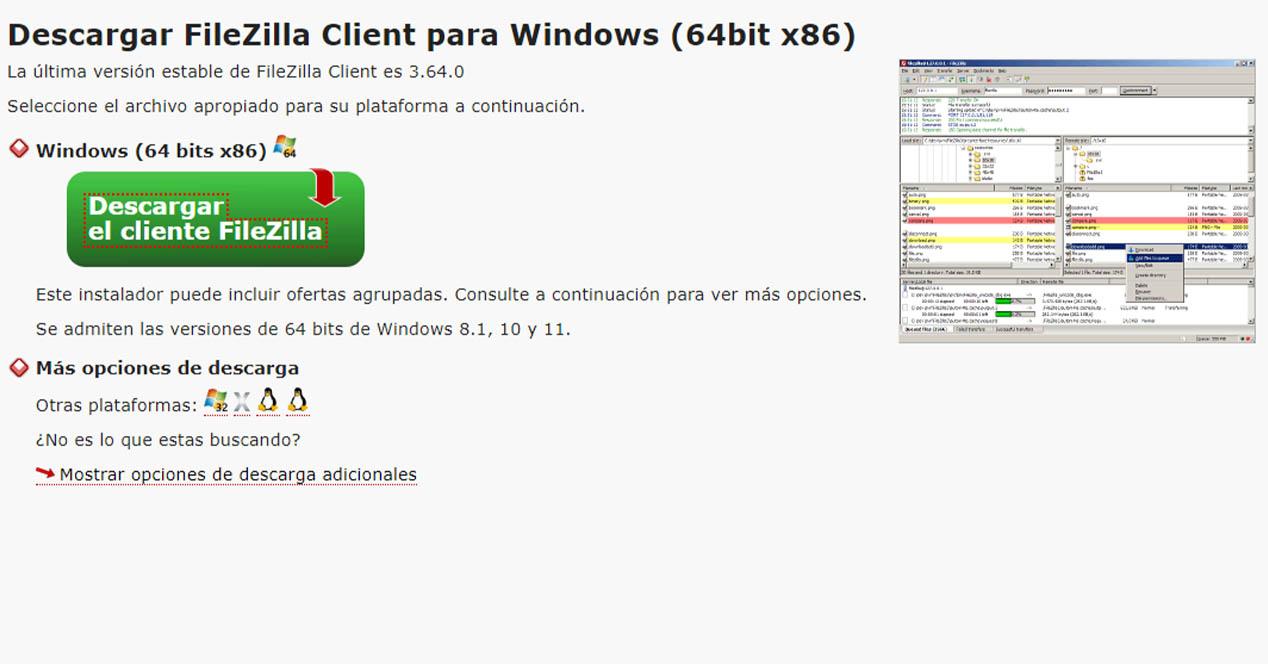
Keep in mind that you don’t have to pay anything, since it is a completely free program that will help you connect with FTP servers. However, it also has a paid version if you wish. This tool is compatible with Windows, macOS, and Linux. And for Microsoft system, it is also available for 64-bit versions of Windows 8.1, 10 and 11.
Download files by FTP
Now that you have this tool ready on your PC and run it, you will find an interface that is divided into six windows. It’s all in Spanish, so you don’t have to worry about the language. After this, it’s time to see how you can download files from any FTP through this program. To do this, the first thing is to know the server data, username and password. We give you an example:
-
Server: example-adslzone.net
-
Username: example-adslzone.net
-
Password: the FTP key of the hosting.
-
Port 21: FTP servers normally use this port, while SFTP uses 22.
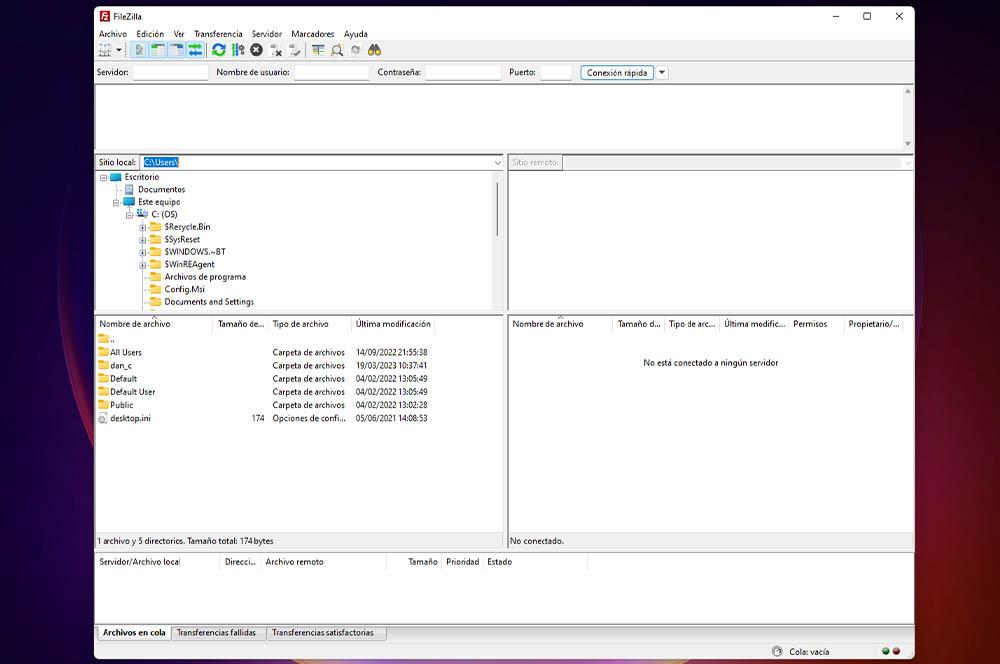
Once you have collected this information to establish a connection to an FTP server from FileZilla, it’s time to see how you can connect:
- Within the program, fill in the gaps with the data we have seen previously.
- Now tap on Quick Connect.
- Done, you can now use this tool to download files using this protocol.
- To download or download a file, click and hold on the file you want to drag it from the right to the left.
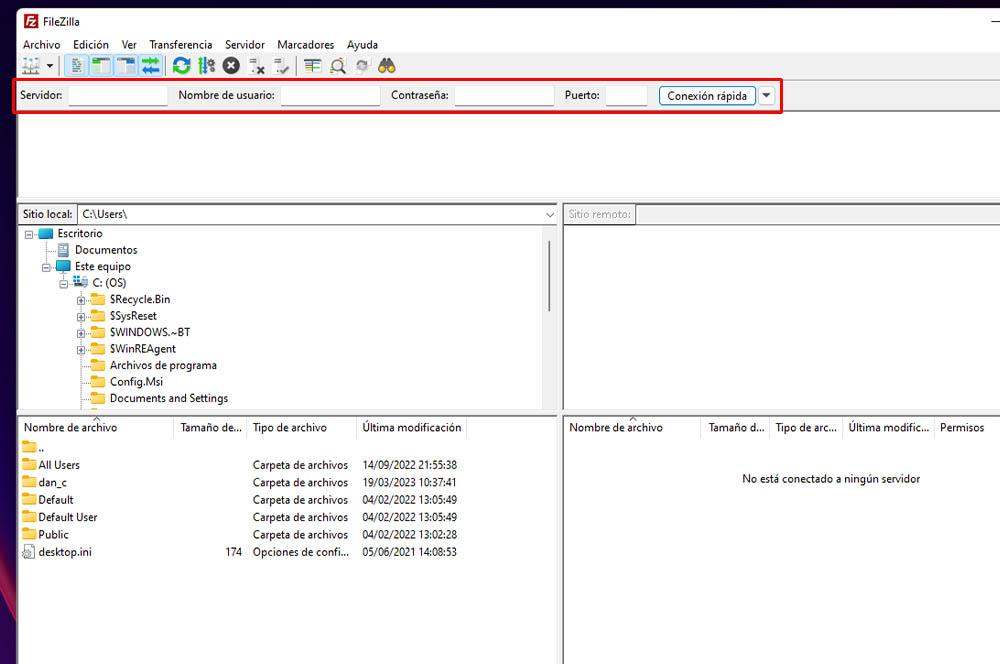
For this last step, it is important that you do not drop it directly on the desktop of your PC, since more than one Windows user has reported that it gives an error. Therefore, if you do not want this same problem to happen to you, the ideal is to drag the folder or file you want to the left window of your local directory.