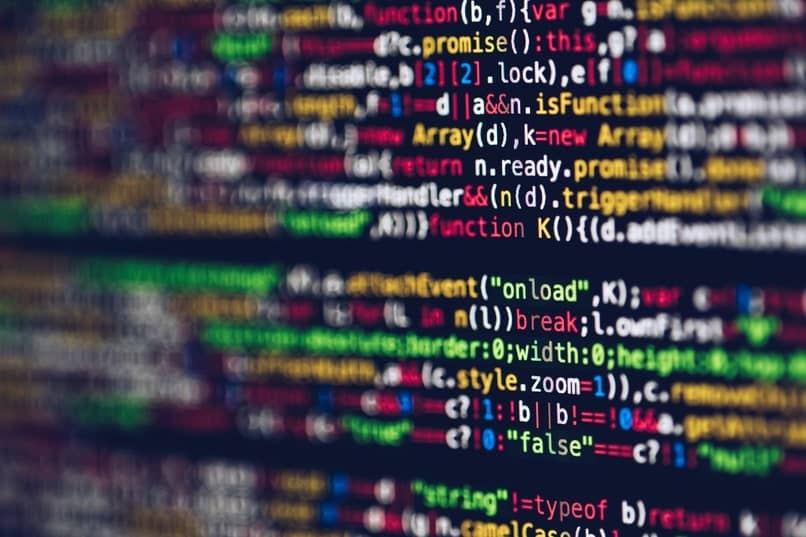
Did you get “Could not star Microsoft Hosted Network” message on Windows 10? Fix it yourself in a few easy steps.
The error message “Could not star Microsoft Hosted Network” in Windows 10 means failures with an access point. The translated message “Microsoft Hosted Network could not be started” is a headache for Windows users.
This does not mean that there is no quick solution or that it allows to know the causes of the problem in order to fix it. It doesn’t take a computer genius to fix this common error for the Windows Hosted Network.

What does “Could not star Microsoft Hosted network” error mean in Windows 10?
As mentioned above, it is a common mistake when trying to create mobile hotspots for Wi-Fi sharing. It is shared by a Windows computer in order to efficiently create the hotspot, unless this error occurs.
It is a necessary function for those who want to share a Wi-Fi connection from a computer or laptop to mobile devices. It may become annoying due to driver update issues or lack of compatibility, this function cannot be used properly.
Top solutions for error: “Could not star Microsoft Hosted network” in Windows 10
Driver update
The important thing is now to know the function of Windows: Microsoft Hosted Network, used to create the mobile hotspots. An issue with this feature can be caused by other Windows update errors and your wireless drivers.
The modern version of Windows 10 will not be able to perform its work efficiently if it detects that some drivers are out of date. In this scenario, it also applies those drivers that have been damaged or have simply stopped working, being incompatible.
Drivers can usually be updated through the automatic search in Windows’ built-in Device Manager. Or using the update of drivers through third-party software that meets this very specific purpose.
compatibility issues
It is important to take into account the compatibility of our computer or laptop to use this special function of Windows. There are scenarios where we may have extra functions that we need to use, but we do not know the technological requirements that it needs to work.
It is a very common cause when trying to find the source of the error “Could not star Microsoft Hosted Network” in Windows 10. There is a very practical and simple way to confirm the compatibility of Windows computer equipment by entering the command prompt (Admin).
The fastest way to access Command Prompt is by pressing the Windows key + the x key. Enter the NETSH WLAN show drivers window (verbatim as shown) and finish by pressing the Enter key.
A series of details will be displayed, where we must look for the “Hosted network supported: yes” section, indicating that there is compatibility. If, on the other hand, no is shown, then we will not be able to create a mobile access point.

Solutions for error: “Could not star Microsoft Hosted network” in Windows 10
Manual activation
Other lesser-known tricks to escape the error: “Could not star Microsoft Hosted network” is by manually activating it ourselves. This by re-launching the command prompt function as explained above.
Once started on the computer by pressing Windows key + x, we will write the following: “netsh wlan start the hosted network”. Let’s not forget that to activate the written command, you must press the Enter key to finish the aforementioned action
We will know that it has worked successfully because the message “the hosted network has started” will be displayed on the command screen. Once this is done, we will proceed to start the Windows 10 Microsoft Hosted Network function to return to establish a connection.