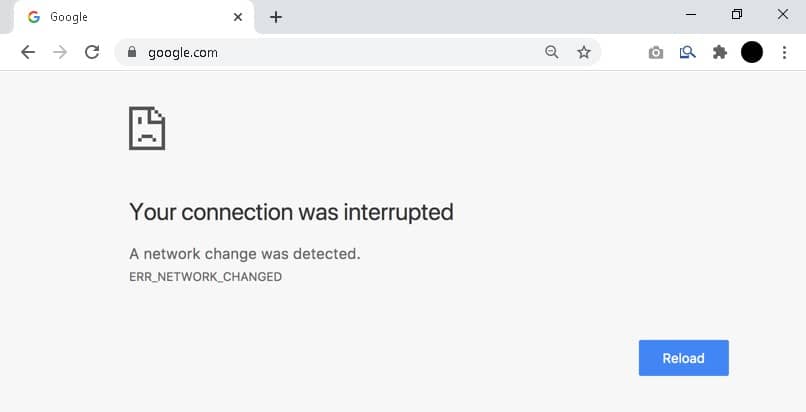
Through the following guide we will show you how to solve the ERR_NETWORK_CHANGED error in Windows 10. This error, which can be annoying when browsing the Internet, can be fixed relatively easily.
The ERR_NETWORK_CHANGED error
The ERR_NETWORK_CHANGED error is one of the most common when browsing the Internet, it usually represents changes in the network just as its name indicates. Indeed, in most cases, this error appears when we change our Internet connection.
Still, if you are a newbie, you may not know how to solve this problem, but its solution is very basic. To fix ERR_NETWORK_CHANGED error in Windows 10, please read the following methods carefully.
How to fix ERR_NETWORK_CHANGED error in Windows 10
The ERR_NETWORK_CHANGED problem can be very annoying, fortunately there are several methods that you can take into account. Read the following information to find a solution to this annoying problem.
reload the page
It is important to note that this problem usually appears when the network connection is changed. In other words, if you change Wi-Fi networks and connect to another one, you may get this error. In turn, the problem also appears if you change between the connections of your computer, that is, between the cable and the Wi-Fi.
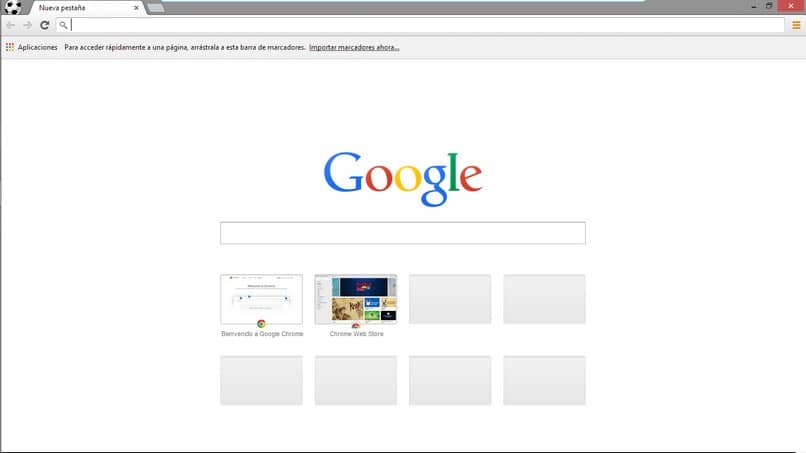
Regardless of the change, the truth is that in most cases it is only enough to reload the page. For this reason, before trying another solution, simply press F5 or click on the option to reload the page in your browser.
If you don’t notice any changes and the error continues, further action is required. To do this, continue reading the methods we have prepared below.
Reboot the router
It seems simple, but in the vast majority of cases, restarting the router to solve Internet problems is the best thing to do. The ERR_NETWORK_CHANGED error usually refers to changes in the connection, for which the router is often the culprit. Either way, it’s nothing to worry about, as a simple restart can help fix the problem.
Certainly there are many ways to restart our routers, one of them is just by turning the device off and on again. Still, if you want to learn more about it, you can visit the link we have provided earlier.
Clear the DNS cache
On many occasions the cache that is stored in the DNS can cause problems when browsing the Internet. Fortunately, this can be solved very easily using some of the best network CMD commands in Windows. Specifically, this time we will use flush DNS.
This command can be used very easily, all you have to do is open the command window. To do this we recommend going to the start of Windows, type “CMD” and wait for the results to be displayed. When the program appears, right click and select “Run as administrator”.

The Windows command window will be displayed on the screen, here type the following “ipconfig / flush” and press “Enter”. The process is very easy and fast, after this go to your browser and check if you can already navigate.
Clear browser cache
Another basic option, but one that might work, is to clear your browser’s history and cache. In this case we will focus on Google Chrome, but it is also possible to clear the cache and cookies of Firefox. To continue with the procedure in Google Chrome, read on.
Once in the Chrome browser, go to the three vertical dots with which you will access the settings. There locate the “More tools” section, then select the “Clear browsing data” option.
Select the options “Browsing history”, “Cookies and other website data” and “Cached files and images”. Also, keep in mind that your logins and other data will be deleted. Without further delay, click on the “Clear data” button, after which the cleaning will begin.
If all went well, these methods should fix the problem with the ERR_NETWORK_CHANGED error. In case that didn’t work, try downloading the latest version of Google Chrome.