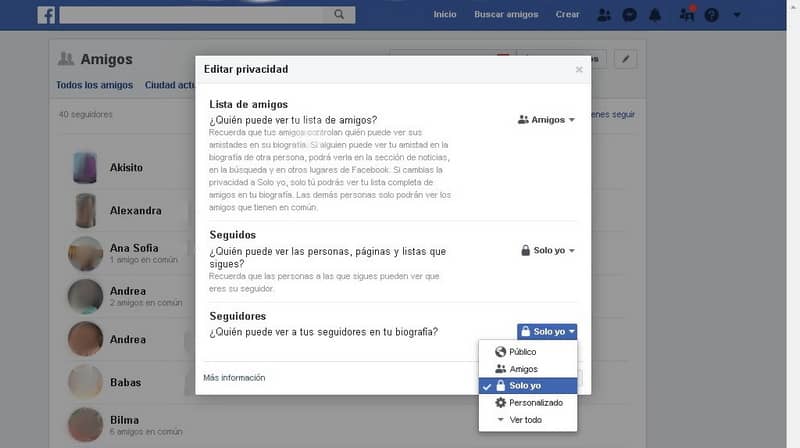Today Facebook has multiple options with which it ensures the privacy of its users. Undoubtedly, one of the most relevant configurations that you should take into account is How to hide and prevent my followers from being seen on Facebook, something that we will teach you here.
Facebook followers exist for various reasons, in any case many complain that the display of these is enabled by default. In any case, hiding it from your biography is very simple, read the following information carefully.
What are Facebook followers?
Everyone knows that they are friends within Facebook, but in recent years the functionality of followers has been added, which usually generates doubts in novice users. Here you will learn what Facebook followers are.
Automatically all their friends will become your followers, although sometimes the Facebook followers option does not appear. In any case, if you have the option activated, also people who are not your friends can follow you.
Followers are especially useful for people who have as many friends as possible on their account, as those who send friend requests after that limit will become followers. This is why it is important that you know how many followers you have on Facebook, so that you are aware of who can see the content you share on the social network.
In any case, not all people will use this functionality, so in many cases it is best to disable the display of Facebook followers. If you want to disable this option, read carefully the guide that we have prepared for you.
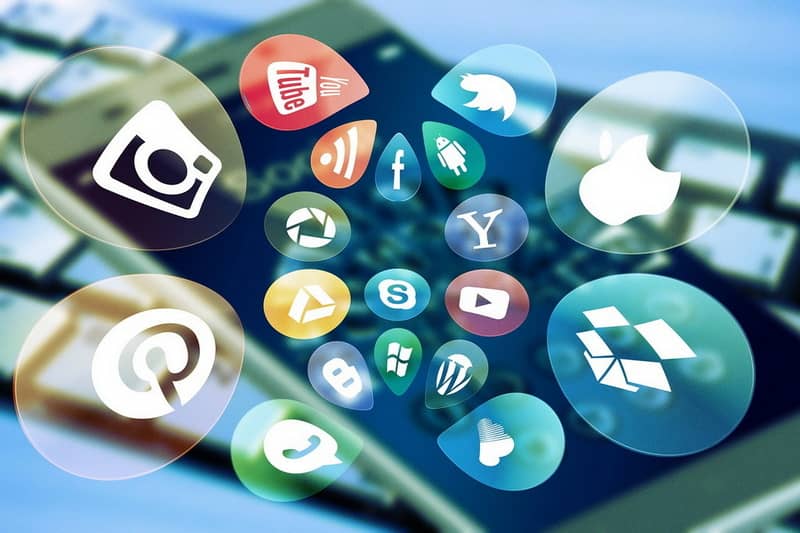
How to hide and prevent my followers from seeing on Facebook
The process to hide followers on Facebook is quite simple, just follow a series of steps and access the basic settings of the Facebook platform. Please read these instructions carefully:
- The first thing you should do is log in to your Facebook account through your computer.
- Once you have entered, press on the small icon located at the top of your screen with your name, in this way you will access your profile, where you base the necessary configurations. Wait until the system redirects you to this area
- The multiple options of your profile will be displayed, click on the Friends section.
- Next to the find friends button will appear a small edit symbol, represented by a pencil, press there.
- Multiple privacy options regarding your friends list will be displayed on the screen. We will explain these different options below.
As you can see, after the previous steps, people will not be able to see your followers, but they will still be able to see the rest of the content you share. For that reason, if you want to avoid this, it’s best to turn on the option to hide things you like on Facebook from your friends.
Who can see your friends list?
As its name indicates, in this section you can set who can see your friends list, by default the friends option is selected. In any case you have the options
- Public
- Friends except (where you can select who cannot see your list individually)
- concrete friends
- Just me
- Personalized
followed
This section lists all the Pages, people, and lists you follow on Facebook. As with Who can see your friends list? You will have the same number of options, being able to configure this privacy option to your liking.
followers
The option that we are dealing with today, through this section you can configure who your followers can see. As with the first option, you will have multiple configuration options, adapt it to your liking. In any case, we recommend selecting Only me in case you do not want to show this list to anyone.
Finally, if all of the above seems too much work for you, you can always create a new account and use the option to export and transfer friends from one Facebook account to another, in this way you forget about the headache of the followers.