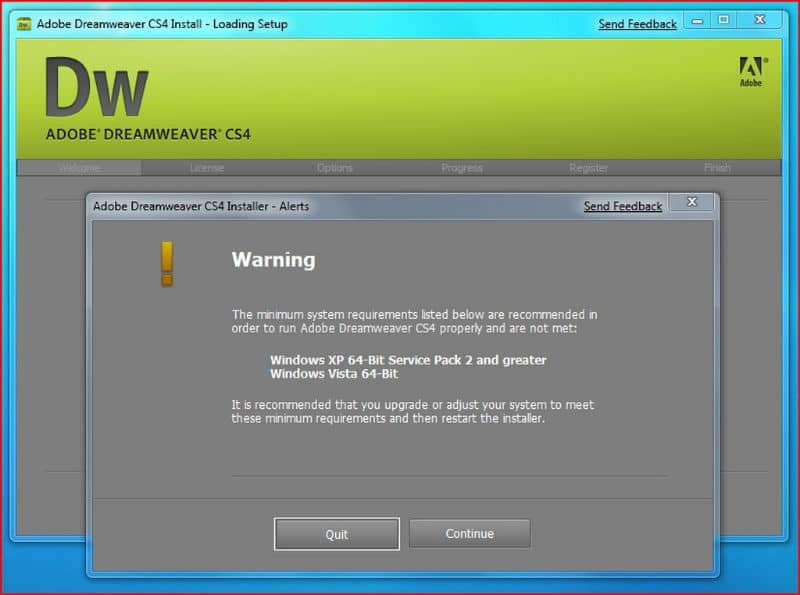
Most users are looking for editing and creating web pages in the simplest way, for which Dreamweaver is an excellent alternative. With it you can design a web page without directly writing the HTML code, useful if you are a beginner. In this sense, we recommend you read this article with which you will learn how to insert a table in Dreamweaver easily
What is Dreamweaver?
Dreamweaver is an application created by the Macromedia company in 2007. This program allows the creation, design and editing of web pages. In its early days, Dreamweaver was criticized because the code that could be created from the tool was only valid for Internet Explorer and did not validate against the strict HTML standard.

However, the company Adobe, who took over from Macromedia, has made new versions to correct these details. New versions of Dreamweaver support server-side frameworks and technologies like JavaScript and CSS.
Dreamweaver application attributes
Dreamweaver’s attributes include ease of editing websites without writing code, support for CSS technology, web page preview through any browser, and administration tools.
Site administration tools are very useful for beginning users who want to edit the code. Also, Dreamweaver allows you to insert JavaScript code in the behavior panel in a practical way and without the need to have extensive knowledge of this language.
With Dreamweaver it is possible to access a large number of interesting functions, both simple and more advanced, in any case, it is best to start with the most basic, such as making a contact form in Dreamweaver or directly inserting a table in the program, something that we will show you below.
How to insert a table in Dreamweaver easily
Dreamweaver has several features that allow you to write code for web development and edit the visual design simultaneously. In this sense, it is possible to add or insert a table in a simple way through the steps that we explain below.
Create the table
To create the table in Dreamweaver, you need to place your cursor where you want the table to appear. Locate the “Common” tab and click on the “Insert” and “Insert table” bar. Drag the “Insert Table” button to the point where you want the table to appear.
Set the structure of the table
You will immediately see the “Insert Table” function dialog box. Select “Rows” and type the number of rows in the table. Then click on the “Columns” field and set the number of columns for the table.
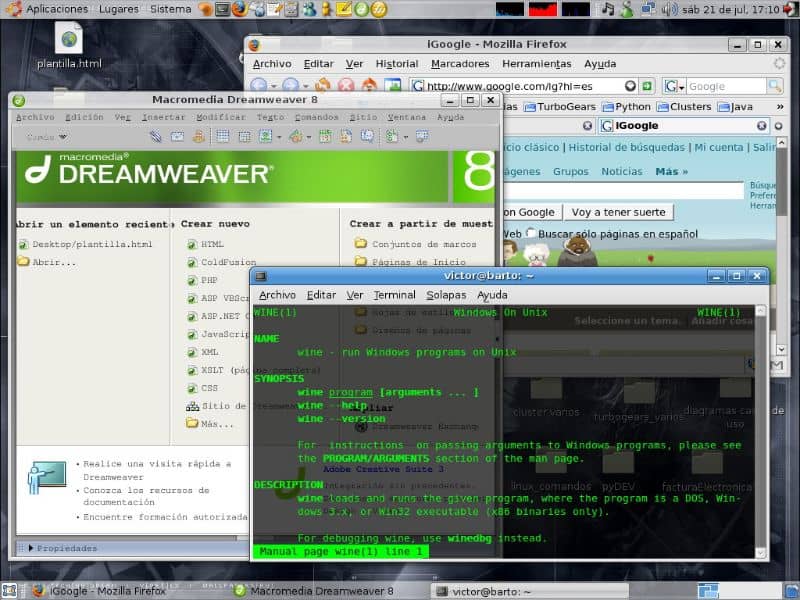
“Cell Padding” indicates the number of pixels between the cell content and its boundary. If you write the value “0” it will have no padding. The “Space between cells” identifies the number of pixels between the cells of the table. Write the width of the table in “Width”, if you want it to have borders and press the “OK” button.
Insert table components
To insert the table components (rows and columns), click where you want to place a row or column. Then, go to the “Modify table” option and select “Insert rows or columns”. A dialog box will appear allowing you to add a specific number of rows and columns to the table.
How do I delete a row or a column?
It is possible to delete a row or a column from the table. To do so, place the cursor on the row or column you want to delete and in “Modify table” choose “Delete row” or “Delete column” (as the case may be).
Add content to the table
You can add text to the table by placing the cursor in a specific cell and typing the text there. Also, you can insert an image to a table cell easily. To achieve this, click on the cell where you want to place the image and then go to “Insert”. Select the “Image” option and you will see a window for you to select the source of the image.
Click the “Browse In” button to locate the image on your hard drive. Then, type a new name for the image and press “Save”. Finally, click “OK”.