The exchange of multimedia content has made it easier to share experiences of everyday life, including also sending academic and work documents.
However, you have probably found yourself in situations in which you probably had to send different types of files and separately to fulfill your academic or work activity.
Texts, audios, images, videos, several of them can be combined and others cannot, or at least many people do not know about the possibility or the way in which they can be combined and opt for the most suitable path, which is to send files separately.
Microsoft Word
The Word program is widely multifunctional, saving you a lot of time and effort when it comes to organizing files of different types.
Videos in a Word file
In addition to allowing you to insert audio or music files into Word documents, the inclusion of videos in a prepared text file in Word is something really unusual. However, it can be a different and interesting resource in a particular situation.
The option is not new, not used regularly either, mainly you could only add videos found on your computer and then it would make way for inserting videos online.

Previously, this process was complicated and tedious for users. So, the developers worked to try to simplify the interface, lightening the steps to be followed by users.
How to insert a video located on the computer
This is one of the options to add visual audio content to your text file, also applicable to add or insert 3D objects in Word and PowerPoint documents. There are two ways, one easier than the other, to do it successfully:
- Once you have opened your Word document, click on the Insert section.
- Locate the Object option (right part of the toolbar, Text division) and click on it.
- A box will appear, in which you will have to click on the Create from a file tab.
- The file browser will open, here you must locate the video to insert.
- Having already selected the video, click accept.
- The video will be represented by an icon. Double-clicking on this icon will open the player with the video.
Insert YouTube videos in Word
If the video that you would like to insert into your Word file is found on a web page, you should not resort to download managers and perhaps wait longer than you should to have it on your computer and finally include it in your text file.
Word included within its interface an option capable of inserting videos from almost any web platform. Especially the YouTube platform. To embed a YouTube video, you’ll need to:
- Click the Insert tab.
- In the Multimedia division, you will click on the Online Video option.
- A window will open with two options, including: Youtube.
- On the right side, a search bar should appear. Write the keywords of the video you are looking for on this platform.
- The list of videos related to the requested search will appear.
-
Select the video of your choice and click Insert, (at the bottom right of the window).
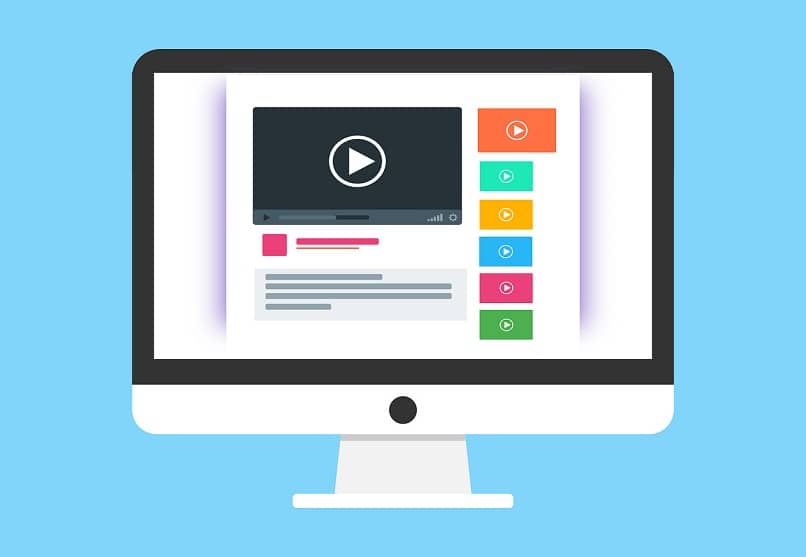
Once you have inserted, the video will simulate to be an image, being able to edit its size and location. It is important to note that in the case of videos that do not have copyright, the platform probably does not allow that content to be inserted in the document.
Embed video from code
The second option that Word presents in the part of online videos is through the use of a code. This code is nothing more than the URL where the audiovisual content is located.
So all you have to do is copy and paste that address for Word to start searching for the video you want to insert.
A different way to make documents in Word, including almost all kinds of multimedia content for a touch of interaction and originality to your writings. Put this new knowledge to the test!
Remember to save your documents after making any changes to them. If by some mistake your document has been closed without saving, you can learn how to recover an unsaved Word file in a few steps.