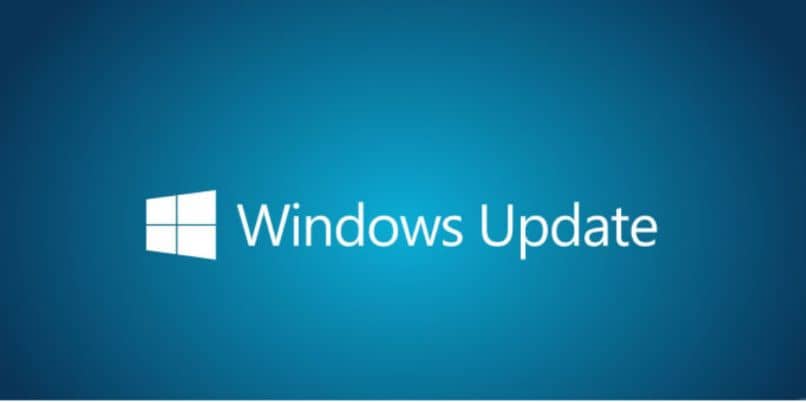
On several occasions our internet is sometimes slower than normal and we do not know what the reason for these problems is. One of the main reasons that affects our internet is the Windows 10 updates, which you can force, since they are downloaded automatically and many times without notifying us.
That is why this time we will show you how to limit the bandwidth of update downloads in Windows 10, as well as how to stop them for a certain time and some tips that you cannot miss.
What are Windows updates?
The famous Windows updates have the name of Windows Update, this program is the one that is mainly in charge of downloading all the fixes that Microsoft makes to its operating system, that is, to our Windows 10.
From time to time they update their operating system for better performance and to be more compatible every day, we will see critical system updates, security services and other improvements that will help our system to be more up to date.
Another advantage of having these updates is that it detects our hardware and provides drivers for our components in case they are out of date, such as screen, sound or network drives.
But it is true that on certain occasions these updates tend to slow down our computer and also our internet. The detail is that Windows 10 changed the update system, making us update our computer in a mandatory way.
That is, we can pause them for a certain time as well as limit our internet to download. But finally our computer will be updated yes or yes.
How to limit the bandwidth of update downloads in Windows 10
In 2018, Windows came with an update to its operating system that would limit the bandwidth, it could be lowered to 95%, but unfortunately, later this option would be removed without explanation. However, there is currently a different option that still allows us to limit downloads a little in Windows 10, for this we are going to carry out the following steps.
First, we must go to the right part of the taskbar, precisely where we have our internet network. We click and a menu will be displayed, we select where it says, “Network configuration”
It will take us to the configuration of our computer, precisely to that of our internet, to continue we must click on the network to which we are connected, for example in this case it is a WIFI network.
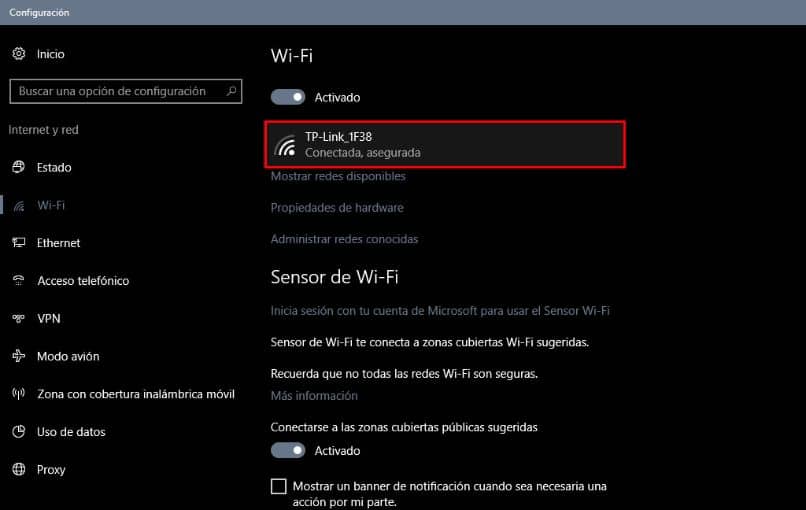
Within our network we will get several options such as, “Connect automatically when it is within range”, “Make the equipment discoverable” and the one that interests us Metered use connection, we move the switch to activate this option.
Automatically, some announcements will appear that the synchronization of some programs has been paused, we close all the tabs.
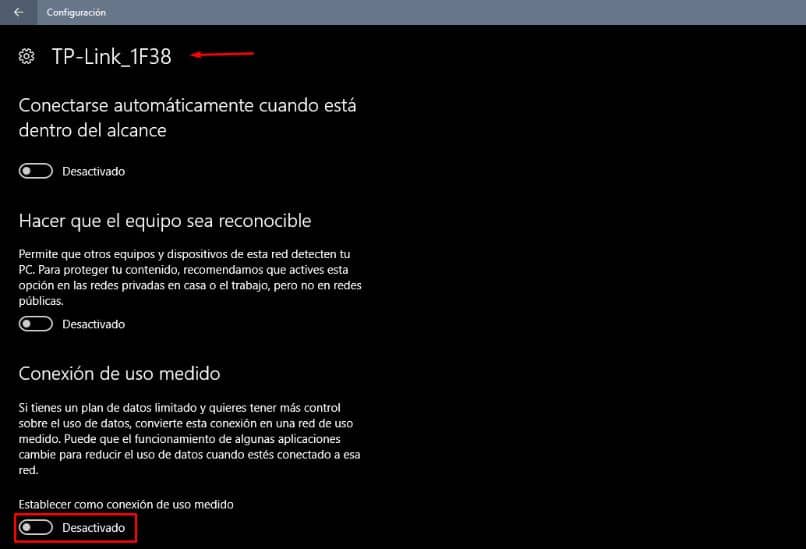
But, will updates be downloaded? Yes, but only the most important ones that our computer needs. It should be noted that in case you change networks you will have to do the same metered use procedure.
How to disable automatic updates in Windows 10
Before starting, it is important to note that you must have advanced knowledge to make these adjustments.
If we definitely want to remove automatic updates, first we must deactivate our internet network, then we go to “Services” and go down until we get “Windows Update”, we double click and press “Stop”, if it starts again we must go back to stop until it stops automatically starting.
Then, we close everything and go to our local disk, we look for the Windows folder, we click and then we must look for the SoftwareDistribution folder, within this folder we must delete everything and leave it empty.
To continue, we go back and right click on the SoftwareDistribution folder, go to Properties then Security and then Edit, within this window we are going to deny permissions to all users that appear, finally OK and that’s it.
What we are doing is denying Windows Update permission to install updates, so an error will appear and it will not allow any updates to be downloaded. It is also possible to pause or stop update downloads in Windows 10
We would like to know your opinion, you can write us below in the comments.