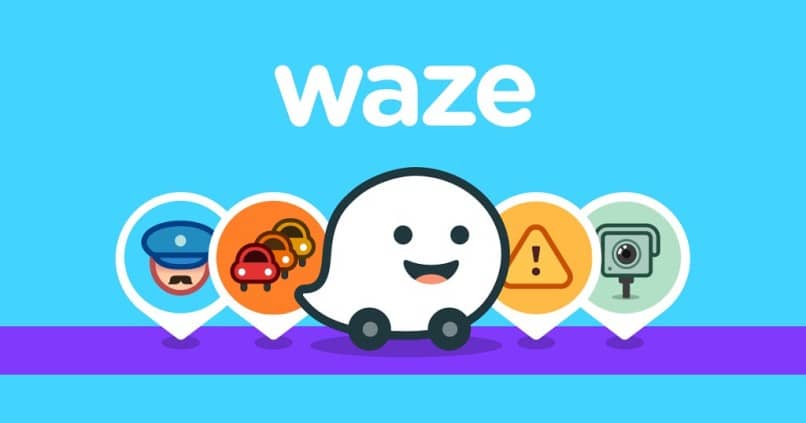
Waze is one of the most popular navigation and GPS apps in the world. This application offers many advantages to drivers while driving, such as choosing less congested routes, avoiding traffic jams, using it by voice command, among other functions. Now you may be wondering, can I listen to music while I’m using the Waze app?
When downloading and using Waze, the use of some functions of the Smartphone by voice command is offered. This precisely so that the driver does not divert his attention when using his hands to manipulate the cell phone.
Many users are looking for a way to be able to listen to music while using the Waze app without having to constantly manipulate the phone and switch from one application to another. If you are one of them, this tutorial will be very helpful.
Player integrated into the Waze app
As users struggled to play music from their phone while driving, Waze integrated a simple player into their app.
It may not be one of the best ad-free music players, but it certainly knows its way around its function.
This only has pause or resume, forward or backward buttons, history of the elements listened to and another to add the song you are listening to to a playlist.
Waze also offers the ability to integrate with other podcast and music player apps, such as creating or having a Spotify account. Which allows listening to streaming songs through external services that are on the device through the Waze application.
One of the advantages of this player compared to other navigation applications is the number of compatible music and podcast applications. Being able to attach them to Waze and play from this app while driving quietly.
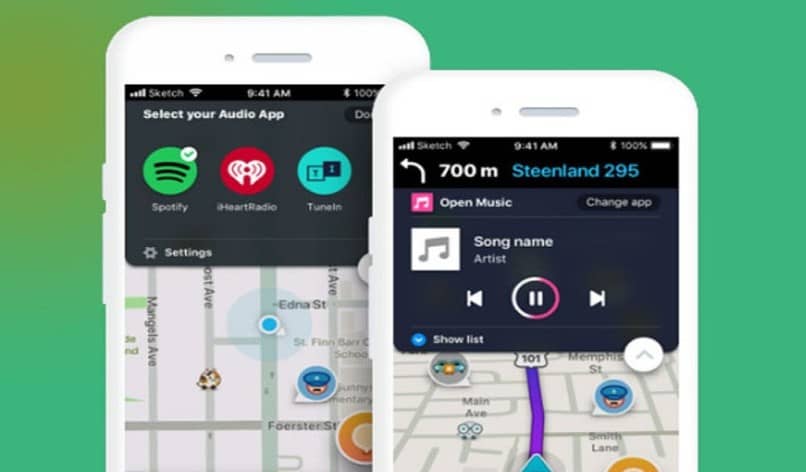
Steps to listen to music while using the Waze app
Within the Waze app there are two methods to play music or podcasts without leaving it, or taking further steps. Although both lead to the same goal, it is important to know how to apply the two methods due to the differences in how they can be perceived on different phones.
music icon
This method is the fastest and easiest to apply. However, not all phones show it on the main page of the app, so in that case, the second method should be followed and then it should work normally.
- The simple and usual way is to open the Waze app. Then press a round pink icon with a white musical note. This is located at the top right of the home screen.
- After pressing the button, a list of applications that can be connected with Waze will appear, just choose one to synchronize it.
- With the synchronized applications, you can now search and listen to music while using the Waze app
Waze settings
This second method is developed from the application settings, which makes it longer. However, here you can configure important aspects of the player. If you want to unsynchronize or change the playback application connected to Waze, you should also follow this method.
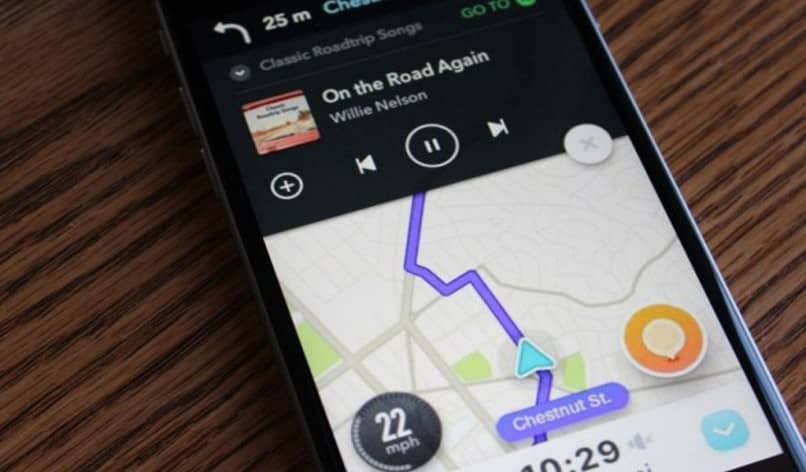
- The first thing is to open Waze, then find and press the blue magnifying glass icon that will be in the lower left corner. This action will display a menu of actions
- In the upper left corner there will be a settings button represented by a gear outlined in blue, pressing them will open the settings menu.
- We will look in this menu for the “Music” option and select it.
- You will see the option “Show the audio player” this option must be activated. If it appears disabled, you must reactivate it.
- In that same menu, all the applications that are compatible with Waze and those that are installed on the phone will appear. Choose one.
- After pressing the one you chose, a notice will appear about the synchronization of these two applications. All you have to do is press the “OK” option.
Once these steps have been completed, you will be able to listen to music while you are using the Waze app without any problem.