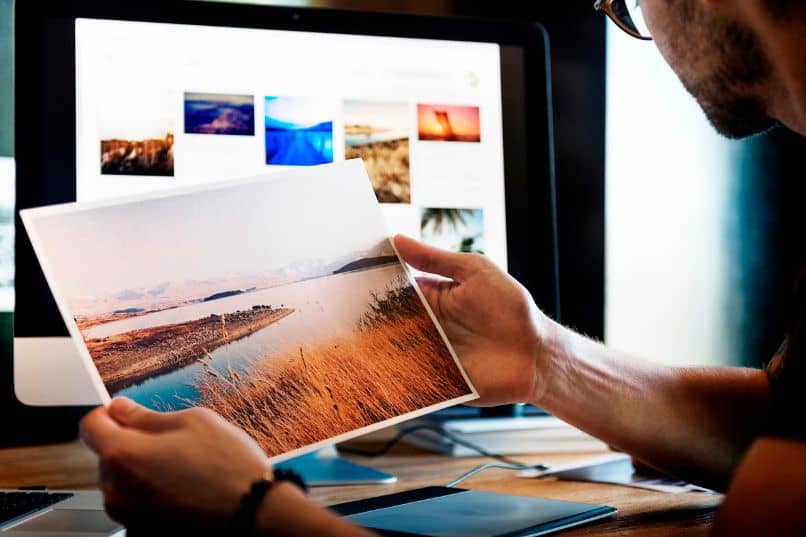
Carrying out our presentations using the Microsoft Power Point office software, which we can also have online, turns out to be a very easy experience to carry out. It is that since its appearance, it is used by students of the basic level, university and graduated professionals.
Which makes it a very well-known tool for everyone, but perhaps there is something you don’t know, how to make an Album or photo presentation in Power Point.
Although normally, the presentations that are made contain outlined texts or Conceptual Maps. You can also make animations of both texts and computerized images. It is ideal for showing standard slides and you only need to create them, your personal computer and the installed program.
In the following article, we will explain to you with simple steps how to make an Album or photo presentation in Power Point. Where you can use the photos you took on your last vacation, at a family event or at the office party. Which you can show it to your family and friends and surely they will think that this Power Point photo montage was made by a professional.
How to make a photo album or slideshow in Power Point
As we have always told you in our articles, there is nothing difficult, it is just that you do not follow the steps that we give you carefully. Note that it is very easy to do and so you can how to make an Album or photo presentation in Power Point. You must do the following, first of all, you enter the program and choose a new slide.
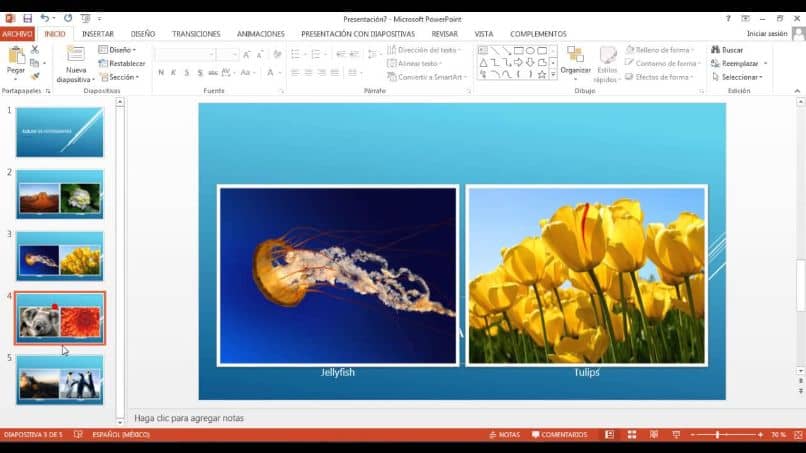
When we have it ready, we are going to go to the top menu and choose the Insert Power Point images tab, then we will select the tool that we will use for our work, Photo Album. This action will allow a dialog box to open, with it we can search for all those photos that we need to make our photo album.
When you have them all selected, you can use the preview option to view the images and also, if you wish, you can change their order. Or you can also delete a photo and select another, it all depends on your criteria. If you look closely, in this window you can find options to retouch the images.
When you have finished, you click on the create option, these images will be placed on the left side and you can view it. It will also create a first slide with the name Photo Album, you can delete it. You do this by selecting the photo, then right clipping it and selecting the Delete option.
Using the tools to create a photo album
Now you will only have the photos left, the next step will be to double clip the first photo to show the photo editing options. Now we select the option to insert a frame and we adjust it to the size of the slide.
Now we will place a start text, for this we clip on the Insert tab and then on the Text Box option. And this text can be placed in the place of the photo that best suits you, at the top you will find the options to modify the font, size, style, color, etc.
Make the best use of these tools for optimal results. If any photo does not cover the entire slide you can fill in this blank space.
You can do this by selecting the photo, then select the Design tab and use the background that best suits your image. The next step is to create the animations, for this we go to the Animations tab. Here we can see the variety of animations that we can choose, we make the choice, then we select the Apply to all option.
Further to the right we will find the option When clicking the mouse and we will remove the selection. In the option Automatically after we select it and place the time in 5 seconds.
And now to finish, we are going to insert a music, we will do this by going to the Insert tab, then Sound and now we choose the music of our choice on our PC.
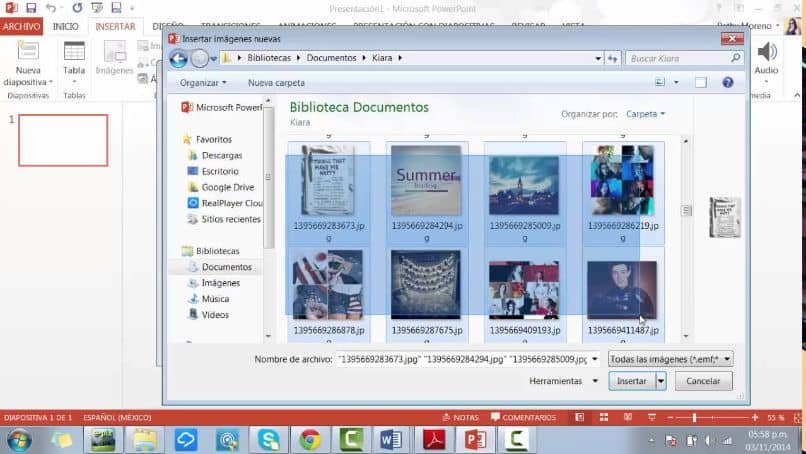
By doing this a window will appear and we will select the Automatically option, now we double clip on the slide and it will show us the music options. And here we can choose the setting we want. And in this way we have taught you how to make an Album or photo presentation in Power Point.