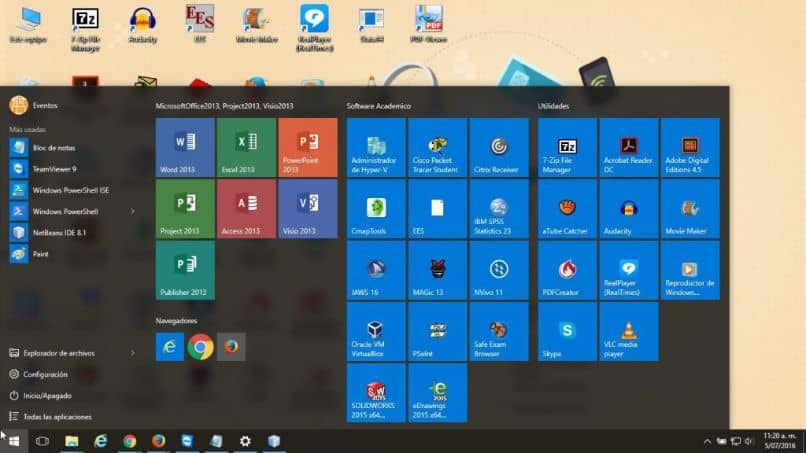
We have always talked about one of the aspects that users who use the Windows operating system value the most. And it is none other than its customization, there are a wide variety of options with which you can configure your desktop, the taskbar and even the start menu. But maybe you do not know how to do it, that is why we will show you a trick that will allow you to change the name of the applications in the start menu in Windows 10.
The start menu, which disappeared in Windows 8 and it is possible that due to the large number of complaints issued by its users, is now back in Windows 10. This element of the interface allows quick and easy access to the main applications, programs and system features.
In a previous article, very interesting by the way, we were able to talk a little more about this aspect. And we explain how to make downloaded Apps appear in the Windows 10 start menu. Here we demonstrate how versatile this operating system is and the different configurations that we can make in the start menu.
How to rename start menu apps in Windows 10
Bringing back the start menu to the new and latest version of Windows and it has arrived with a colorful and fresh air. Where we can give our personal touch, not only to the icons but also to the names of the applications that we have installed on our computer. These are the improvements that the users of this operating system appreciate.
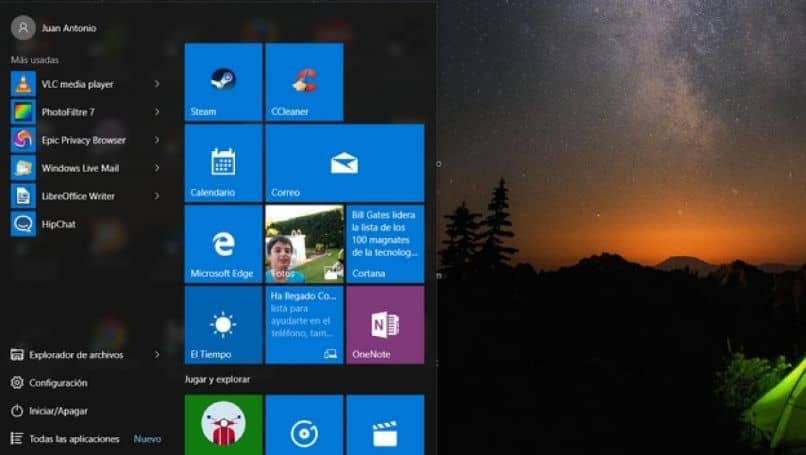
So, all the installed applications, which we can find in the start menu, although it may not seem true, we can rename or change the name, as well as other changes. And in this tutorial we will teach you how to make this possible. And you are probably wondering why do this? And the answer to that is very simple.
When we download an application that performs a specific task, it usually comes with a name in English and many times they are complicated names. If we have a wide variety of Apps installed on our computer, the search can be complicated if we make a mistake when writing the name, which is why we need to change it to one that is easier to write and remember.
Steps to rename start menu apps in Windows 10
Now so that you can change the name of the start menu applications in Windows 10, you must perform the following operations. It is important that you know beforehand that this change must be made one by one. You should also remember that the system saves and sorts the names in alphabetical order, this way you can make an App appear first than others.
As a first step we go to the Start menu and here we are going to search for the application to which we will change the name. We select it with the cursor and right click on it. This action will generate a context menu with many options and we are going to choose the More option.
Now we are going to look at another group of options and here we must choose the Open file location option. By clicking we will go to the Windows File Explorer window and here we can see the path to the application shortcut.
So this direct access is who we will change the name to the one we like the most or allows us to remember what this App is about.
Now we simply have to close the windows that are open and go to the start menu to verify that the name of the application has indeed been modified. Before finishing, we must remind you that you cannot change the name to Apps that come natively with the operating system, only those that you have downloaded.
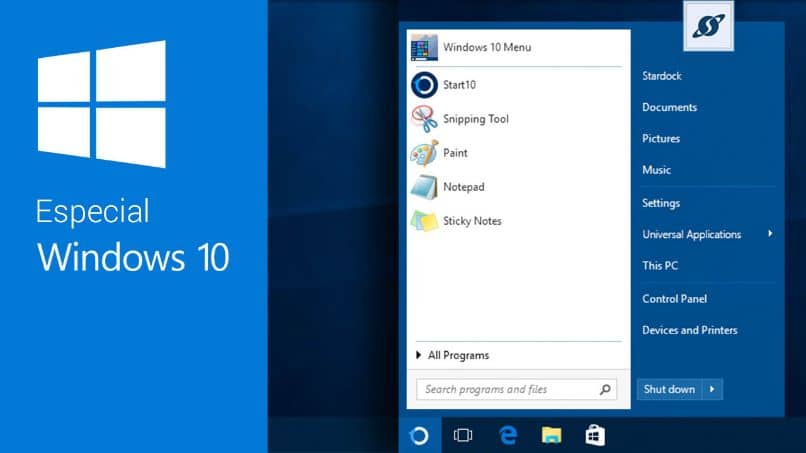
Now you can realize how totally configurable this operating system can be and the multiple functions that it offers you for it. And how quickly you can do it by following the instructions that we show you in this tutorial.