
Without a doubt, Google drive is one of the best tools for sharing files with other users. It also offers a wide variety of advantages and options through which you can create, modify, upload and open all types of files, such as documents, images, audio and videos.
However, if you have doubts about how to see the files that have been shared with you, don’t worry, because in this post we will explain in detail how to do it. So we invite you to continue reading.
What is it and what are the functions of Google Drive?
Google drive is a free tool that allows users to create, share and upload files online, such as documents, audios, images and videos. Being one of the most used today, due to its speed, capacity and complexity. It also provides a wide variety of functions that make it the best on the market.
Therefore, it should be emphasized that drive fulfills various functions that make this site more fun and practical to use. Among them are:
- It allows you to create, edit and upload documents, managing to upload existing files or create them directly from scratch in drive.
- One of the advantages and functions is that the documents are stored securely. In this way the user can access and edit from anywhere.
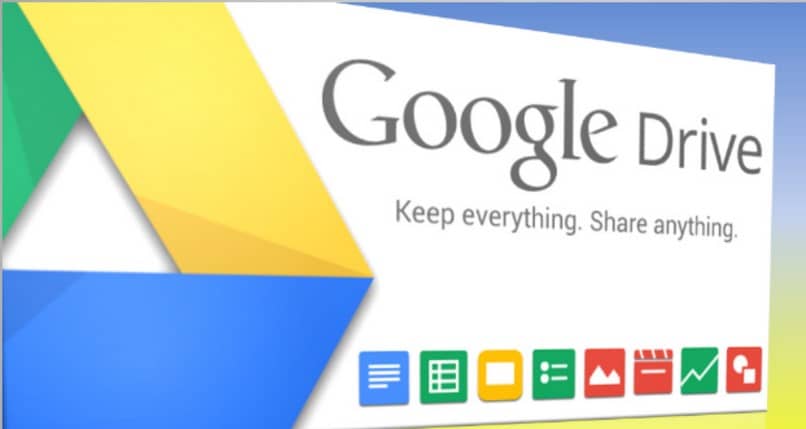
- Another peculiarity is that changes can be shared in real time. In other words, the user has the opportunity to invite other people online, so that they can view and even modify the documents simultaneously. You can also have a record of a change and the time it was made, you can also publish documents online for everyone.
- It also includes the option to use the search engine, in order to find a file faster.
View and search for files shared with you in Google Drive
To see or search the files that have been shared with you, what you must do is the following:
- Sign in to Google Drive
- Look for the “shared with me” option that appears on the left side. As soon as you locate it, click on it.
- All the files that have been shared with you will immediately appear, as well as the folders and files that you have obtained through the links that the user has opened.
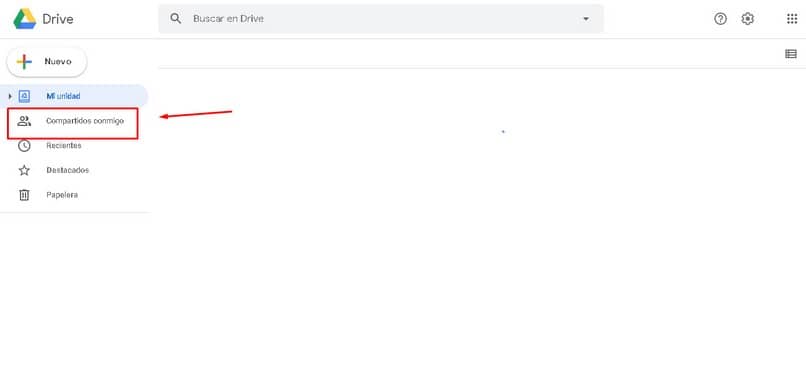
- You must take into account that this information appears in descending order and will start with the last file that has been shared with you.
- They include; the date it was shared, the type of document, and the owner of the file.
Organize files shared with you
If you want to organize all the files that have been shared with you, you must add them in the “My drive” option that appears on the left side. All you have to do is follow the instructions below:
- Go to drive.google.com
- Click “share with me”
- Then select the file you want to add to my drive and look at the top left for the option “Add to My Drive”
- Next, a window will appear indicating whether you want to undo or organize. You must mark in organize.
- Then choose the folder where you want to store the file in question.
- Finally click on “move” or “move here” and you’re ready.
As you can see, the process is really easy and does not require any complications. You can also have your files organized in Google drive.
Finally, we hope that this tutorial has been helpful to you, however, we would like to know your opinion. Have you been able to see the files shared with you in Google Drive? Do you know of other methods to view and search these files? Leave us your answers in the comments.