
If you have changed from iPhone to Android, it will surely have crossed your mind that this means a clean slate. But calm down! It is not like this. You can use a lot of the information from your iPhone and use it on your new Android mobile. Today we will teach you how to transfer or sync your iPhone contacts to Android.
Although iPhone and Android are different operating systems, applications have been developed that are compatible with both and can be used to synchronize or transfer information from one mobile to another in an automated and very simple way.
Likewise, the backup copies that can be created in iCloud are very useful to be able to extract the information from our iPhone and use it with native Android applications. In this article, we will teach you how to sync or transfer your contacts from iPhone to Android using these methods.
Sync Contacts from iPhone to Android Using an App
Mobile applications have the objective of facilitating and automating many tasks that would otherwise be very cumbersome. And for the time of backing up data, or exporting and importing contacts from one device to another, there are many useful applications to share files between iPhone and Android.
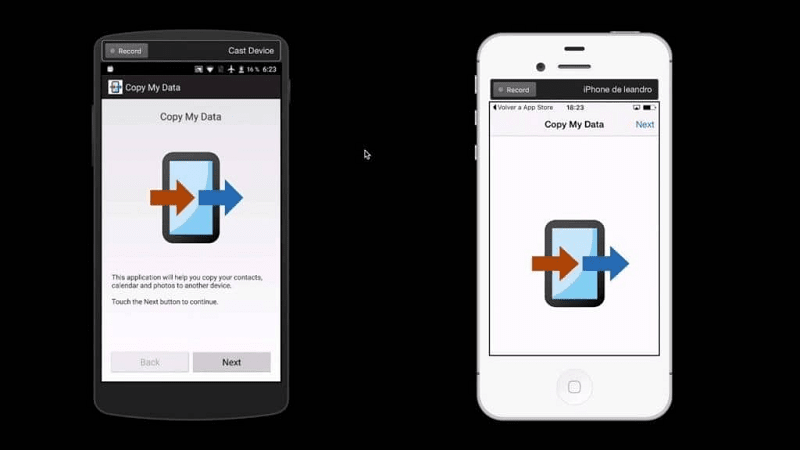
In this case, we will use the Copy my Data application that is available completely free of charge in the iPhone App Store and in the Android Play Store. This application will allow us to transfer contacts from one mobile to another quickly and easily.
Download the Copy my Data app
The first step is to download and install the app on both phones. Then open the app on both devices. To use automatic synchronization, you must connect both phones to the same Wi-Fi network. A detail of the application is that it is in English. But even so, it is very intuitive to use.
Continuing with the process, go to the iPhone mobile and on the Copy my Data home screen, select the option “To or From Another Device Over Wi-fi”. Perform the same step, on the Android device. On the iPhone, press “Next” and on the next screen select the data you want to transfer. Check only the “Contacts” box.
Then, on the next screen, select your Android device and a code will automatically be generated that you must enter on the Android mobile to be able to synchronize both devices. Press “Next” and you will see how the data transfer from your iPhone mobile to Android mobile begins.
When finished, you will see how all the contacts you had on your iPhone have been successfully copied to your Android. Just enter the Agenda or Contacts application and you will see them all already registered.
Transfer Contacts from iPhone to Android via iCloud Backup
The second method that we will use to move the contacts from your iPhone mobile to your new Android device is through the backup of your contacts in iCloud. To do this, you must first make sure that this backup is activated on your iPhone mobile.
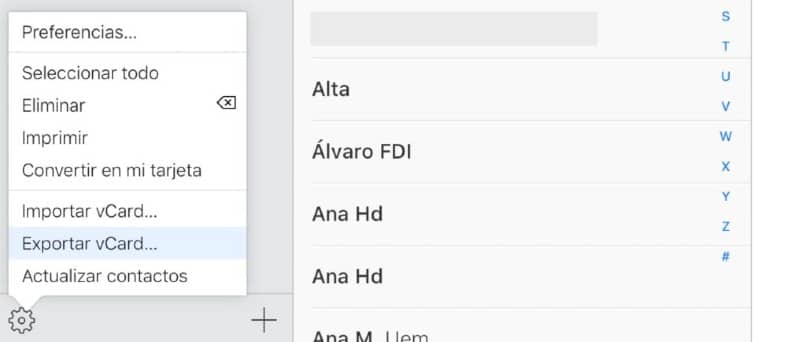
You can verify this by entering the settings or settings on your iPhone mobile, press where your name is and under the group of iCloud items make sure that the “Contacts” option is activated. After this, you can continue with the process.
Now, with your Android mobile through the browser, go to the iCloud page and log in to your account with your Apple ID and password. Go to the “Contacts” icon, when you open it you will see the backup with all your contacts registered on the iPhone mobile.
Then go to the bottom left of the screen and tap on the nut-shaped icon. In the context menu click on “Select all contacts”. Hit the gear icon again and now select “Export” from the menu. A window will open confirming that you want to create a .vcf file with all your contacts.
When downloading this file, press “Open” on the screen. At that point your Android device will ask you which way you want to open the file. Select the “Contacts” app from the options. Automatically, the contacts backed up in the .vcf file will be registered in your Android mobile.
In this way, you can easily and quickly transfer or synchronize your contacts from iPhone to Android quickly and without complications.