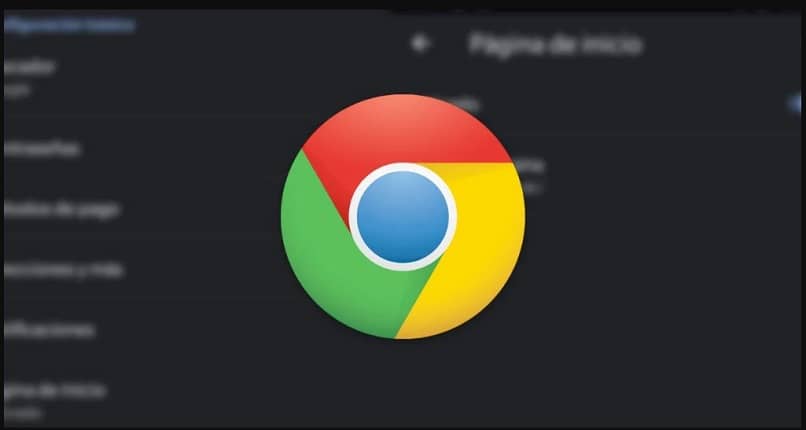
The Internet is very extensive and on many occasions the information we are looking for is not found in our language. That is why it becomes essential to learn how to translate or change the language of a web page in Google Chrome, this is something that we are going to see in detail below.
Many sites that are in English, for example. They handle a lot of information that cannot be found in Spanish. If we are going to compare the number of websites that exist in English versus those that have been created in Spanish. The difference is evident.
Therefore, it is quite normal that from time to time we do not find certain information that we need in our language; but if in English or some other language. In those cases, it is best to translate the website to be able to navigate it without problems or change the language of the browser; to get what we are needing.
So what we are going to see a little further down is how to translate the language of any website in Chrome in a simple way. Since with just a few clicks you can convert any website in English to Spanish, for example. Although translating from one language to another with Google Translate is easy; since this practically works with all languages.
We are going to see step by step how we should proceed both on Windows, Mac and Linux as well as on Android devices.

How to translate the language to a web in Chrome on Windows
On many occasions we visit websites that we do not understand because they are in a language that we do not know anything about. For this, Chrome has an interesting translation function that is quite useful. To be able to use it, just follow these steps:
- On your computer, you will have to open Google Chrome.
- Visit a website that is in another language, it can be in any language.
- If you look at the top, a window should appear giving you the option to translate.
- In the event that this window does not appear, all you have to do is right-click on a blank space on the website and click on the “Translate to Spanish” option.
In either of the two ways mentioned above, Chrome will start the translation process which should take a few seconds.
How to change language on Chrome web page on Android
- Open the Chrome app.
- Visit a website that is in another language.
- After this you will see at the bottom of the screen that the option to translate appears.
- In case you want Chrome to always translate websites that are in another language. Click on the three points that are in the upper right part of the screen and then on “Always translate the pages in Spanish”.
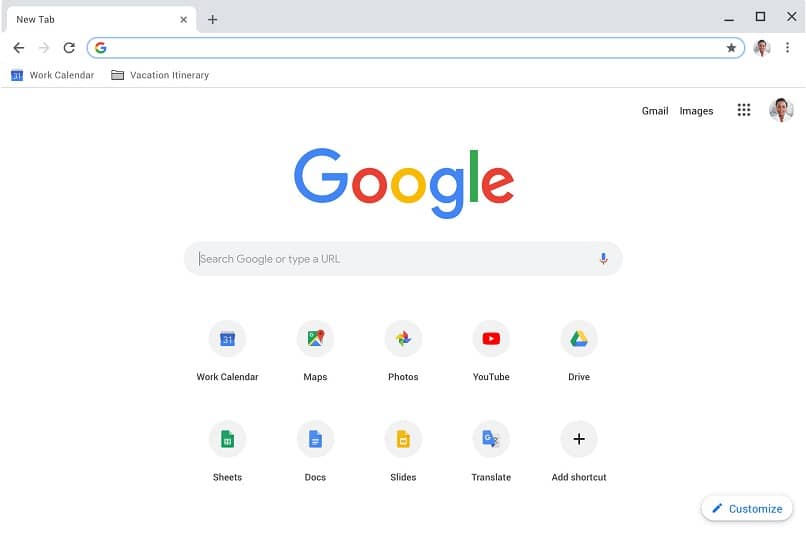
How to turn off language translation in Windows
In case you don’t want the option to translate websites to appear. You must go to the upper right part of the screen and click on the icon of the three vertical points.
- Now look for the “Settings” option.
- After this go to the bottom and click on “Advanced settings”.
- In the “Languages” part, click on “language”.
- If you look at one of the options it says “Ask me if I want to translate pages that are not in a language I can read”. You have to check or uncheck this option if you want to turn translation on or off.
As you can see, it is very easy to translate a website on the internet. Chrome gives you the best extensions or tools you need so you can understand just about any site you visit without too much effort. And also how to translate or change the language of a web page in Google Chrome.