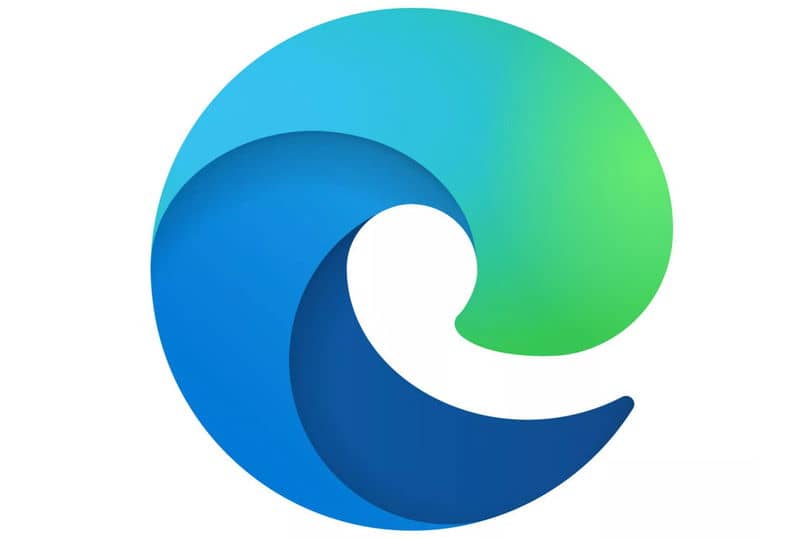
Microsoft Edge is a browser software announced by the Windows operating company, within which it has been discovered that it has a secret menu to increase the possibility of configuration and customization of the browser.
This was designed with the purpose of replacing the functions that Internet Explorer performed within the operating system, which received complaints and poor usability from users.
Due to the decline caused by this old browser, Microsoft decided to make it obsolete and implement this new program as the default browser in Windows 10.
Therefore, Microsoft Edge is currently looking for a way to make its place among the most used browsers today, such as Safari, Google Chrome and Firefox.
If you’re interested in finding out how to customize and improve your experience with this new browser, read on to find out more.
A secret menu within Microsoft Edge: How to activate it and what functions does it bring?
It is normal that your curiosity is aroused if you hear that the settings of a program have a secret menu to expand the limits of its settings.
But the truth is that, being recognized by the same company, the reason why it remains hidden is simply to prevent improper manipulation of users.
All this is because the ability to customize software is a requirement today. So Microsoft Edge has “tried” to hide it to avoid interference with the proper functioning of the browser.
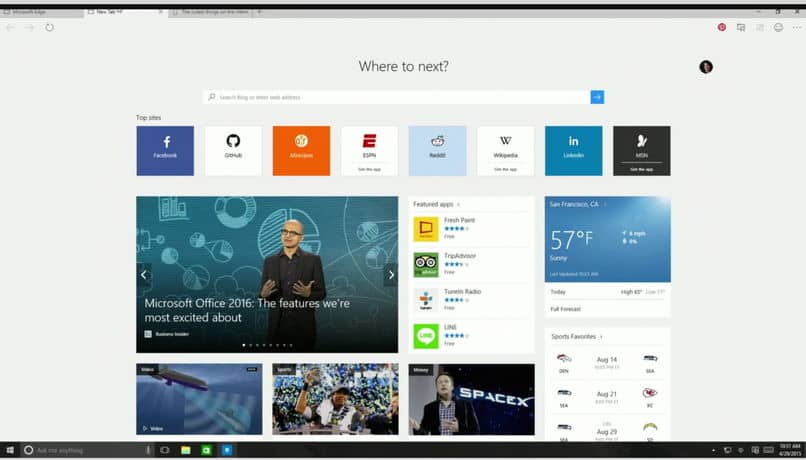
However, this style of settings is quite easy to find and activate within the program, so enjoying the settings contained therein is possible.
To achieve this, you just need to enter the “about:flags” command in the navigation bar. Which will direct you to the advanced options of Microsoft Edge.
Once inside, you must press the “Control + Shift + D” keys, which is the shortcut that activates the secret menu of the explorer, in order to view the settings contained there.
Functions enabled within the menu
The ability to manage aspects of the browser boils down to two main tabs: Developer Settings and Experimental Features.
In regards to developer options. You will be able to activate the visualization of the source code, edition of the JavaScript text and the possibility of inspecting the elements that make up a web page. On the other hand, the second tab is related to multiple functions of the browser, where most of them are disabled.
Some options include the possibility of enabling touch functions. MSPointer event interfaces, as well as the ability to increase web page load speeds with TCP Fast Open.
Other Microsoft Edge settings
Going back a bit before enabling the secret menu, the advanced options also have a number of settings. Which are also very useful for users who use this browser.
Among the most outstanding options is the possibility of modifying the privacy of the browser before the explorations that you carry out.
It is no secret to anyone that this is an important topic on the Internet, so you can modify changes such as: avoid notifications, avoid saving search history, predictions, among others.
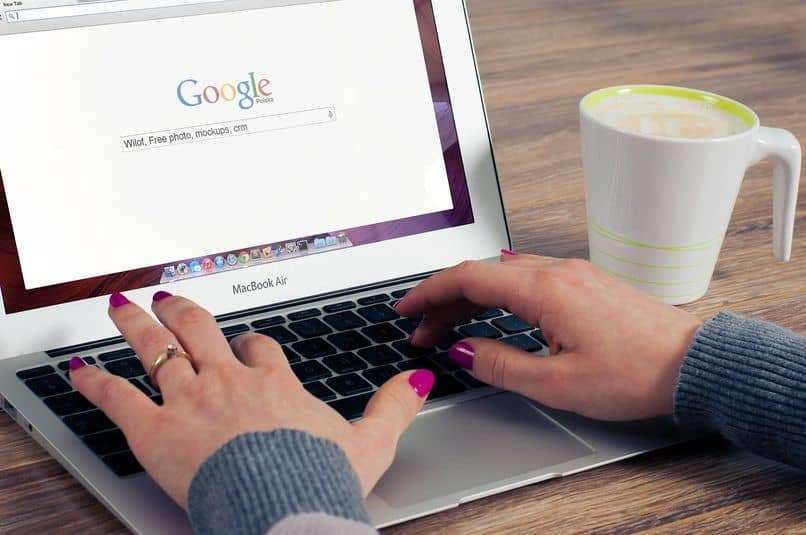
Similarly, you can also change the search engine of Microsoft Edge, whose default page is Bing. Thus selecting the one that is of your preference.
A noteworthy aspect is that unlike Internet Explorer, this new browser enabled compatibility with extensions. Which allows the program to obtain new functions very feasible for the users.
In turn, the ability to customize the look and feel of the program is also possible within this program, which we find quite nice.
Conclusions about Microsoft Edge
Clearly Microsoft has shown us that it has learned from its past mistakes. And try to compensate with this new navigation tool that seeks to satisfy Windows users.
Although there is still a long way to go, finally it is good to note that the new operating system has an explorer willing to cover the needs. Therefore, through this secret menu we expand the limits of what is possible and usher in the new era of browsers.