
If you have a Smart TV, but you are having a hard time enjoying your Facebook account. Quiet.! Here you will learn how to open and use Facebook on your Smart TV. And as always, we will explain it to you in simple language.
Smart TV and social networks
Every time the technology advances extending functions to the equipment. And televisions were not far behind. So, little by little, we no longer depend so much on the computer. However, we continue to rely on social media. This is where this team plays a very important role to stay connected.

Keep in mind that a large part of Smart TV equipment already has preloaded applications by default, including Facebook. If you don’t have it, just search for applications, games or your social network to download and install it. Soon, we will explain the step-by-step method to access Facebook on your Smart TV.
Advantages of using Facebook from my Smart TV
-
You’ll see everything bigger: TV screens are much larger than mobile screens, so using Facebook from a Smart TV provides a better multimedia experience:
-
Excellent to share with your family: Related to the previous point, if you want to show a video or content from Facebook to your family, a Smart TV will fulfill this task better than mobile phones.
-
Useful in the event that your mobile breaks down: If your mobile suffers a breakdown, you can use Facebook from your Smart TV, something that can undoubtedly help in emergencies, at least until you buy a new mobile.
How to open my Facebook account on my Smart TV from the browser
- Enter the Smart TV browser.
- In the menu that appears at the bottom, go to the internet box.
- In the navigation bar type www.facebook.com.
- Then you must enter your username and password.
- Being inside the account, go to the left column and select the item ‘watc’. This option will allow you to enjoy Facebook Watch, which includes playing the videos you want just by pressing ‘play’.
- You can view the channel videos that appear as a list in the left column. This covers uploaded videos.
Methods to install Facebook on your Smart TV
Installing and using Facebook from a Smart TV is usually easy. Let’s analyze the ways to install this social network on your smart TV.
From an app store
Most Smart TVs are Android and have the Google app store and if not, then surely there is a space to get the Basic Apps. From this place you can download and then use Facebook from the Smart TV without problems. Simply enter the Play Store or specialized store and there you will find the Facebook App.
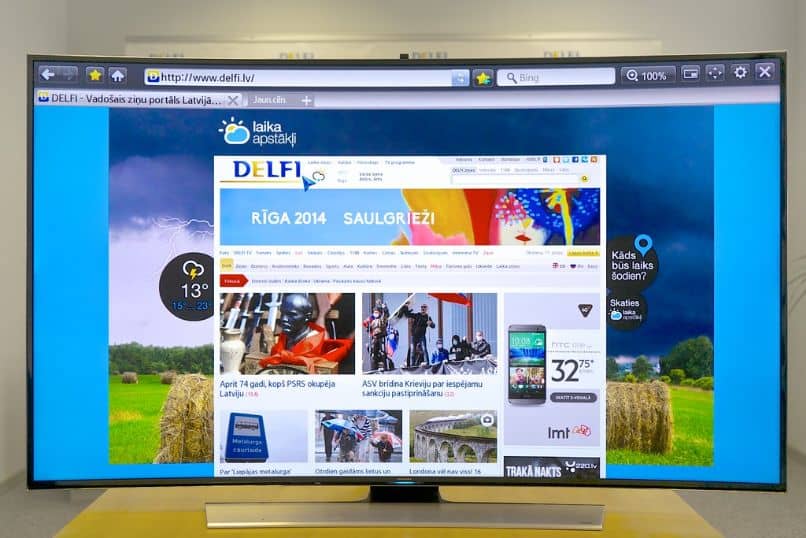
With the Facebook APK on a USB
Some Smart TVs allow you to use Pendrives and view their content. If for some reason you can’t install Facebook in the conventional way, you can try downloading an APK and install it through the flash drive. Remember that you can also try to send the APK from your cell phone with the functions of sending files.
How to install Facebook on Smart tv
If you are a frequent user of this social network and want to install it and link it to your Smart TV, we will show you how to do it. To do this, you must consider certain requirements. You must make sure you have updated your device with the latest software update and internet connection of course!
Requirements review
- On your Smart TV go to settings. Scroll down to the ‘advanced settings’ option.
- In the mirrored box you will look for the ‘network’ icon. There you can confirm that you are really connected to the internet. If you do not meet this option, do not worry, you just have to do a simple configuration to connect it to the internet.
- In the same box. Go to the ‘General’ icon. Scroll down to the last line and select ‘About this TV’. There it will reflect if the software version is up to date. To make sure it is up to date, you can press the ‘Check for updates’ button.
Steps to install Facebook Watch on Smart TV
- We navigate in the main menu of your Smart TV. And select the Store that your team has to search for the application. Example: If you have an LG, it would be LG Content Store. You also have the alternative of using the Google Play Store to search for the application.
- In the range of applications, we choose Facebook Watch. Pressing the ‘more’ button reveals many details of the application. Includes screenshot to see its functions already installed.
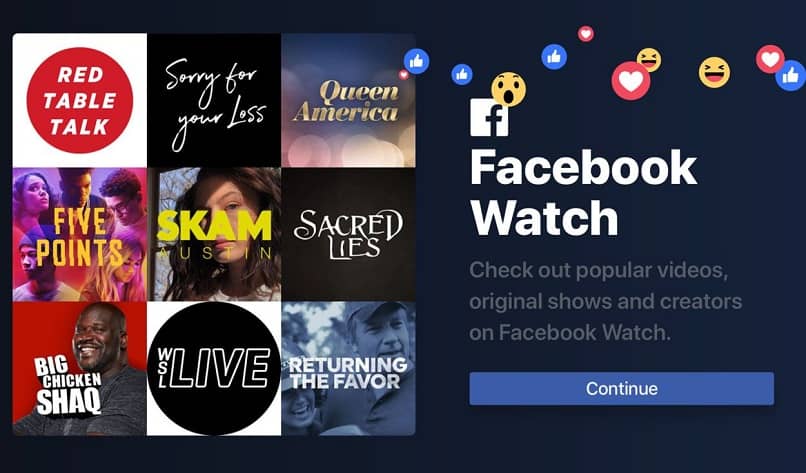
- We click on the ‘install’ button. And we wait for the message that the application has been installed to be reflected.
- In this step, we already have it integrated into the Smart TV. The next time you want to start, you just go to the applications menu. And you will find Facebook watch with direct access.
Link personal Facebook account to Smart TV
- Select the ‘Log in’ option. And then on ‘continue’. We wait for it to load.
- A message will appear inviting you to enter Facebook and enter with a code that it will provide you.
- At this point we suggest entering on a computer or mobile. And we log in to our Facebook account.
- The screen displays the message to enter the code. Write it down and press ‘continue’.
- A Facebook Watch message will appear linking to the Smart TV. Click on the ‘continue as…’ button. Then you will find a notification that says ‘Done’.
- From this moment you can go to your Smart TV…!
Following step by step, from now on you will be able to enjoy the service that this social network offers you. It’s very easy and fast. If you run into any problems and your device is LG, you can go to support for the Facebook watch application. We would like to know your opinion, you can leave us your comments.