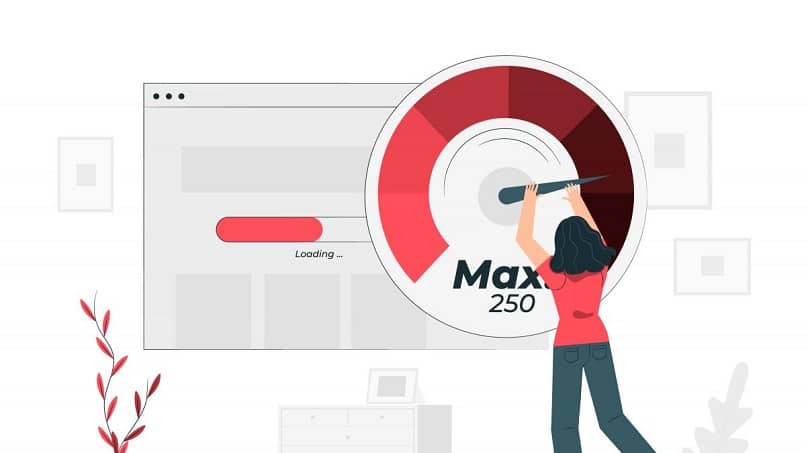
It’s impressive how much you can do with a computer, all the information you can access. Whether it is information about everything that surrounds you and that is a few steps away or distant events. The internet, in short, has shortened distances. Learning how to view or display internet speed on the taskbar using NetSpeedMonitor is essential.
Keeping accurate and up-to-date information about your internet speed is very important, especially if the internet speed on your mobile is slow. This helps to know if the page you are trying to visit has platform failures or if it is the contracted service. In addition, it is the most suitable way to verify that the contracted plan provides the promised speed.
What is NetSpeedMonitor?
It is very common that this type of action must be carried out through a web platform. But we don’t always have time to use the browser while working, right?
So what could be more perfect than to see or display the internet speed on the taskbar? You just have to take a look… and that’s it! Well, NetSpeedMonitor gives you that facility.
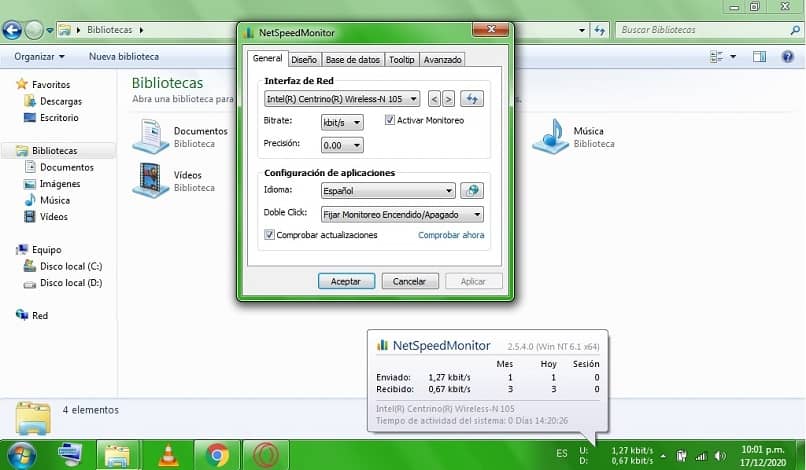
It is a simple application that will measure the intensity or power of the signal. And what’s even better, it integrates into your computer’s taskbar so you can access information immediately.
Improve internet performance
The speed of your internet is essential for practically all daily tasks. But sometimes, the fact that it does not work at its full capacity is our fault.
That is why it is very important to know where a WiFi Router should not be placed. Now, if despite these forecasts, your internet is still poor, it is better to check with NetSpeedMonitor.
Download and install NetSpeedMonitor
It’s easy for NetSpeedMonitor to give you the information you need regarding your Internet upload and download speed. Of course, for this, you need to download and install it.
The installation process is quite simple. Although, being a program with a certain age, certain problems may arise. In fact, the program is not supposed to be compatible with Windows 8 and 10. However, here are some interesting tips to make it work perfectly.
- Before installing it, locate and select the NetSpeedMonitor installation file.
- Right-click on the file and go to the “Properties” section.
- Go to the “Compatibility” tab.
- Next, go to the “Compatibility mode” section.
- Check the box “Run this program in compatibility mode for:” and in the bar that you will see below, select “Previous version of Windows”.
- Now you can install NetSpeedMonitor!
See internet speed on taskbar
Once the program is installed, it is time to see or display the internet speed on the taskbar. This is even easier! You just have to perform the following actions:
- Right-click on the Windows taskbar.
- Hover over the “Toolbar” section.
- Select the “NetSpeedMonitor” option.
- Your internet speed will automatically appear on the taskbar.
Configuration and customization
If you are connected to a WiFi network, you may not be able to see or display the internet speed in the toolbar. By default, NetSpeedMonitor displays the speed of the internet via Ethernet.
In addition, you will no longer need to convert through the Megabytes to Gigabytes formula. Since the program allows you to customize the speed property.
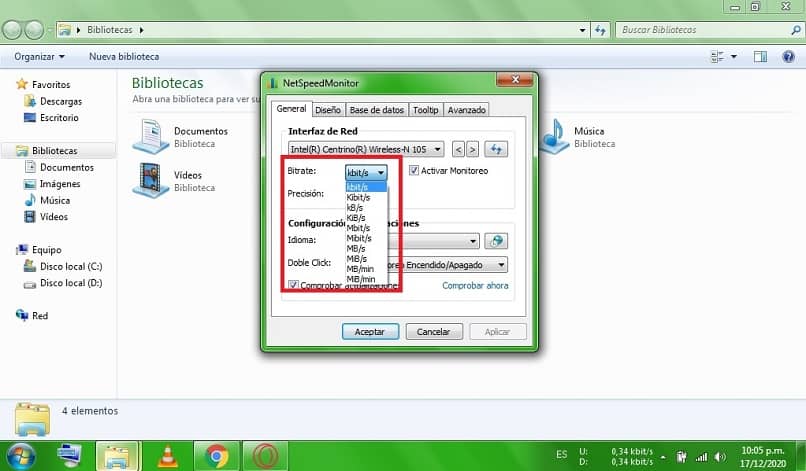
- Right click on NetSpeedMonitor in your toolbar.
- Click “Settings.”
- Under “Network interface,” select your computer’s wireless network card.
- In “Bitrate” select the speed range you prefer.
- Click “Apply” and then “OK.”
Start enjoying NetSpeedMonitor
Haven’t you downloaded it yet? What are you waiting for!? Enjoy the advantages of knowing the speed of your internet in record time thanks to NetSpeedMonitor. Check that the contracted service runs at the promised speed.