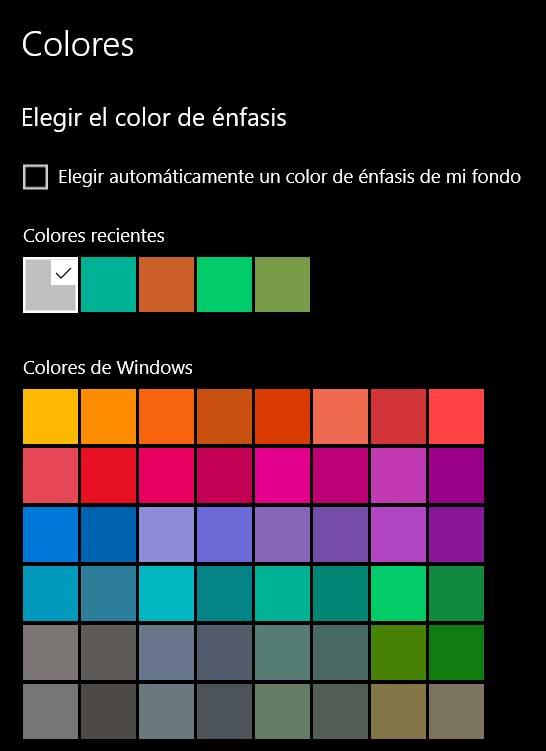On most occasions, when we sit in front of our computer, we find a computer based on Microsoft’s Windows operating system. It offers us everything we need to work without problem in practically all the modes of use that we need.
When it comes to making things easier for us in this sense, the software giant is already in charge thanks to a product that has not stopped improving over the last decades. All this based on new versions and updates that come to us periodically to meet the needs of each era. Despite its errors, Windows is undoubtedly a highly functional and powerful operating system to meet the needs of the majority.
Hence precisely why for many years it has become the favorite for many when working with their desktop computers. However, Microsoft is not only concerned with everything related to the functionality of its system. As recently demonstrated with the launch of Windows 11, the interface and appearance of the software also play a fundamental role.
That is precisely why we have the possibility of configuring and customizing a large number of parameters and options to adapt the appearance of Windows to our needs. In fact, sometimes it can be the case that we even have vision problems and it is difficult for us to work and spend many hours in front of this operating system. Next, we are going to talk about a series of changes that you can make to it to improve its visualization and general experience with the PC.
Adapt the Windows interface if you don’t see it well
In this way you will have the possibility of making some simple changes, even if you do not have advanced knowledge of Windows, to better see its different sections. And it is that working long hours with the PC and not visualizing the operating system well can become a serious inconvenience.
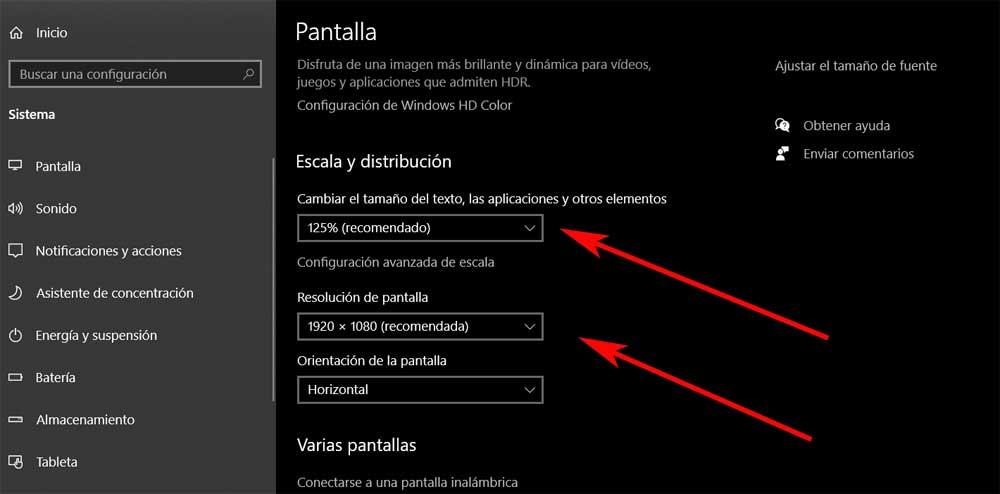
- Use another accent color: if we have problems distinguishing colors, we can customize the accent color that Windows will use throughout its interface from the Settings application. We have several default ones or we can create our own.
- Change the screen resolution: sometimes it will be difficult for us to distinguish the texts and images that appear in the system, hence changing the default resolution helps us to see better. Just right-click on the Desktop and select Display Settings
- Customize fonts: Microsoft’s system comes with a number of default fonts or typefaces. But if we have problems reading certain texts, from Configuration / Personalization we can modify and customize this section.
- Change the size of the icons: just by right-clicking on the Windows Desktop we have the possibility to enlarge the system icons if we see them too small.
- Modify the display scale: by default the display scale used by Windows is 125%, but from the Settings application we can increase this value if we have display problems.