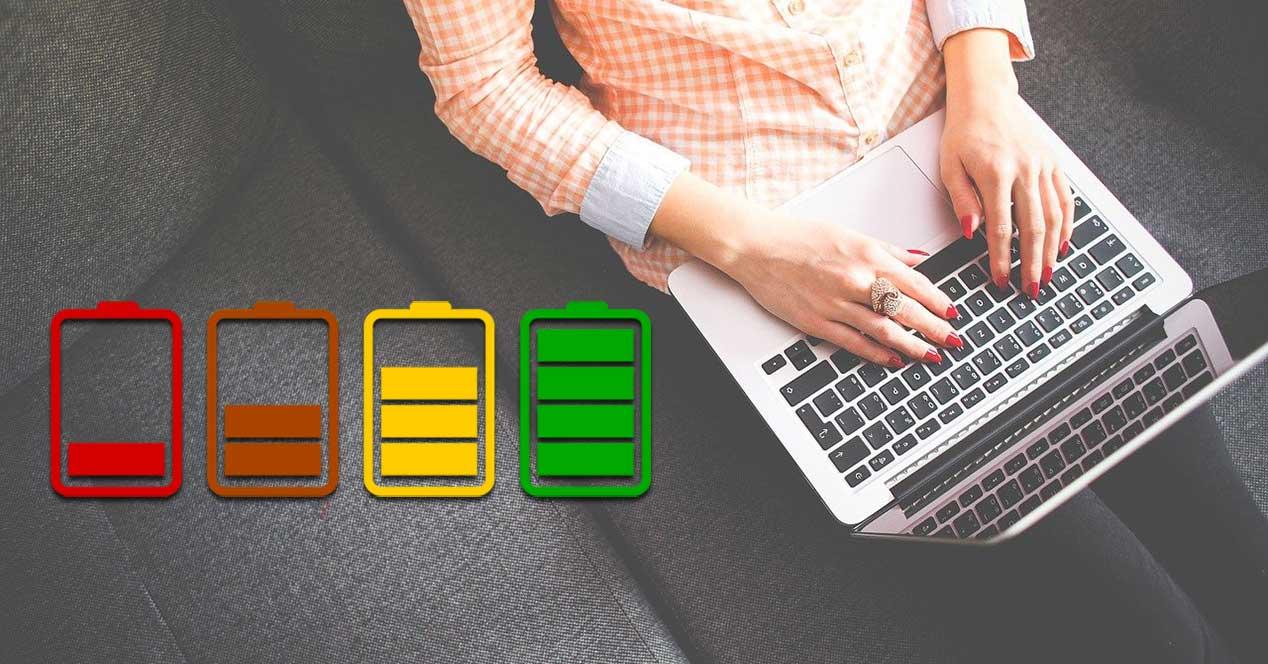
Cloud storage platforms have practically become an obligation for users who want to have all their files accessible from any device and place, without the need to use a computer. Unless we have contracted storage space or that we make almost daily use of this type of platform, having them running, both on a PC and on a laptop, the only thing they are used for is to consume resources that we can allocate to other functions. of the PC.
But, in addition, in the case of laptops, the case is even more serious, since it not only affects the consumption of resources, but also the consumption of battery, since the application that manages the synchronization of files is continuously analyzing any change on the computer to immediately upload it to the cloud and always have the corresponding backup copy available. It does not matter if we use OneDrive from Microsoft, or third-party applications such as Dropbox or Google Drive, since they all work in the same way, although in the case of OneDrive, the consumption is somewhat lower as it is a system application and a third-party application . If you want to extend the battery life of your equipment and we are users of any cloud storage platform, we can do it by following these two tricks.
Manual file synchronization
Both OneDrive and Google Drive, Dropbox, Mega or any other platform run in the background every time we start our PC to check if we have made any changes to the files to synchronize them with the content available on the PC. In this way, we will always have the files synchronized at all times. Once it has finished its work, the application continues working in the background checking if we modify or create a new file to synchronize it automatically, without us having to do anything on our part.
This operation ends up having an impact on the battery consumption of our PC, reducing the battery life. If we cannot live without these applications, and the content is physically available on our PC, we can remove the application from the Windows start and only run it when we are going to work with the files that are stored on the platform. In this way, once we have finished the work, the new changes will be synchronized in a few seconds and we will have saved a large amount of battery.
Download the large files with which we are going to work
The larger the file that is synced to the cloud, the more battery and resource consumption your PC will experience. If we are working with several video files (they tend to take up a lot of space) or with documents that take up several MB, it is advisable to previously download them to the computer and disable file synchronization until we have finished the editing process. Otherwise, any changes that we are making in the east, will be continuously synchronized with the cloud, a process that is only useful for avoiding losing work if the application with which we are working is closed unexpectedly, something that is quite unlikely to happen if we are careful to install both Windows updates and those of the application with which we work.