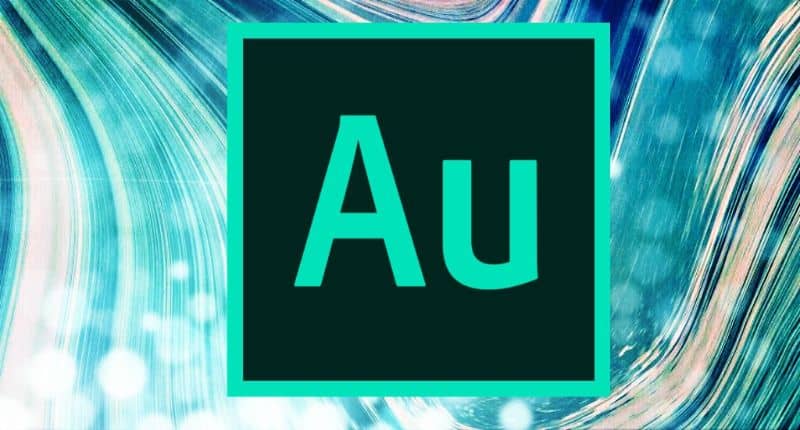
Adobe Audition CC is a sound studio application created for digital audio editing, enabling a multitrack waveform editing environment. It is a magnificent editor, since it allows you to record quality audio and adapt it to your preferences, it also has the facility to create multiple sound effects.
Many times when you record sounds from the environment inevitably creep in, which when listening to them tend to distort the original sound of the recording. For that reason, in this post we will help you with just a few simple steps to clean and remove background noise from audio, with one of the best audio editing programs.
So, don’t wait any longer and continue reading this article, because we are sure that at the end you will put into practice everything you have learned.
How to easily clean or remove background noise from audio with Adobe Audition CC?
First of all, you should know that noise is basically those unwanted sounds, it can be the sound of the fan or the sound of the car. This causes unintentional sounds to be recorded that you don’t want to be heard on your recordings, Adobe Audition has a useful tool that will help you with this problem.
- Download the Adobe Audition CC program from its official website.
- Open the Adobe Audition CC application and load the track of the audio file you want to edit, you will see a black background screen with green waves.
- Next, select the “Spectral Frequency Display” so you can see the axes that measure sound frequency.
- Now, select the parts where the noise is heard.
- Then, you have to go to the icon that you find at the top of the window that says “Effects” and click on the “Noise reduction” option. Then, click on the option “Capture sound impression” to correct the part you marked.
- Later, you go back to “Effects” and click on the “Noise reduction” option and select “Noise reduction (process)”, a window will open where you will see many options.
- Now, select how much you want your noise to go away with the meter that goes from 0 to 100.
- Then listen to see the result.
- Finally, click on the “Apply” option and that’s it.
How could you read, removing these noises is very easy and fast, you just have to be patient and precise when capturing the noise.

In which audio works can I use Adobe Audition to remove noise?
It is not recommended to use Adobe Audition CC for professional work such as speech, since the digitization change will be very noticeable and you will lose the quality of the audio, for this there are other programs to record and edit audio on your PC. But, this audio editor is recommended for those podcasters, videographers and content creators on YouTube, since they are contents that do not contain so much formality.
Remember that noise reduction is not for all audio, as we mentioned, it is necessary to determine in detail in which parts the defects are found. The most interesting thing about this audio editor is that it doesn’t need third-party plugins to run its functions, which allows for the ease of many of its tools.
Therefore, if you follow these steps that we mentioned, you will have a good result in editing any simple audio that you want to clean of external noises. Only when recording make sure to avoid any external noise that may affect your audio, this way you will save time when editing. But if you don’t have a PC available too, you can edit audio and video on Android phones with AppTimbre app.
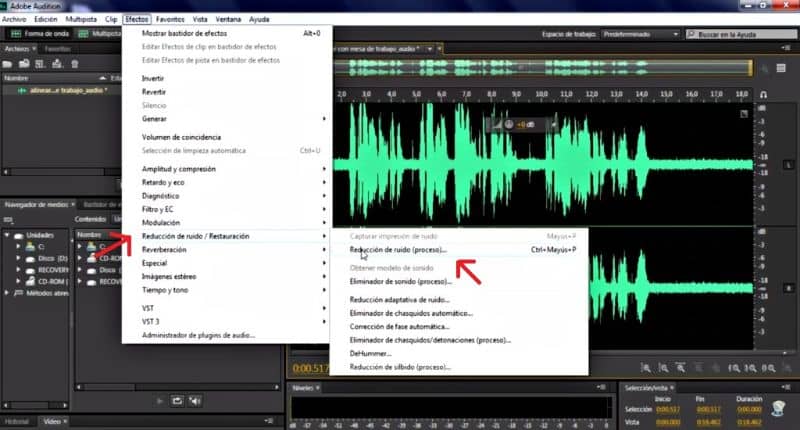
We hope that the information you read in this post has been of great help to you for your next audio recordings. So, if you have already been able to remove background noise from audio with Adobe Audition, recommend us to your friends so they can read us.
Likewise, we invite you to take advantage of the useful information that you will find on our blog where you will get help on issues related to applications for your PC.