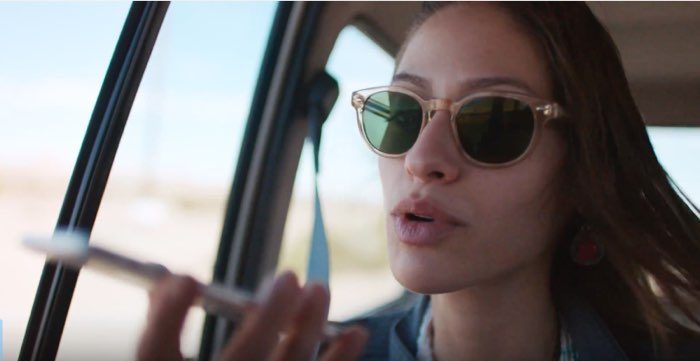
Do you have the problem that Siri has stopped working? Is dictation not working, voice commands are rarely recognized and your iPhone no longer responds to ‘Hey Siri’? Then it may be that the microphone of your iPhone or iPad is defective, but there may be something else going on. In this article we give 6 tips to find out the cause and solve it.
- Microphone broken
- Dirt in the microphone
- Siri doesn’t recognize you
- Restrictions are on
- iPhone in Power Saving Mode
- Restart your iPhone
#1 Siri not working, microphone broken?
What appears to occur regularly is that Siri does not respond, but that telephone calls do work. That can be explained: when making calls, you mainly use the microphone on the bottom of the iPhone, near your mouth. However, Siri needs the microphones on the top, near the phone speaker. You often see people talking at the bottom of the iPhone (see photo), but if you want to use Siri, you might as well point your mouth at the microphone above the screen.
The image below shows where both microphones are located. Incidentally, there is also a microphone on the back of the iPhone. This one is for analyzing ambient sounds and capturing sound for videos.
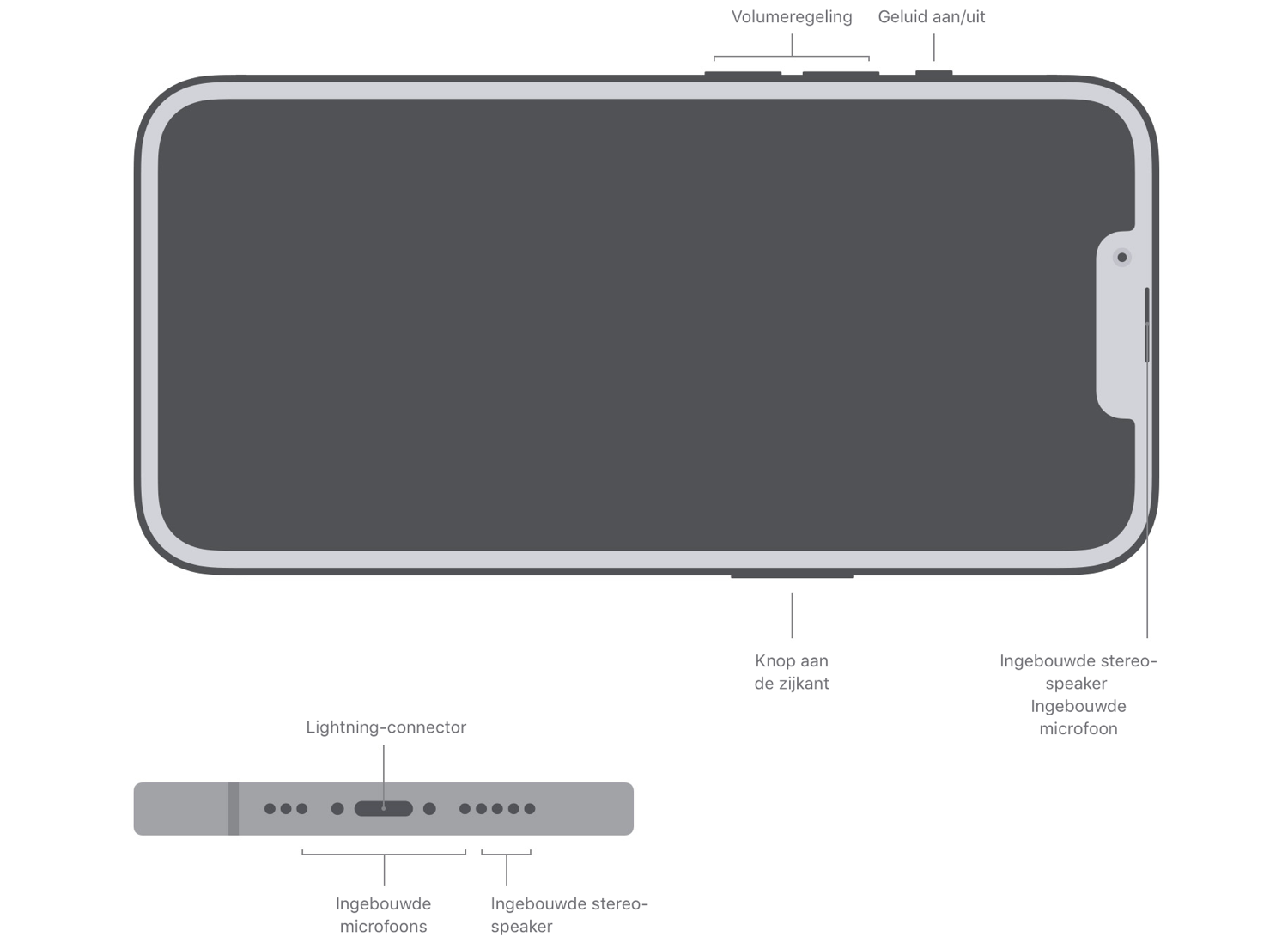
To make sure it’s a hardware issue, try using Siri through a connected headset. If that works, there is probably something wrong with the microphone on the top. You can have it repaired for free within the warranty. If the warranty has already expired, it may still make sense to go to the Apple Store. It may just be that you still get a free or cheaper repair.
#2 Is there dirt on or in the microphone?
Maybe there’s just some dirt on the microphone, preventing your voice commands from coming through properly. You can solve it with a can of compressed air (available at photography stores), where you gently spray the microphone. An easier solution might be to grab a clean brush and brush over the microphones. Hold your iPhone so that the dirt can fall right down.
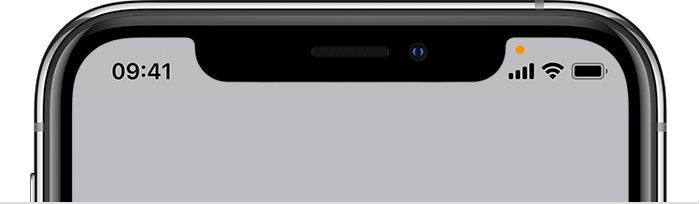
#3 Siri not recognizing your voice?
There is a third possibility why Siri may not be working. Maybe Siri doesn’t recognize the command because you’re not saying it fast enough. The screenshot below shows “Hey Siri”, but that doesn’t mean you have to leave a long speaking pause between “Hey” and “Siri”. If you say “Hey Siri” in quick succession, it works better.
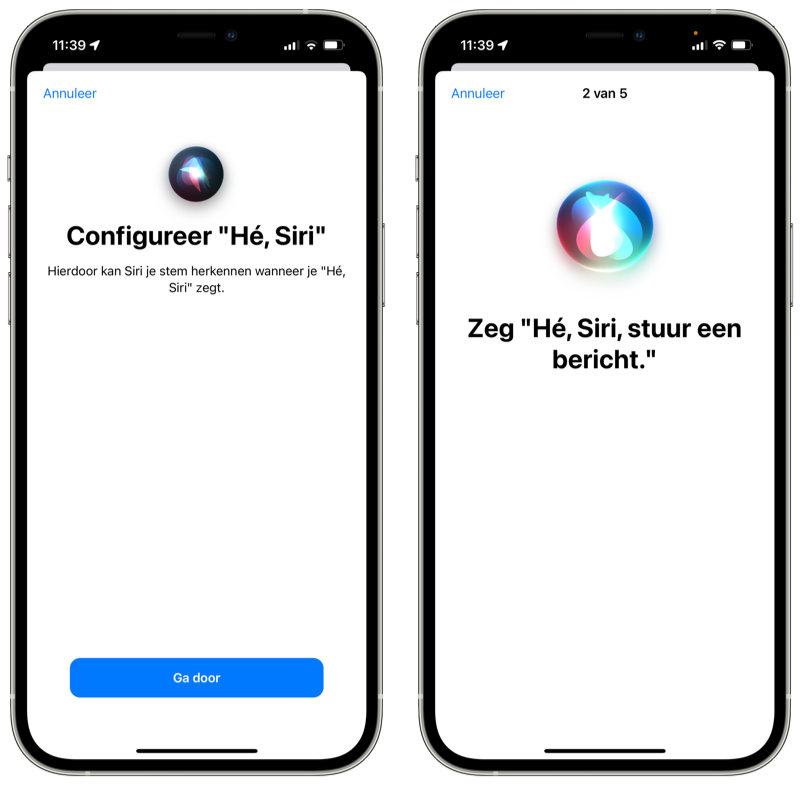
Another related possibility is that the assistant has stopped recognizing your voice properly and it’s time to retrain Siri. You can do this via Settings > Siri & Search. Here, turn Listen for “Hey Siri” off and on again. You have to say a number of phrases, which Siri uses to learn to recognize you better.
#4 Is Siri ‘limited’ on your iPhone?
Often when people cannot use certain system functions of their iPhone, it is because of limitations. Many people accidentally enable this when poking through the settings, but then forget to turn it off. Restrictions are useful for children or the vulnerable, for example. This is how you see if Siri is limited for you:
- Open the Settings app on your iPhone.
- Tap the Screen Time menu and tap Restrictions
- Is the switch at the top off? Then this is not the problem and you can move on to the next solution. Is it on? Then tap Allowed apps.
- Make sure the toggle is on for Siri and Dictation. Was this already on? Then this was not the problem.
- You can also turn off the switch from step 3. This way you can be sure that there are no restrictions blocking things.
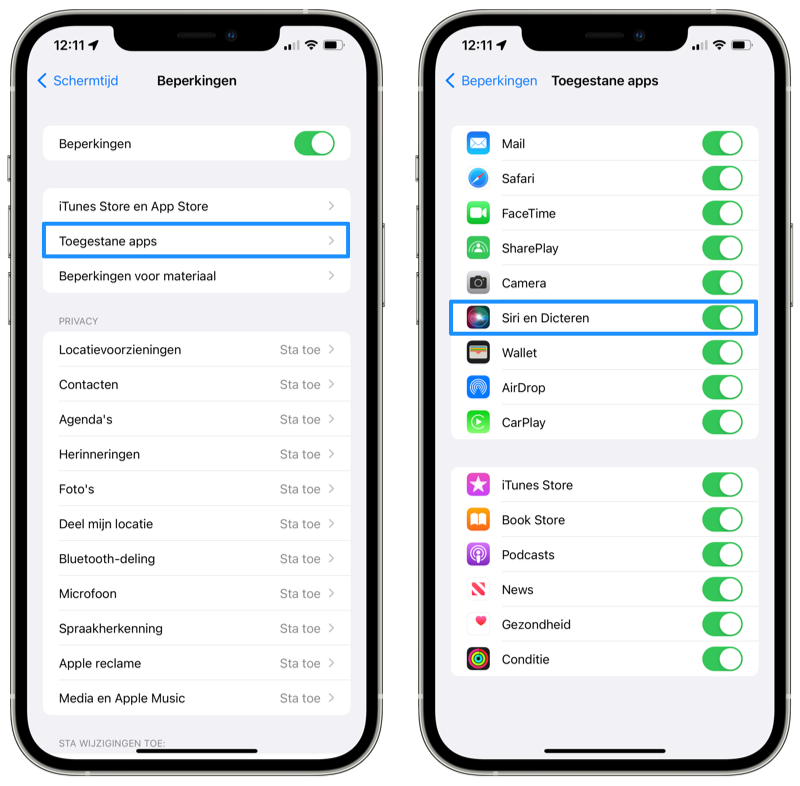
#5 Is your iPhone in Power Saving mode?
Also useful to know is that Hey Siri does not work when Energy Saving Mode is on. With Hey Siri, the iPhone must be in continuous standby to listen for you to say ‘Hey Siri’. This costs ‘unnecessary’ energy; hence Hey Siri and Power Saving Mode are not active at the same time.
In our tip you can read how to use this mode and how to switch it on and off. You can recognize it by an orange battery symbol at the top right.
#6 Restart your iPhone
If certain functions no longer work properly, it can always help to restart your iPhone. This not only speeds up your iPhone, but also fixes any stuck system functions.
Don’t know how to restart your iPhone? How that works varies by model. Check out our tip on how to do it on your iPhone.