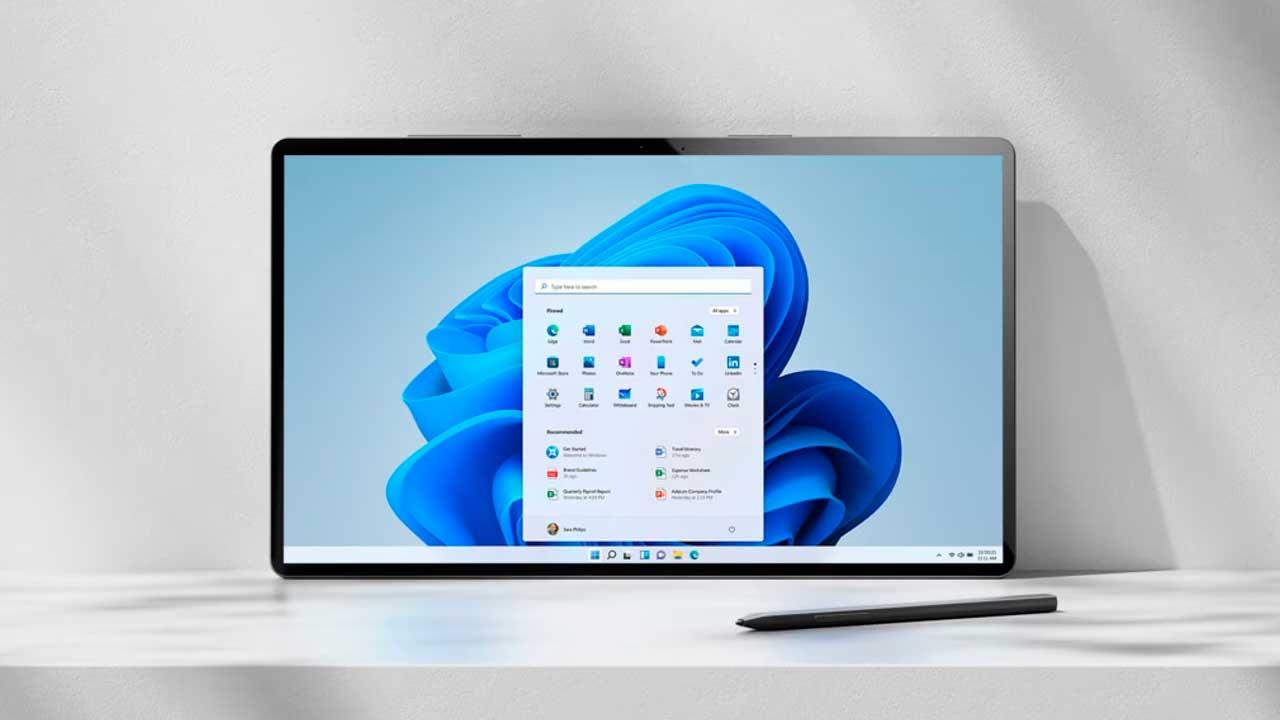
Microsoft, like Apple and Google, design their own operating systems, operating systems in which they include functions without taking into account the actual use that users can give it. One of these functions is to display stock information, information that very few people really care about since it is not a type of investment that everyone makes and that is displayed by default in the toolbar. Windows 11 tasks.
With the launch of the News & Interests widget, Microsoft demonstrated that it is lord and master of its operating system and does whatever it wants with it. Fortunately, these functions, whose usefulness is very relative, can be deactivated in a simple way.
If our interests do not go through following the stock market information but to juggle, with our salary, for everything we need to live, the best thing we can do is deactivate this widget and/or change it to something that interests us the most, such as, for example, weather information.
This widget randomly shows the weather and stock market information and from the configuration options, we can eliminate the stock information so that it only shows us the weather information.
How to disable the stock market widget in Windows 11
To remove the stock information widget that is displayed to the right of the taskbar in Windows, we must click on it to access all the information available through this panel. It does not matter if at that moment the weather, stock market, traffic or any other information is being displayed.
From the main window of the widgets, we go to the panel where the stock information is displayed and click on the three horizontal dots that are shown to the right of the title. Among all the options that are displayed, we must select the Unpin widget option.
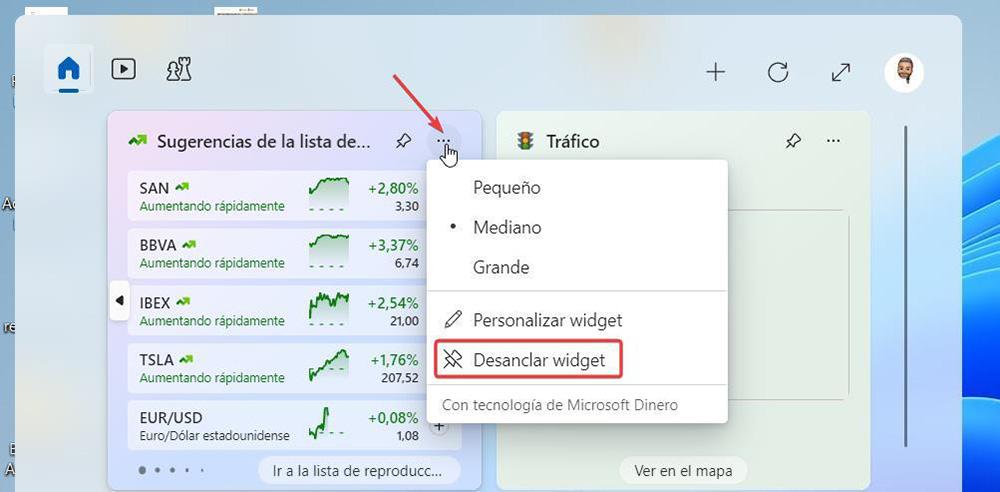
How to turn it back on
If we are unbelievably lucky enough to win a lottery, Euromillions, La Primitiva or any other draw and we want to invest part of the money in the stock market, we can study the market through this widget, recovering it so that it can be displayed both on the taskbar as in the Windows 11 widget panel.
To retrieve it, we access the weather widget to access the main panel or, if we have hidden this information, right-click on the taskbar to select Show widgets button.
Next, we click on the + sign that is shown in the upper right part and, among all the options that are shown, Asset Portfolio.
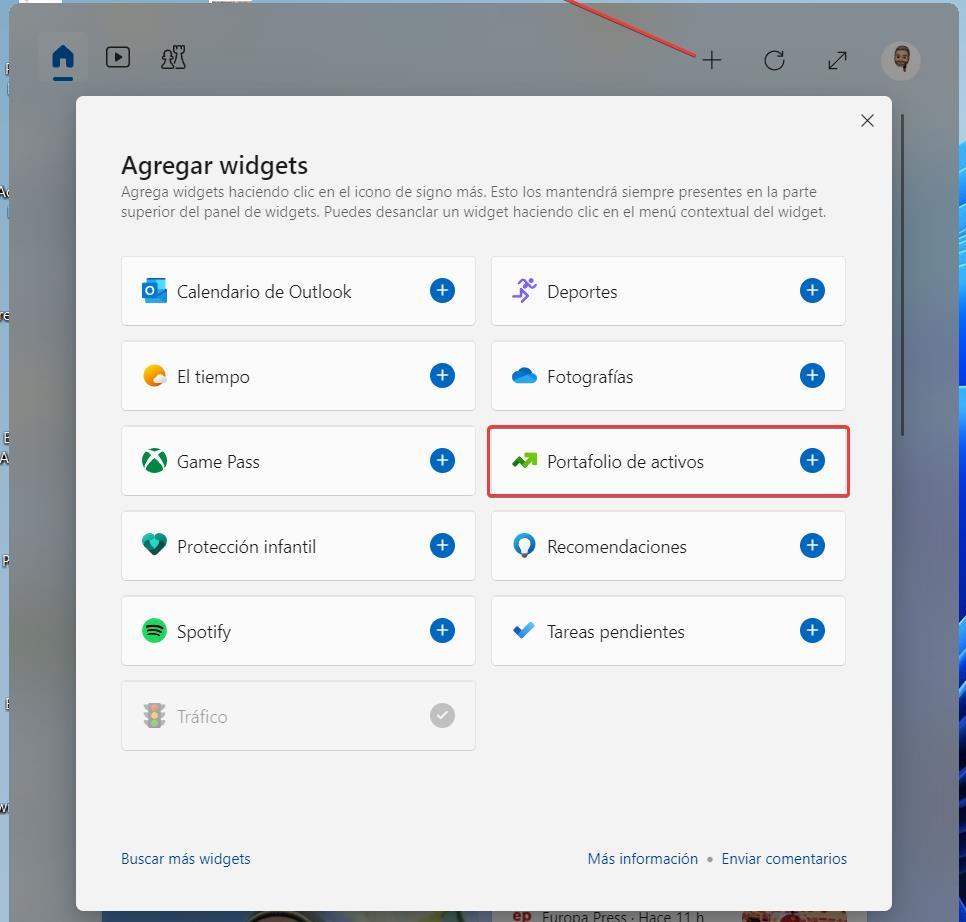
From this moment on, the widget displayed on the left of the taskbar will alternate between weather information and stock market information. This widget allows us to customize which values we want to follow, which allows us to check at a glance if our investment is being profitable or not.