
The best way to increase our productivity to spend fewer hours in front of the computer, whether working or studying, is to use keyboard shortcuts and stop depending so much on the mouse to perform any action. The mere fact of moving the mouse to, for example, mark a text in bold while we are writing makes us lose concentration and, probably, we have to start over. But, with the right applications, we can add extra functions that will help us on a day-to-day basis.
It doesn’t matter if it’s a state-of-the-art mouse with 700 buttons or an old-fashioned mouse with basic buttons. If we want to get the most out of a mouse, adding additional functions or modifying those that it includes natively, we must make use of the X-Mouse Button application, an application that allows us to customize the operation of each of the buttons, without having to use the manufacturer’s software, so it is compatible with any type and model of mouse.
Customize how your mouse buttons work
X-Mouse Button is a completely free program that allows us to configure any mouse button to do the functions we need and not the functions for which they were originally designed.
This application allows us to configure different profiles, that is, it allows us to establish a different configuration for each use we make of our PC. For example, we can create a profile to work with office applications using one of the side mouses to copy the text and another to paste it. Another to switch to the desktop on the right or left.
It also allows us to modify the operation of the mouse wheel and the associated click to perform a specific function, improve the precision of the point, disable the movement of the window under the cursor and much more. It also allows us to establish a keyboard shortcut to a button to open an application or perform a specific action.
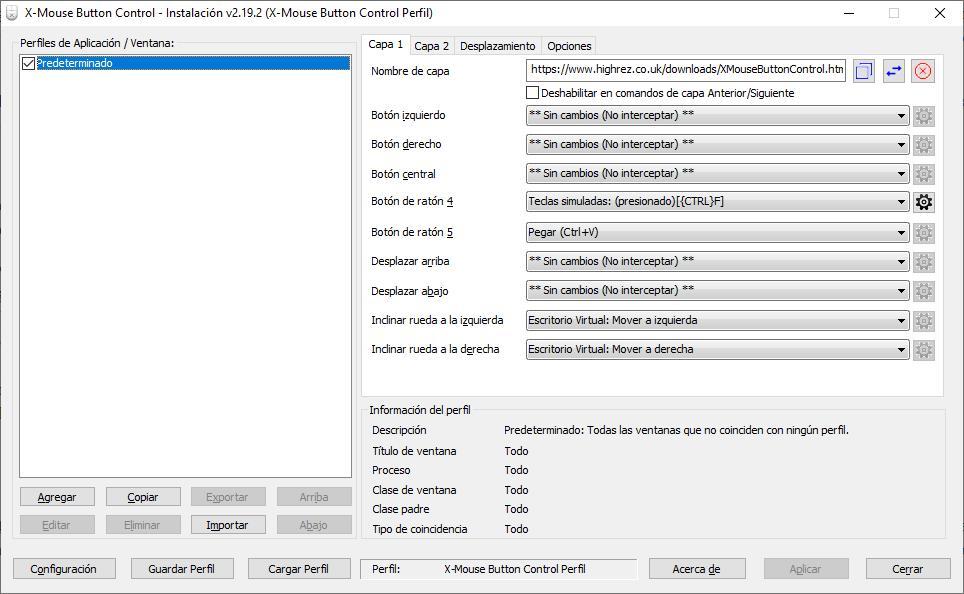
The configuration of the application is very simple. From the main window, the first thing we must do is click on the key to which we want to change the function so that it is highlighted and we know which button it is. Next, click on the drop-down box next to it and select the action we want to do, such as:
- open file explorer
- Press the Enter or Esc key
- Increase or decrease brightness with the mouse wheel
- Find the selected text
- Open task manager
- Create a new virtual desktop
- Take a screenshot
- open a website
- Increase or decrease the volume with the mouse wheel or buttons.
- many other options
We can download X-Mouse Button through its web page that we can access from this link. Once we have downloaded and installed the application, we must access the configuration options to change the language to Spanish that we must download from that same link. This application must always run in the background in Windows to allow us to use the buttons as we want and not as Windows natively establishes when the mouse does not include any application that manages it.