
If you want to stand out in your emails, nothing better than adding a GoDaddy WebMail signature image. A good image will make you stand out from the rest and make your messages more memorable. On the other hand, GoDaddy allows you to automatically configure and respond to your received emails.
You can look for an image that expresses what you want to convey. But if you already have it and just want to add it, you’re in luck. Here you will see the steps you must follow for either of its two versions. Let’s get to work!
GoDaddy WebMail Signature Image
To add an image to your GoDaddy signature in its standard format, you must first have one, then add it by following these steps:
Step 1: Sign in to your GoDaddy WebMail account and then Settings – Settings
To do this you must follow the standard procedure and enter the requested data. With this, you will be on the main page. Now you must enter “Settings”, this button can be located at the top, on the right side and with the icon of a cogwheel. Doing so will display a list of options, you must choose “More Settings” and click on it. The previous step will open a window and in this you must locate the “General” tab
Second step: Enable and enter signature.
Already located in the tab mentioned above you will find a section called “Mail signature”, in this you must enable the option “Include signatures in responses”.
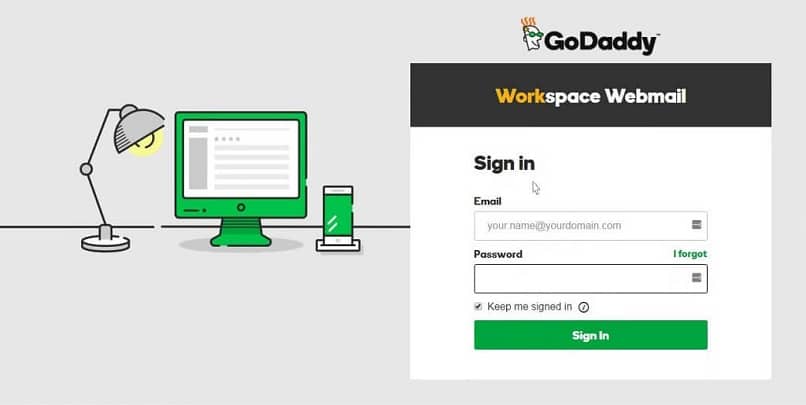
At this point you can now place your signature in the box identified with the word “Signature”. You can also use the attached bar to customize the style and format.
Third step: Incorporate image
Now it’s time to add a GoDaddy WebMail signature image. To do this you must place the cursor where you want it to be located and click on the “Insert image” option on the bar.
This will open a window that will ask you to indicate the image you want to include. You must click on “Browse” and enter the path where it is located on your PC.
Once located, it is time to select it and press “Open”. Now with your image in your signature, all you have to do is save the changes and close the window. Take the opportunity to get the most out of your domain at GoDaddy and, if you don’t have one, you can buy it without needing a credit card.
GoDaddy Classic Signature Image
Since in both versions the signature is stored separately, you must add your image separately. In this sense, below, you will find what you should do.
First step: Configuration
Locating yourself in the toolbar, enter the “Settings” menu and then “Personal settings” in the list that has been displayed.
Second step: Signature
Now you must locate the “Signature” tab and there locate yourself in the box where your current signature is contained. If you don’t have one, now is the time to create one by following the steps above.
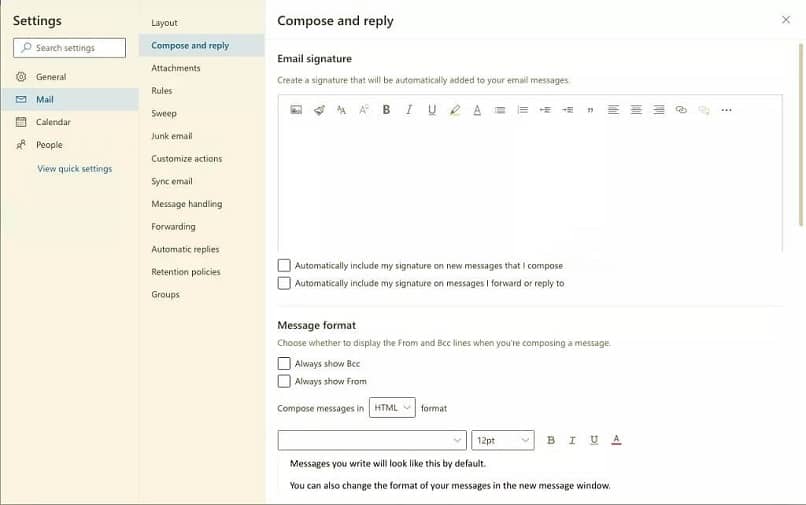
Keep in mind that depending on the location of the cursor, it will be the position in which the image of your signature is located. With this in mind, you must click on the “Insert image” option located with the rest of the formatting tools.
Third step: Select
At this point you just have to click on “Choose file” and locate the desired image according to its location on your computer. After this, select it and click “Open”.
Now you just have to confirm by selecting “Insert image” in the resulting dialog box and finally “OK”. When closing do not forget to save the changes.
Final Considerations
It is important that when adding an image in GoDaddy’s signature that it meets certain conditions. It should not be very heavy, so it should not exceed 15kB in size. In the same way, its dimension should be less than 160×80 so that it fits perfectly.
In this sense, it is recommended that the format be PNG, but any that meets the above conditions is valid. Finally, always keep in mind that by including an image, every email you send will include it as an attachment.
It is recommended that you change your password from time to time to protect yourself from hackers. If for some reason you forgot your password and want to recover your GoDaddy WebMail password, you can do it easily and in a few minutes.