How many times have they told you “if you never pay attention to anything” … and surely, they are right. But if there is something that, surely, it is not difficult for you to realize, it is when the Internet connection goes bad. You may not say it out loud if you don’t have a problem, but in your subconscious, you know the differences in connection speeds between the TV, the console, the PC and the mobile, in every part of the house, at the university or at work. That is simply something that is known. But what do you do when you notice that the connection is not going so well? That is not so common that is known. Therefore, in this article, I tell you the first thing I do on the PC when I notice that my Internet connection is bad.
Having a good internet connection at home via Wi-Fi is not always easy, and, in fact, a lot of factors come into play: from the type of router to the shape and size of the house. Therefore, today you are going to discover how to identify if you have a good or bad connection in your home, and if it is not good, you will learn several tricks to try to improve it.
Check the connection with the ‘Ping’ command
When my connection starts to fail, the first thing I do is not restart the router or disconnect the cables. First of all, I prefer to use a simple but very effective tool: the ‘Ping’ command. This command is used to verify if there really is a problem with the network or if it is simply a temporary issue.
To use it, you just have to open the Command Prompt (CMD) on your Windows computer. Then, type “ping” followed by an IP address, such as ‘8.8.8.8’ (Google’s DNS) and press Enter. The command will send a series of data packets and show you if there are any losses or delays, which can give you a clue about the status of your connection.
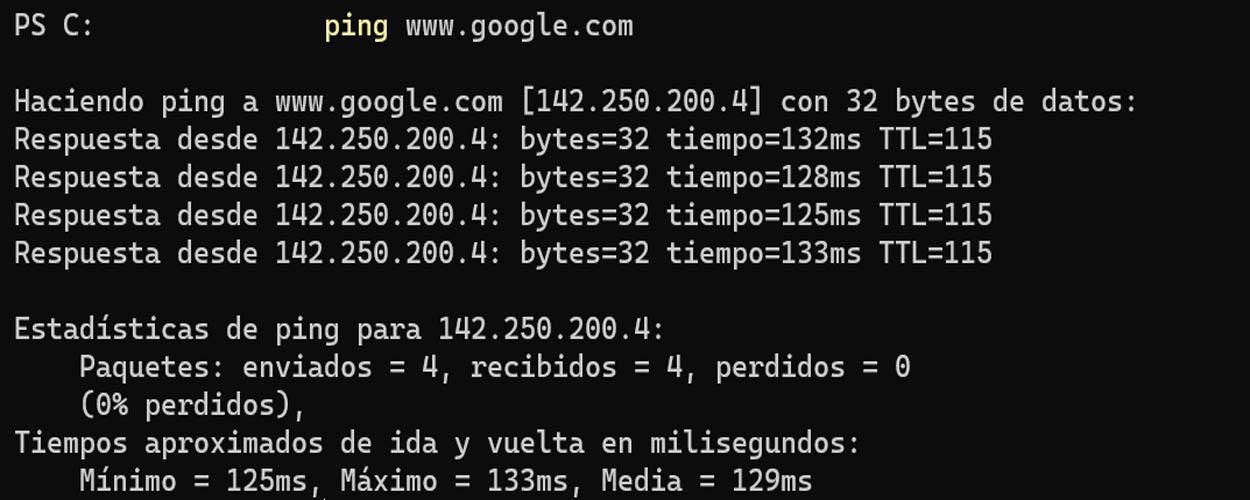
What does the ‘Ping’ result tell us?
The result of this command is easy to interpret. If all packets are sent and received correctly, your connection should be working fine. But if there are losses or the response time is very high, it may be a sign of a problem in your network or in the connection with the server you are trying to access.
At this point, if I see that there are packet losses, I can start to rule out possible causes. For example, the router may be overloaded or there may be interference from other connected devices. If I don’t find problems on my local network, I move on to the next step: check if there are any problems with the Internet provider.
Restart the router and check other devices
If the ‘Ping’ does not give me the answer I was looking for or there are still problems, the next step is the classic, but effective: restart the router. Sometimes simply turning it off and on can solve many connection problems. By doing so, the router reestablishes connections and can free up possible network congestion.
While the router reboots, I usually check if the problem persists on other devices connected to the same network. If the connection is also bad on my mobile or tablet, it is probably a fault with the provider. In that case, there is no choice but to wait for it to be resolved or contact technical service.

Check interference and WiFi signal
Another very common problem is interference in the WiFi signal. Many times, the slowness or interruptions in the connection are due to the router being placed in a place where the signal does not reach well or is interfered with by other devices. One option is to change the WiFi network channel from the router settings or try connecting to the 5 GHz band, which is usually faster and less saturated than the 2.4 GHz band, as long as you are close to the router. If I see that the WiFi signal is the problem, another solution is to move the router to a more central location in the house or use a WiFi repeater to expand coverage.
When the Internet connection starts to fail, it is best to stay calm and follow these simple steps before resorting to technical service. Using the ‘Ping’ command can help you identify the problem quickly, and restarting the router or checking the WiFi signal can be simple solutions that save time and hassle. If after all this you still have problems, it will be time to contact your Internet provider, but at least you will have ruled out the most common errors on your own.














