
Turning off the computer is one of the tasks that we all know how to do. Just go to the Windows start menu, open the power section and select the option to turn off the PC. Windows takes care of closing all open processes and services, and after a few seconds it finally disconnects the computer completely. This is not a mystery to anyone, but what if we told you that if you do it like this, you are turning off your computer wrong?
One of the novelties that came with Windows 10 was the fast startup. This new feature allows users to turn on their computer much faster, in a matter of seconds, thanks to not having to load all the processes and components of the system. When we turn off the computer, with Fast Startup enabled (which comes by default), what the system does is close open processes and programs, but instead of discarding all the RAM, it dumps a copy of the Windows kernel on the disk Lasted. In this way, when we turn on the computer, instead of having to load everything from scratch, it loads this dump into RAM again so that booting is almost instantaneous.
This function allows us to spend less time waiting for the PC to turn on, and at first it can be fine and all advantages. However, it is a very problematic function, and it is that, over time, it is one of the causes for which our computer can fail the most.
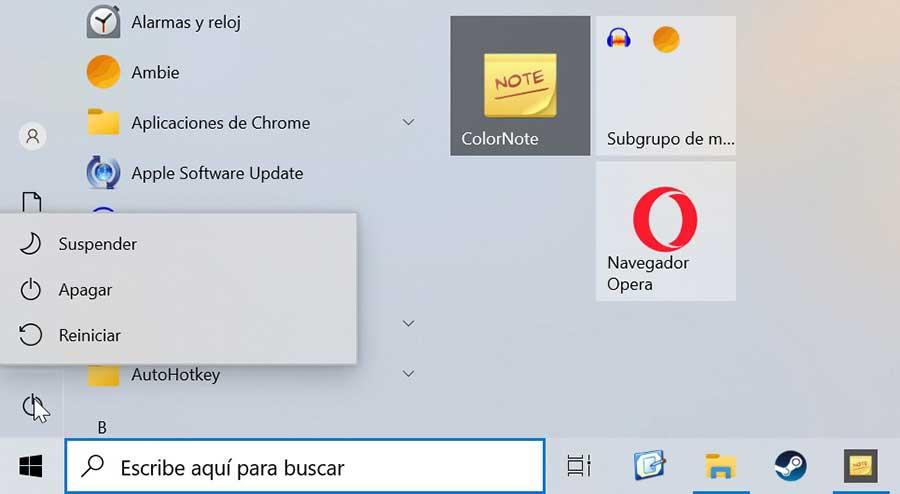
How to solve this problem?
There are several ways to properly shutdown a Windows 10 and Windows 11 PC so that we can perform a complete shutdown and prevent system Fast Boot from coming into play. The first one is, instead of turning off the computer, use the restart function. When we restart the computer we are doing a complete download of the RAM to reload everything from scratch on the computer. For this reason we always insist on the importance of restarting the PC from time to time and not settle for turning it off and on.
The second is to press the left shift key on the keyboard and hold it while clicking on the shutdown option in the start menu. In this way we will force the system not to save data from memory, completely turn off the PC and, when we turn it on, Windows will load the Kernel and the libraries again.
And, the third, is to disable Fast Startup by hand. This way we will disable this feature in the operating system and make sure that when we shut it down normally, it turns off completely. This is somewhat more complicated to do, since it requires going to Control Panel> Hardware and Sound> Power Options, and within the section called “Choose the behavior of the start/shutdown buttons” we will find the option to disable this feature .
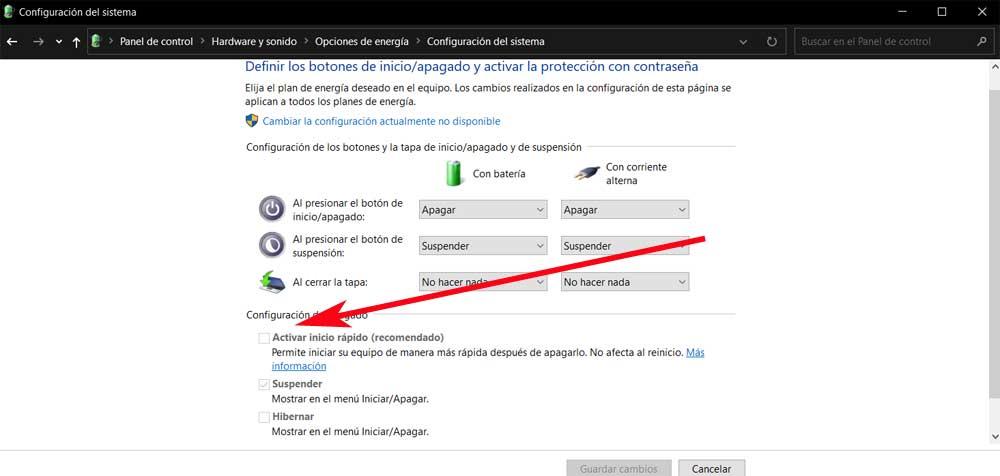
After saving the changes, we can turn off our PC normally and with the certainty that, when we turn the computer back on, it will start from scratch, taking a little longer but avoiding all kinds of errors and problems.