Also applies to markings 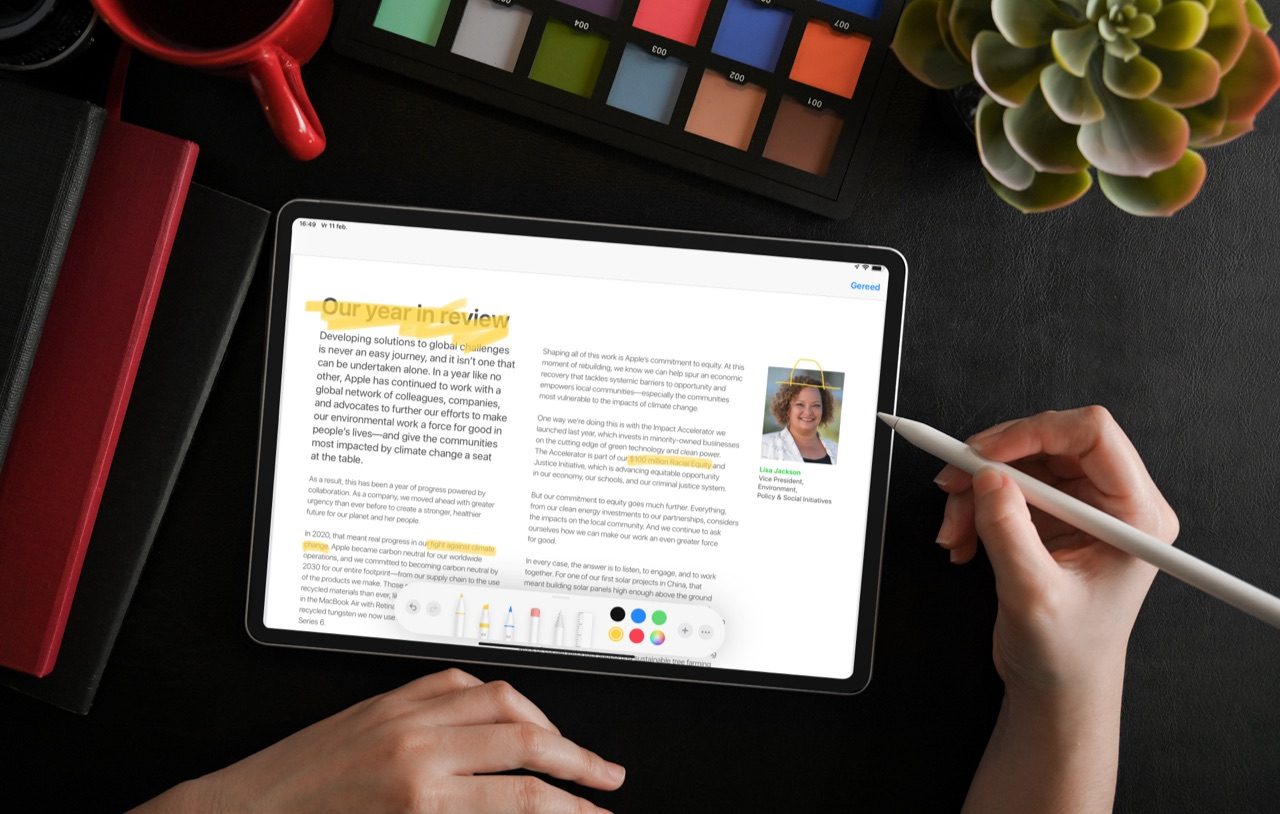
These drawings and marks have been given the complicated names of “Continuity Drawings” and “Continuity Marks” by Apple. Are you working with documents on your Mac and do you want to add something to it or do you need to mark certain parts? Then you can do that with your iPhone or iPad. These devices are better suited for sketching and scribbling thanks to the touchscreen. It also works on the iPad with an Apple Pencil. This is part of Continuity, which plays a major role at Apple.
- Requirements
- To use
Requirements for Continuity Drawings
Before you can use this drawing function, it is good to check whether you meet the requirements. Here they are:
- Your Mac and iPhone/iPad must be near each other with both Wi-Fi and Bluetooth turned on.
- You must be signed in to the same iCloud account on all devices.
- The Mac runs at least on macOS Catalina (10.15).
- The iPhone runs at least on iOS 13 and the iPad on iPadOS 13.
It is also important that you use an app on your Mac that supports the functions. Examples of apps include Pages, Numbers, Keynote, Mail, Messages, Notes, and TextEdit. Third-party apps can also provide support. Check if this is the case with the developer of the app.
The feature is very similar to the Continuity Camera, which lets you take a photo with your iPhone or iPad and insert it into a document on your Mac.
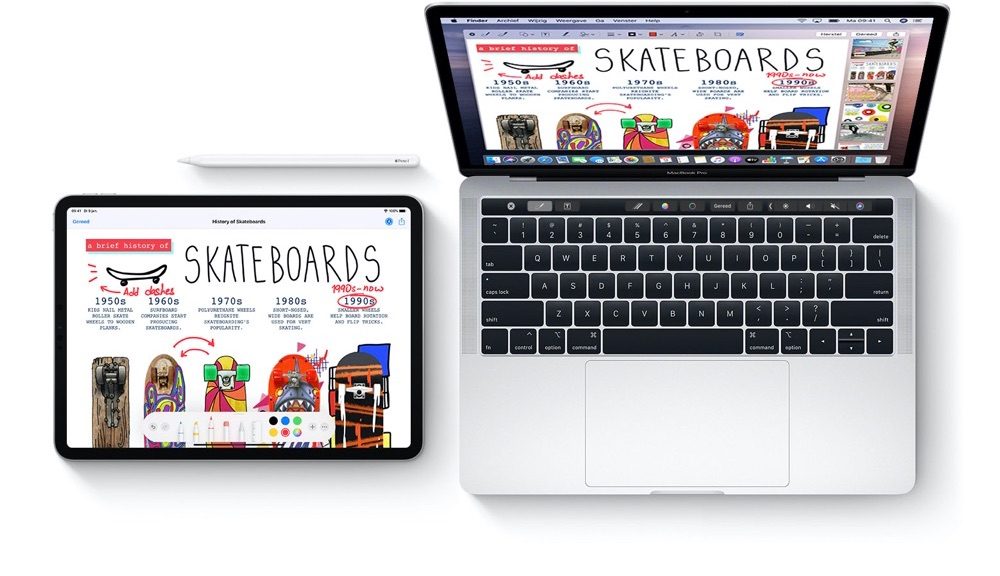
Explanation: This is how you use Continuity for drawings and markups
We will explain separately how to use Continuity Drawings and Continuity Marks. Click on the subject you want to know more about to go to the relevant step-by-step plan.
- Drawings
- Markings
This is how you make continuity drawings
The drawings are especially useful if, for example, you are putting together a nice document and you want to incorporate some playful elements into it. Sometimes a handwritten text is more beautiful than a standard font or a ‘playful’ font. How to use it:
- Open an app and file on the Mac in which you want to work, for example your report in Pages.
- In the top menu bar, click Insert > Insert From [apparaat] > Add drawing. In other apps, you may have to click File instead of Insert.
- A white screen appears almost immediately on the selected device. Here you can draw whatever you want to your heart’s content.
- Done drawing on your iPhone or iPad? Then tap Done at the top right. Your drawing is quickly transferred to the app you were working in.
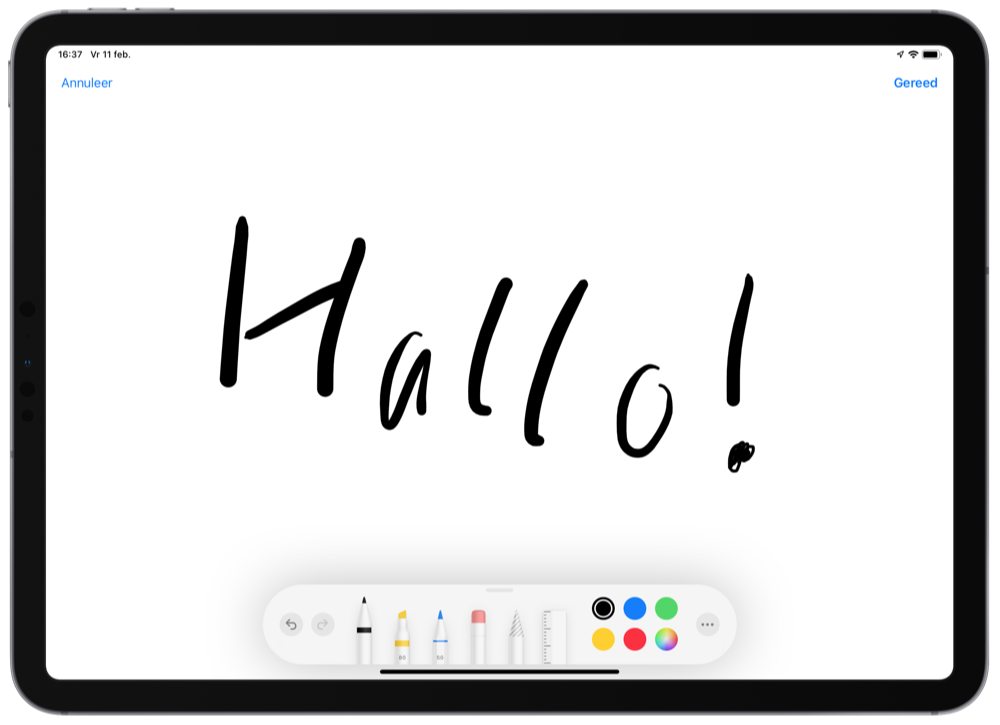
If you have only drawn lines for your Pages document, for example, the typed text will neatly wrap around them. You can turn that off in the image’s formatting preferences, but you can also be creative with it.
This is how you make continuity marks
Sometimes drawings are a bit exaggerated and simple markings are enough. You can also highlight text on the Mac, but it may be more natural with an iPad. Especially if you can use an Apple Pencil. You can also do this on the iPhone, if you prefer. That is how it works:
- Locate the file in question in Finder on your Mac. Don’t open it yet.
- Right-click the file and choose Quick Tasks > Mark.
- In the rightmost icon in the taskbar you will find a pencil with a small arrow. Click on this and select your device.
- The file will open on your selected device. Take notes and tap Done in the top right.
- Now also click on Done on your Mac and your changes have been saved.
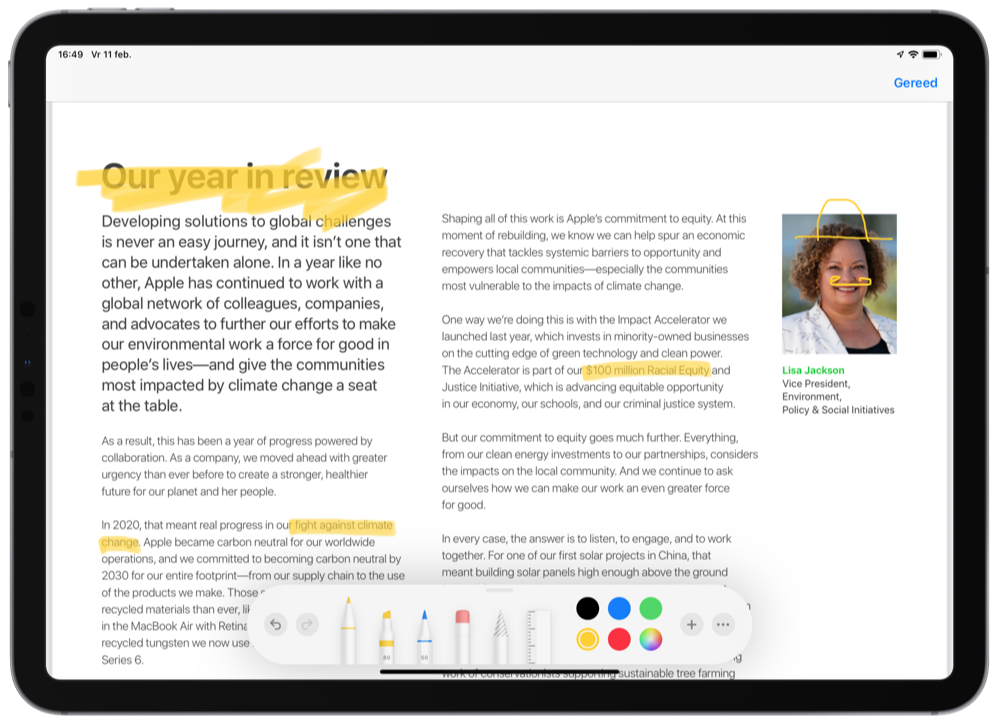
For the next time you want to mark up a document, the last selected device will be used automatically if possible. You can change this to another device if you wish. The pencil symbol from step 3 changes to a blue symbol in the shape of the connected device. Click on it to disconnect.
As the name of the feature suggests, it’s part of Apple’s Continuity suite. These are all kinds of functions in which devices work together. Want to know more about these features? You can view it on our explanation page.