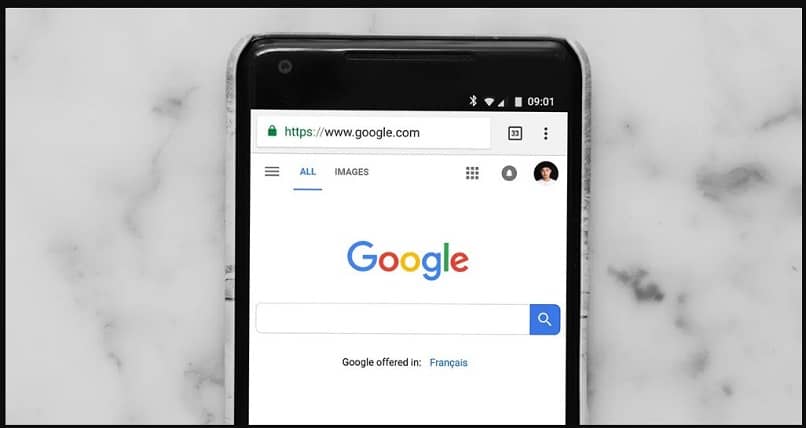
Currently, most of us use the mobile phone too much to navigate. And the best browser today is Google’s. That is why it is necessary for you to know how to improve performance and increase browsing speed in Google Chrome for Android.
Doing this is not complicated at all and with a few options that the browser itself allows us to modify in a matter of a few minutes, you will notice a great improvement when you are browsing the different sites that you usually visit.
They are simple options, accessing them is very easy since they are available so that any user can manipulate them at will to achieve a better experience when using Chrome.
Some of these options are experimental. However, they do not pose too great a risk. But we must warn you that it can cause data loss among other things. So we recommend you modify these options with caution.
Next, we are going to see this trick to improve the performance of Google Chrome and in this way you can navigate smoothly and above all at a higher speed.
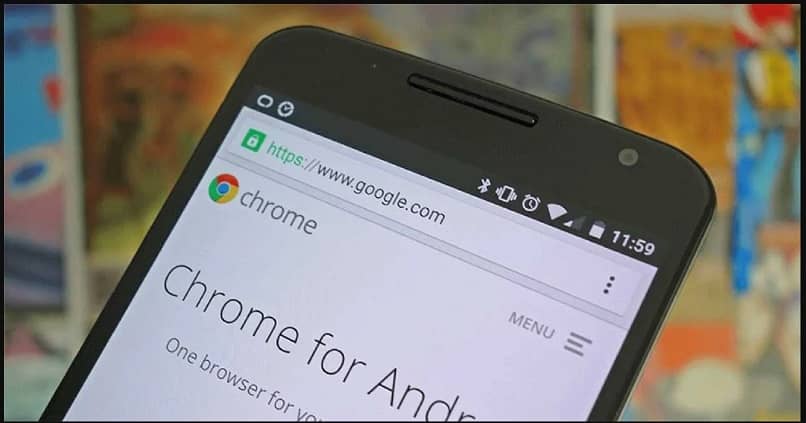
How to increase the speed of Google Chrome for Android
The first thing we are going to do is activate the hidden functions of Google Chrome. Basically these are options that are integrated into the application code. So you can access these without having to be connected to the internet.
To be able to access these options and improve the performance of Chrome. You will simply have to enter the browser and in the address bar write “chrome://flags” and “about:flags”.
Once you do that you will see a lot of options available to modify. What you should keep in mind is that these features are experimental. Therefore, they must be modified with caution since they could cause data loss, compromise security and privacy, etc.
How to speed up downloads
We are not only going to want to navigate faster. But we are also going to need on occasion that the download speed is as fast as possible. For this we are going to use an option to force Chrome to use several download channels at the same time: chrome://flags#enable-parallel-downloading
Remove or disable page breaks
The jumps in the pages cause us to change position. It is extremely annoying on many occasions. But to add more problems, this option makes the page generally take longer to be available. But luckily it can be disabled if “Scroll Anchor Serialization” is enabled: chrome://flags/#enable-scroll-anchor-serialization
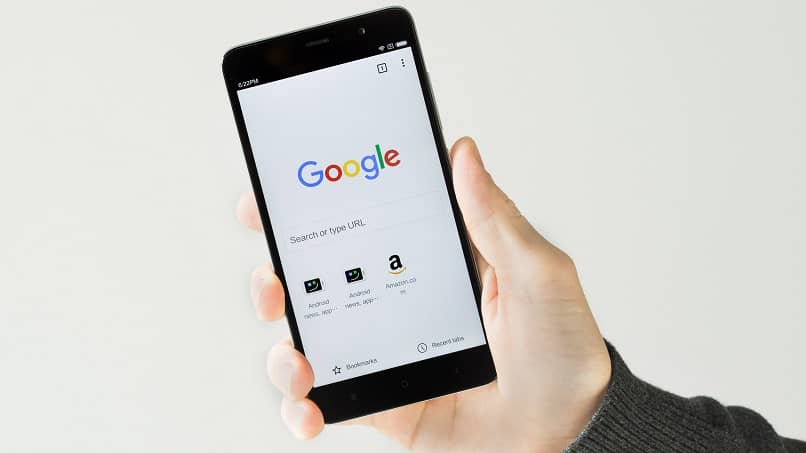
How to Increase Chrome Browsing Speed on Android
Enable smooth swipe
Actually, it’s more of a placebo effect than anything else because it doesn’t affect speed too much. However, it can give us the feeling of greater fluidity and this makes navigating much more comfortable. Try turning on smooth scrolling mode: chrome://flags/#smooth-scrolling
QUIC Protocol
The QUIC protocol has been around for a long time. However, it is still in beta to say the least. The point is that it makes data transfer between web servers much faster. So it would not hurt to activate it: chrome://flags/#enable-quic
As you can see, the configurations that you must make to improve the performance of Google Chrome on Android are simpler than you possibly expected. In a matter of a few minutes you will notice an improvement in the general performance of the browser.
In addition, you will be able to download much faster and visit different websites more fluidly. Which undoubtedly significantly improves the experience with said browser.