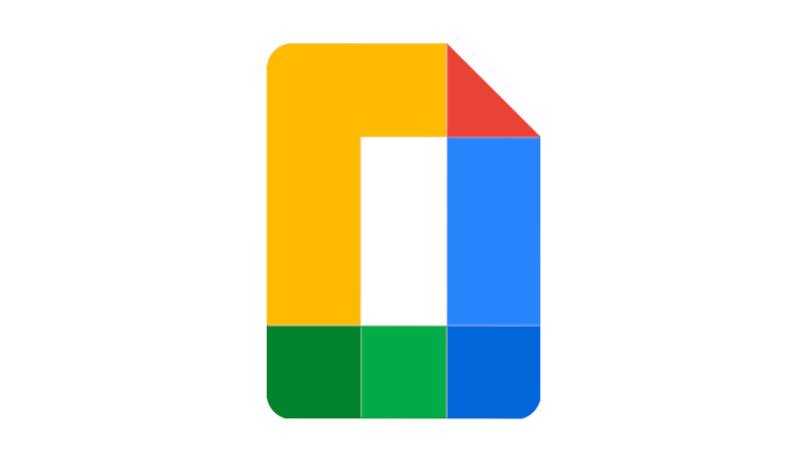
As you already know, one of the best things about Google is the amount of features it has and that you can use most of these features for free. It also has the mobile applications of these tools updated at all times so you can perform the tasks you need.
The tool that we are going to talk about today is Google Docs. With it you can make documents online. This application is mostly used at work and at school. What we are going to teach is how to know who has seen a document that is shared with other people.
How to know if someone viewed a document without the need to modify it?
If you have a Google account for classes or work you will be able to see who has viewed a spreadsheet, documents and presentations. You have to know that this only works in administrator accounts because this function of seeing who sees the shared documents is not available with personal email accounts.
To see who has viewed this Google doc you have to open the doc. At the top of the screen you will see the ‘File’ option, now in the list of choices you will click on ‘Show my document viewing history’. In this way you will be able to see who are those who have seen a document without editing it.
What tool to use in addition to Google Docs to find out who viewed your document?

This function of sharing documents through Google is one of the most used, since you only have to choose with whom you want to share this document without the need to send it.
This also allows you to see who are the ones who edit the documents and what edits they make to know if the result you have is good and to know who collaborated to complete it.
But there are times when you need to know a few more things about this document and that is why it is necessary to use some tool outside of Google so that you know who has seen a document without having edited it and other things.
Using G Suite Activity Monitor
This is a tool that has evolved and is now known as Google Workspace. Several work services are added in this Google plugin which are Meet, Docs, Slides, Gmail, Drive and Calendar.
From here you will also be able to see who has seen the documents you share without even editing them. You just have to go to the document you want to know the information you are looking for. Then when you open it you will see a share icon, here you can see which users have seen this document that you shared with them.
How to access the viewing history of your Google Docs files?
As we have already told you, you can see who has seen a Google document that you shared and how you can see the history of the views that this document has acquired.

But another of the ways in which you will be able to see who has seen this document is from Google Drive, just enter the ‘My drive’ section there on the ‘Information’ button. There’s going to be a sidebar on the right side called ‘Activity’, then you’re going to see who looked at this document.
How to stop sharing a Google Docs document with another person?
Another action that you will be able to do in Google Docs is to remove the option to share files. This is so because there are times when a file is already finished and you don’t want anyone to continue editing it and perhaps damaging what was already good. For that reason you will have to disable the sharing option.
Share it in read only mode

You don’t need to remove access from the other people who were working on this document. You just have to put the document as ‘Read Only’. In this way they can continue viewing the document in case they still need any information from this document. To put this document in read-only mode you will have to do this:
- You will enter Docs and you will open the Document you want to edit
- In the bar on the right side you will click on the ‘Share’ option
- There you will have to press the little arrow pointing down. Of all these options you are going to press the one that says ‘Editor, commenter or reader’
- Now you are going to select what these people are going to be able to do in this document, which in this case is ‘Read only’