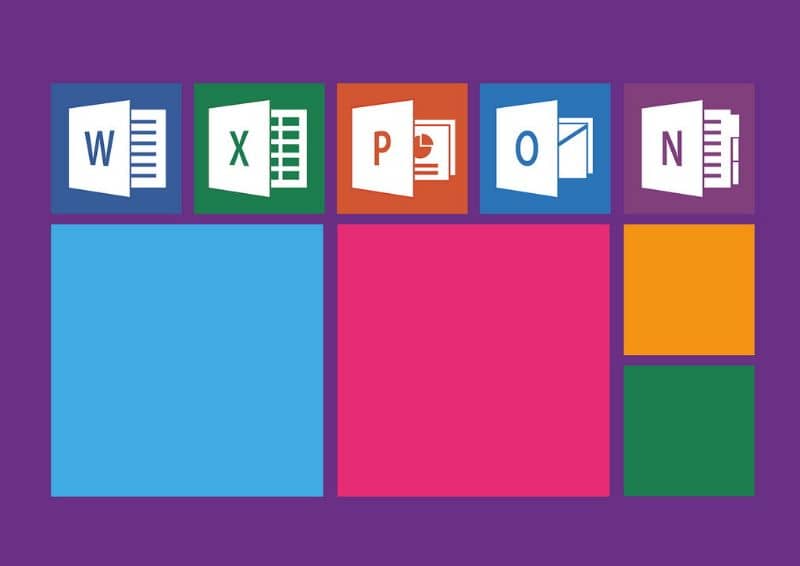
Word and Excel are two main applications offered by Microsoft Office. If you are working with Windows 10 and you notice that it takes more than 10 seconds to boot up, you may be wondering how to make Word and Excel load faster in Windows? In this article you will know an effective solution.
How to make Word and Excel faster when loading on Windows?
All Microsoft Office applications require a few seconds to open. However, it is considered that the boot is slow when it exceeds 10 seconds, and this can happen because some plugins that have been previously installed in the office suite are loaded.
On the other hand, third-party applications can also cause this problem. For this reason, it is recommended to prevent programs from running when Windows 10 starts. Even so, let’s continue with this guide designed for these Office programs.
Next, we explain everything you need to know about the causes that can slow down the loading of Word and Excel in Windows 10 as well as the solution to this problem.
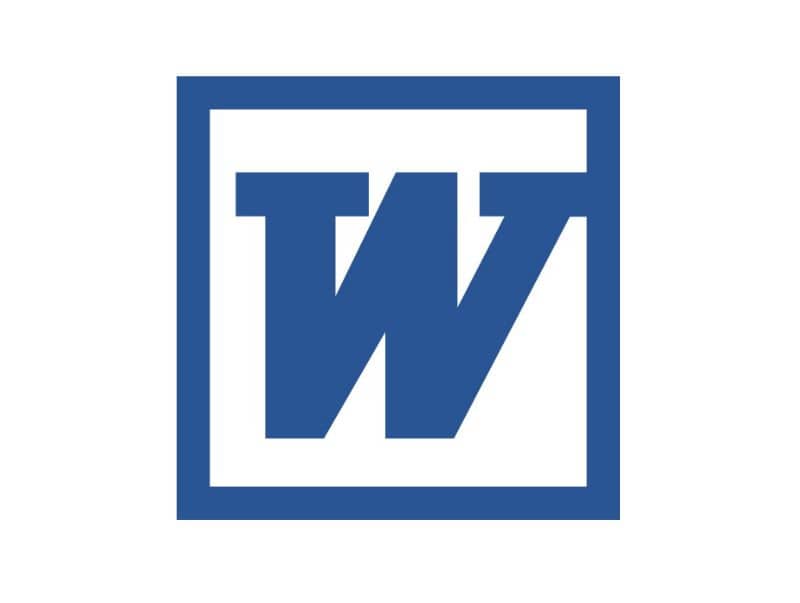
What is Microsoft Word?
Microsoft Word is an application that is part of the Microsoft Office office suite. This tool works like a word processor that allows users to write documents and store them in .docx format.
What is Microsoft Excel?
Microsoft Excel is another application of the Microsoft Office office suite. This program allows the creation of spreadsheets for inserting numeric and alphanumeric data, adding formulas, graphs and reports to save them as a book in the .xlsx format.
Why are Word and Excel startup slow in Windows 10?
There are multiple reasons why certain applications such as Word or Excel take time to load from the Windows 10 system. Here are some of the causes.
an outdated computer
If your computer is obsolete or has mid/low-end components that are not fully adapted to the requirements of the operating system, it is possible that applications such as Word or Excel take longer than normal to open.
Regardless of whether your computer is old or modern, it is best to always look for ways to improve performance in Windows 10, since there are many options that you can take into account.
Plugins and plugins installed
Often, the Microsoft Office office suite automatically loads a set of add-ons and plugins that can slow down the loading process of Word and Excel.
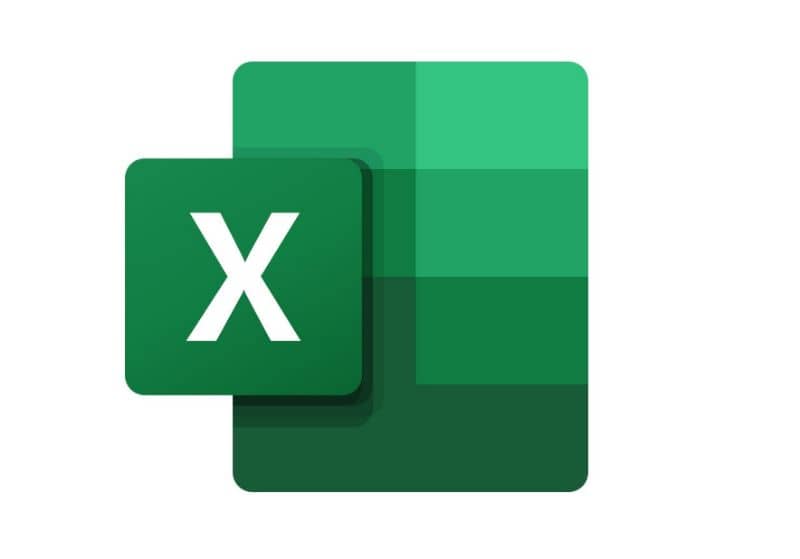
Method to speed up the startup of Word and Excel in Windows 10
First of all, you need to identify what is the cause that slows down the loading of the Word and Excel applications. Once you know the reason for the failure, you can follow the next procedure.
-
Step 1: To disable the add-ins that Office installs by default, you must go to the Microsoft Word application and select the “File” menu. There, you will find the “Options” section (Perform the same process from Microsoft Excel)
-
Step 2: Next, you will see a window where you must locate the “Complements” section. In this space you can see all the add-ons that have been installed by the Microsoft Office office suite. Go to “Active Application Add-ins” and press the “Go” button (Do the same process from Microsoft Excel)
-
Step 3: In a new window will appear the active plugins that are loaded at the start of the application. At the bottom is the “load at startup” option. In this way, you will be able to disable add-ins for Microsoft Word and Excel. (Do the same process from Microsoft Excel).
A slow Hard Drive or SSD can also cause boot delays, so we recommend you learn how to optimize the performance of a slow SSD in Windows, so that everything starts faster.
Cortana functionality and how to properly disable it
Windows 10 has a tool called “Cortana”. When this feature is on, it typically slows down Word and Excel startup for up to 20 seconds.
To disable Cortana, press the Cortana button in Windows 10. Then choose the second option that appears in the sidebar on the left. Select “Settings” and proceed to disable the “Cortana” functionality. Disabling this feature will surely make the system more stable and the Office programs boot better.
If you still have doubts about how to disable this option, you can read the following guide to disable Cortana in Windows 10, functional for all versions.