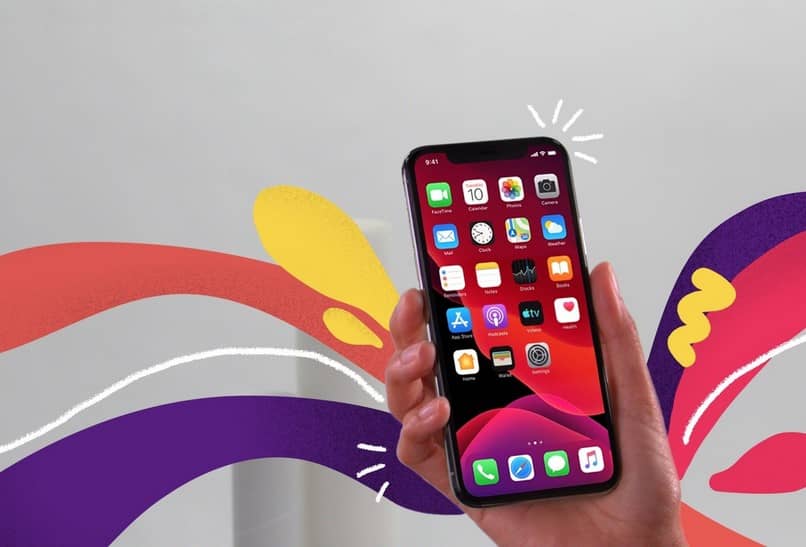
Every day new alternatives are presented that allow us not only to add functions to our mobile devices. If not also so that we can give a personal touch to the appearance of our cell phone, such as placing a video as a wallpaper or better yet, changing the color of the buttons on our equipment.
In this opportunity we will talk about the equipment that works with the versions of the iOS systems the iPhone and a very practical way to make these changes. That is why we offer you the following article that will teach you the steps that you are going to take so that you can learn to change the color of the buttons on your iPhone with this trick.
We always want to use those functions or options that allow us to be different from others, give a change and personal to our device. But do not change its functionality at all and only its design and appearance. Then you came to the right place, here you will learn how to change the color of the buttons on your iPhone with this trick.
It is an infallible trick that you can only find through this tutorial, but it is important that you follow the instructions that we will give you to the letter. Without further ado and without wasting time, here we show you how you are going to learn to change the color of the buttons on your iPhone with this trick.

Learn to change the color of the buttons on your iPhone with this trick
In order to change the color of the buttons on your iPhone with this trick you will need to go to a page that we leave here the Link. On this page you will see that it will only work for iPhone 8 Plus, 7Plus, 6s Plus, 6 Plus devices. For this reason we apologize if we do not offer you the solution for the equipment you are using.
As we have already mentioned, this trick will allow you to change the color of your buttons on your iPhone device. Once you have accessed this link, a large number of wallpapers will appear, which have buttons with different colors than usual. You can choose the one you like since you can see what color the buttons will have in each theme.
You can also see that they are divided into blocks, those that can be used on the lock screen and those that can be used on the home screen. You can do it with any of these two blocks, but using or downloading the lock screen block will be enough for you to enjoy these themes.
When choosing the one of your preference, now you must press on this topic, then it will show you a black screen with two colored buttons. Then you must press on the screen continuously until several options appear and choose Save image. Once all this is done, we are going to go to our team and press on the photos application.
Different themes to change the color of iPhone buttons
We look for the image that we saved previously and we are going to go to the lower left and press. Some options will appear that slide from left to right or vice versa. And here we are going to look for an option that says Use as wallpaper, then we are going to look at two important aspects.
First we must choose the Still option and then in the box where the time appears we are going to zoom in until the rectangle fits well on the screen. Then we go to the bottom right and click on the Set option.
After this, a box with options appears and we are going to choose the option Set on the lock screen. And now to finish we just have to lock our iPhone device and then unlock it again so that the changes we have made are applied. And in this way we can already see that the colors of the buttons have changed and have a new look. If you wish, you can also change the color of your iPhone’s notification bar and make it more personalized.

And in this very practical and easy to use way you can change the appearance and color of the buttons on your iPhone. And the best of all is that when you get tired of the theme you downloaded, you can download another one and you will always have the possibility to personalize your iPhone as many times as you want.